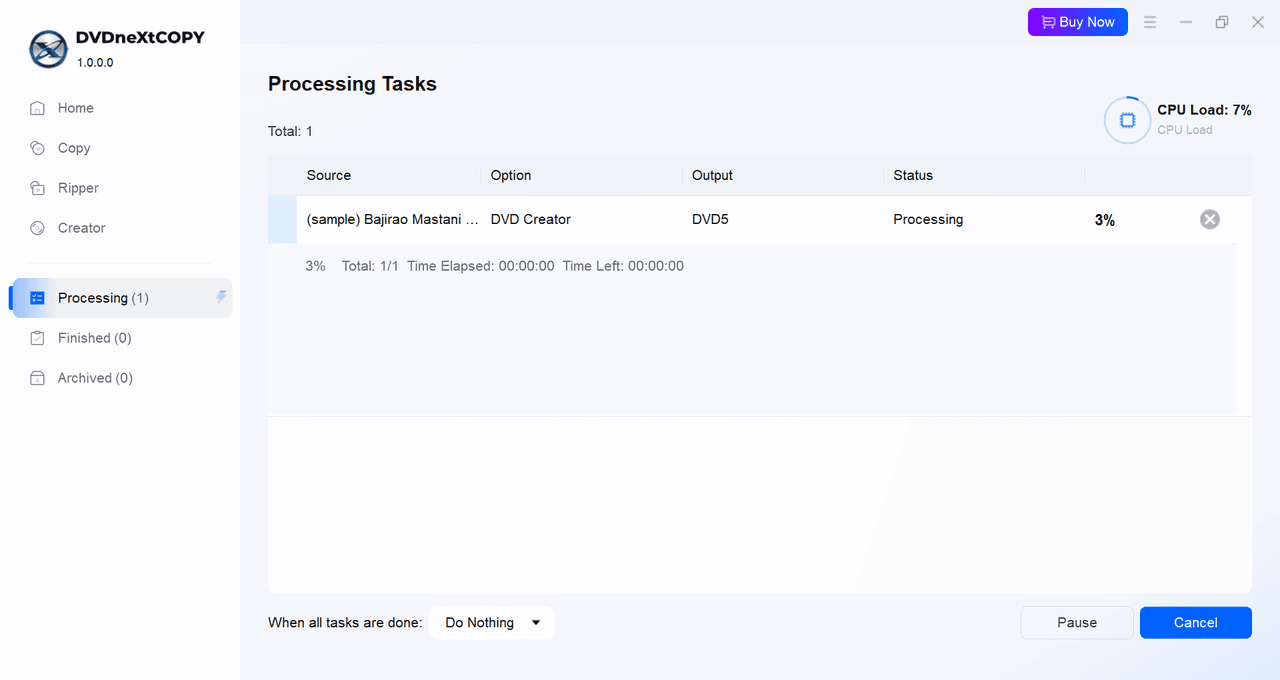8. DVDneXtCOPY DVD Creator
8.1 Product Introduction
DVDneXtCOPY DVD Creator enables you to burn over 200 video formats—including MP4, AVI, MKV, MOV, and FLV—into professional-quality DVDs. The software offers customizable menus, high-quality output, and flexible burning options.
8.2 How to Use DVDneXtCOPY DVD Creator
8.2.1 Import Video Files
Launch DVDneXtCOPY and navigate to the DVD Creator module. Click the Add button or the + icon in the center of the interface to import your video files. Alternatively, you can drag and drop video files directly into the software.
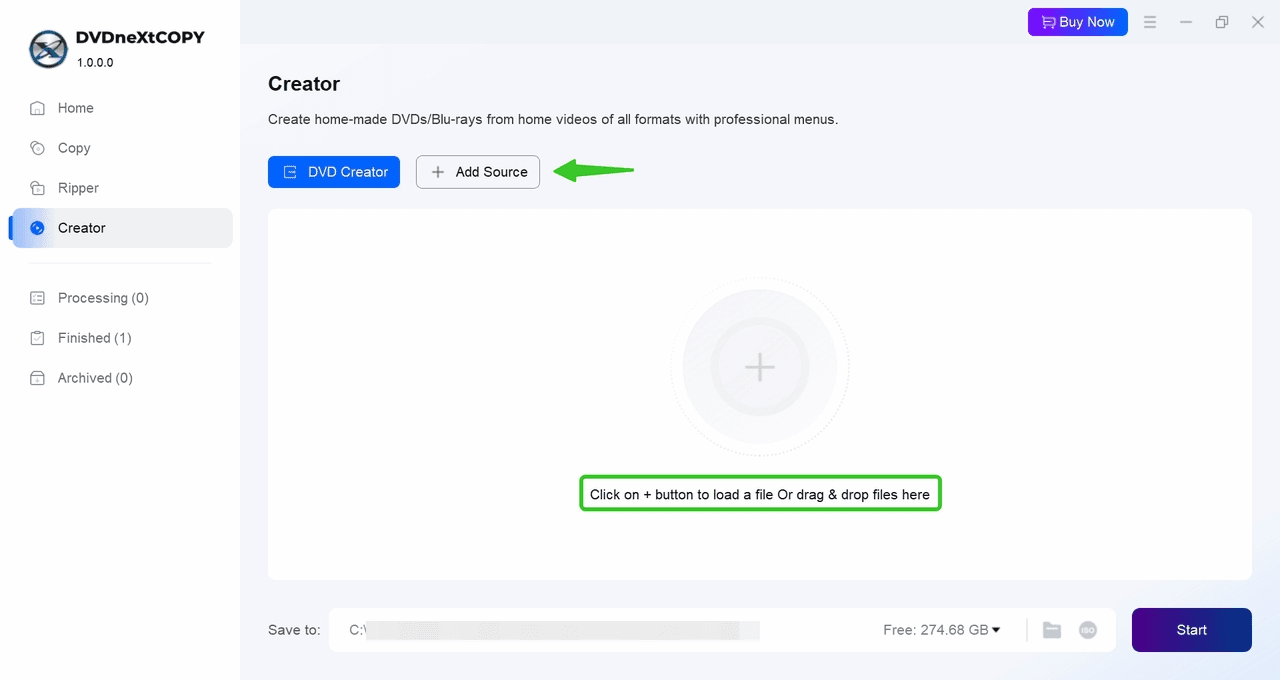
8.2.2 Configure Output Settings
Once the video is loaded, all the information is clearly listed in the main interface. You can update the output name, select the chapter range as well as the corresponding audio and subtitles.
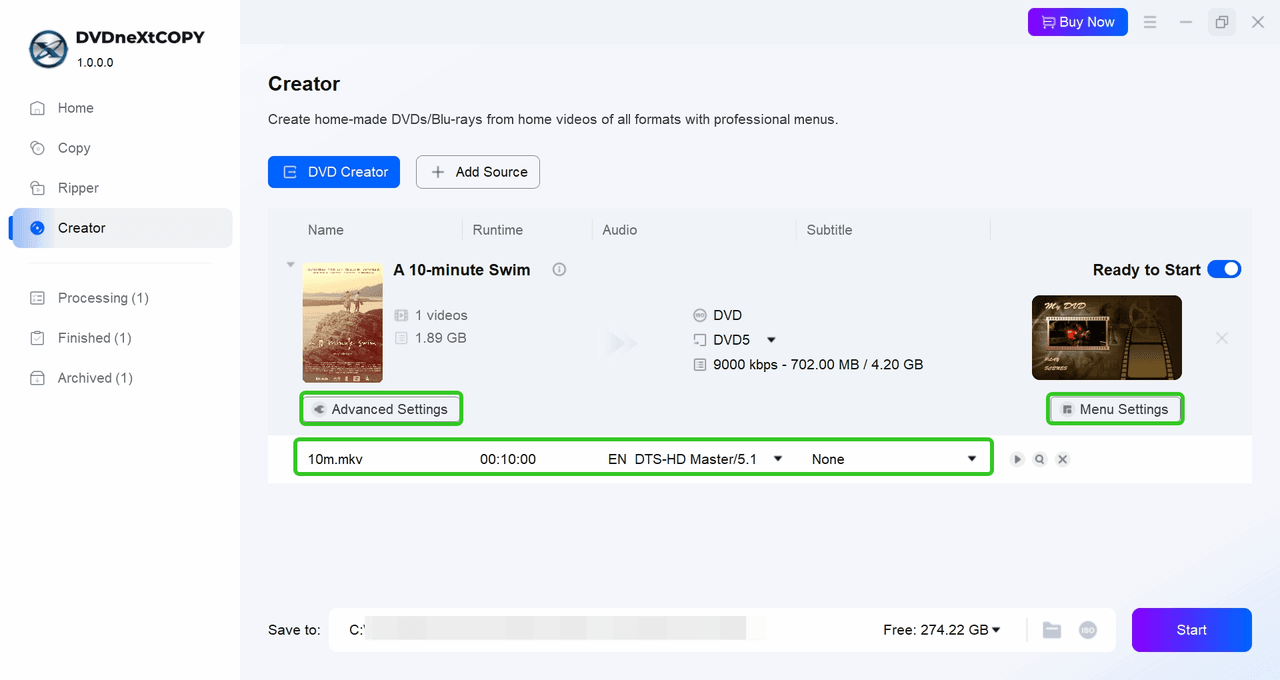
Additionally, configure the following output settings:
- Select the appropriate disc type (e.g., DVD-5, DVD-9)
- Choose from presets such as Same as Source, Fit to Disc, or fixed bitrates like 5 Mbps and 7 Mbps depending on your storage.
- TV Standard: Pick between NTSC and PAL based on your region.
- Aspect Ratio: Choose 4:3 for standard screens or 16:9 for widescreen playback.
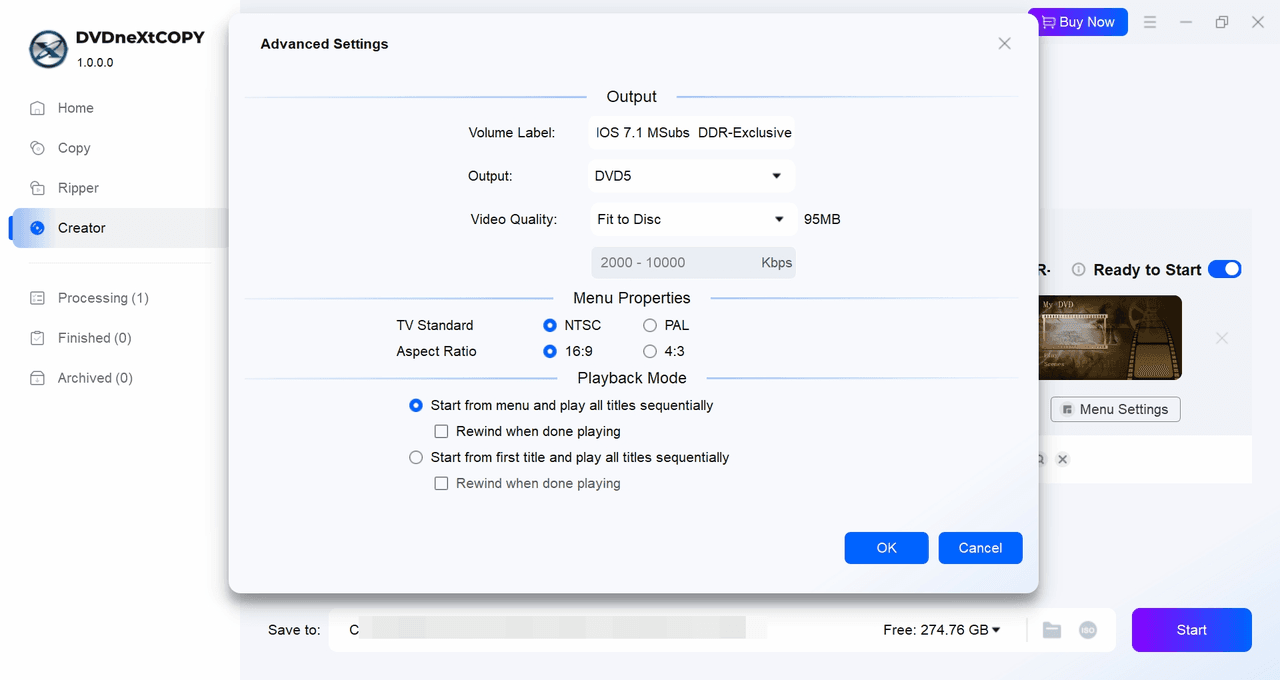
8.2.3 Select DVD Menu
Click on Menu Settings to personalize your DVD menu. Choose from built-in templates or create your own by modifying titles, thumbnails, background images, and button layouts.
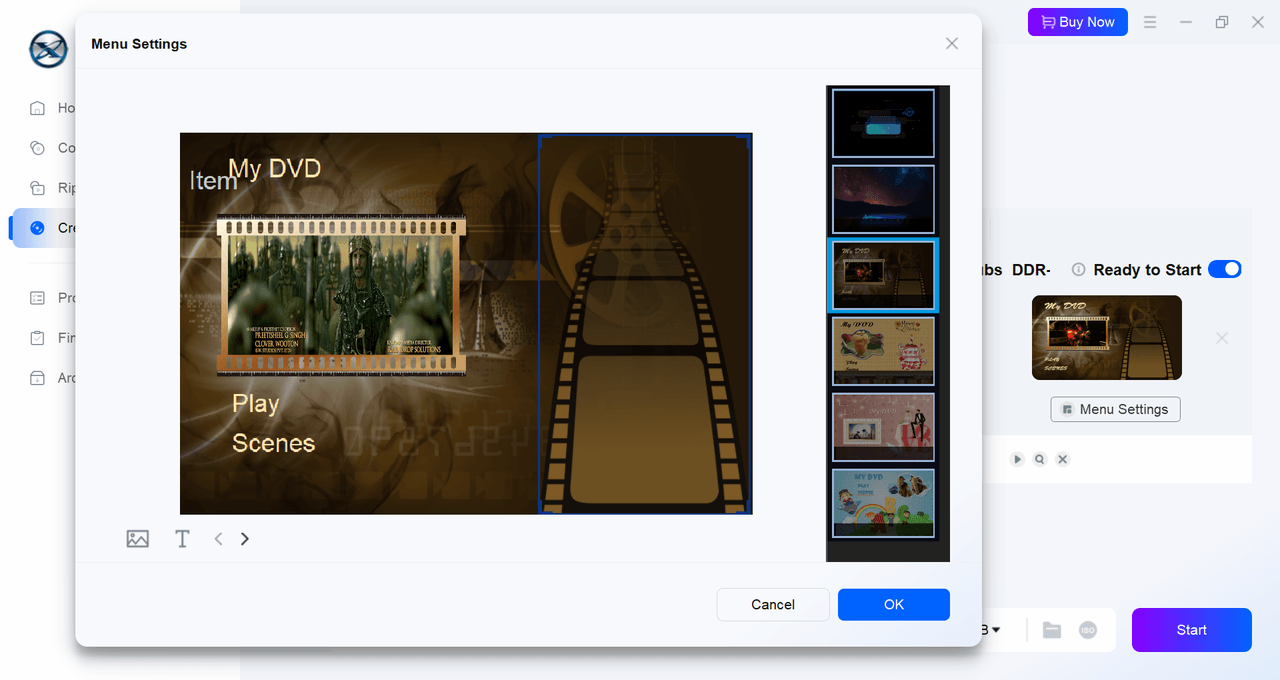
8.2.4 Preview and Start Burning
Before finalizing, use the built-in preview feature to review the video and menu structure. Once everything looks good, click the Start button. You can choose to burn the project directly to a blank DVD, save it as an ISO file DVD folder.