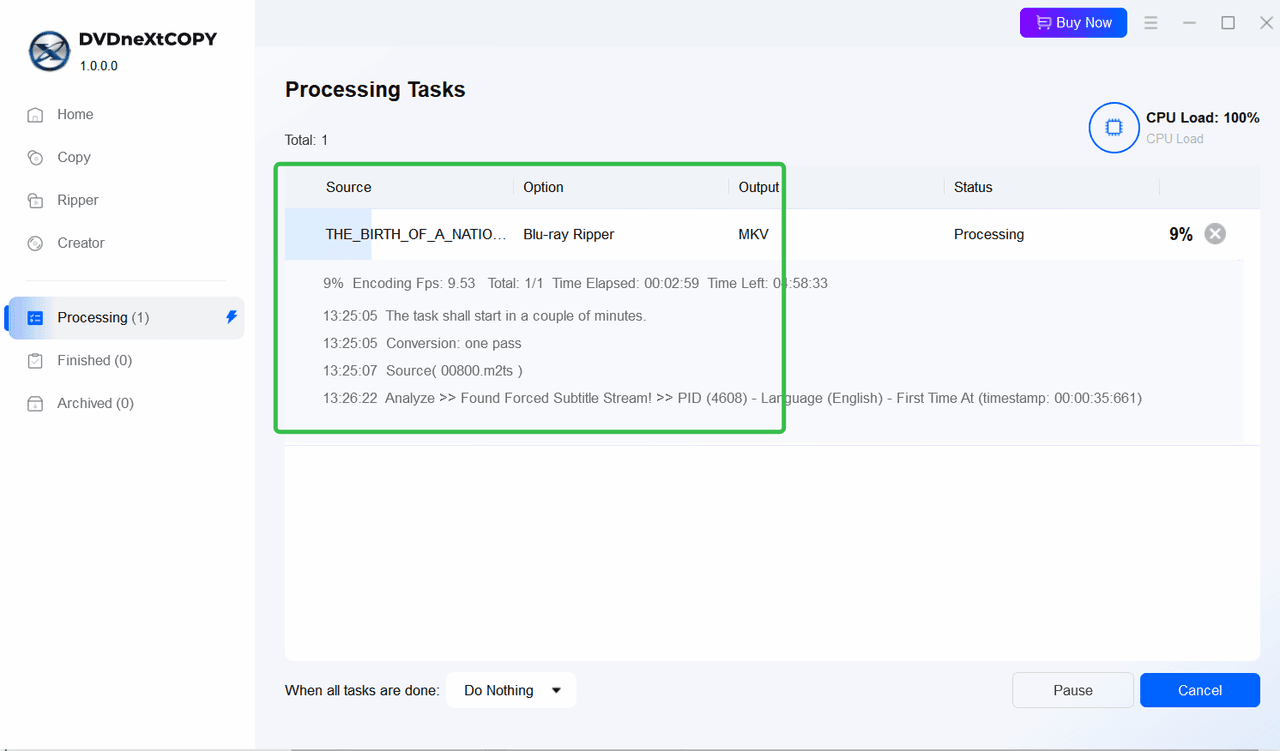5. DVDneXtCOPY Blu-ray Ripper
5.1 Product Introduction
DVDneXtCOPY Blu-ray Ripper lets you effortlessly convert any Blu-ray movie—including commercial and protected discs, folders, and ISO files—into high-quality 2D/3D MKV or MP4 formats. Beyond ripping, you can edit and trim videos, apply effects, add personalized watermarks, and embed external subtitles. It also supports audio extraction to MP3, WAV, or FLAC, as well as subtitle extraction to SRT files.
5.2 How to Use DVDneXtCOPY Blu-ray Ripper
5.2.1 Load Blu-ray
Navigate to the Ripper module and then insert the Blu-ray into your PC drive. Let the software automatically detect and load the disc as the source.
You can add folders or ISO file sources from your PC manually. The drag-and-drop feature is also supported.
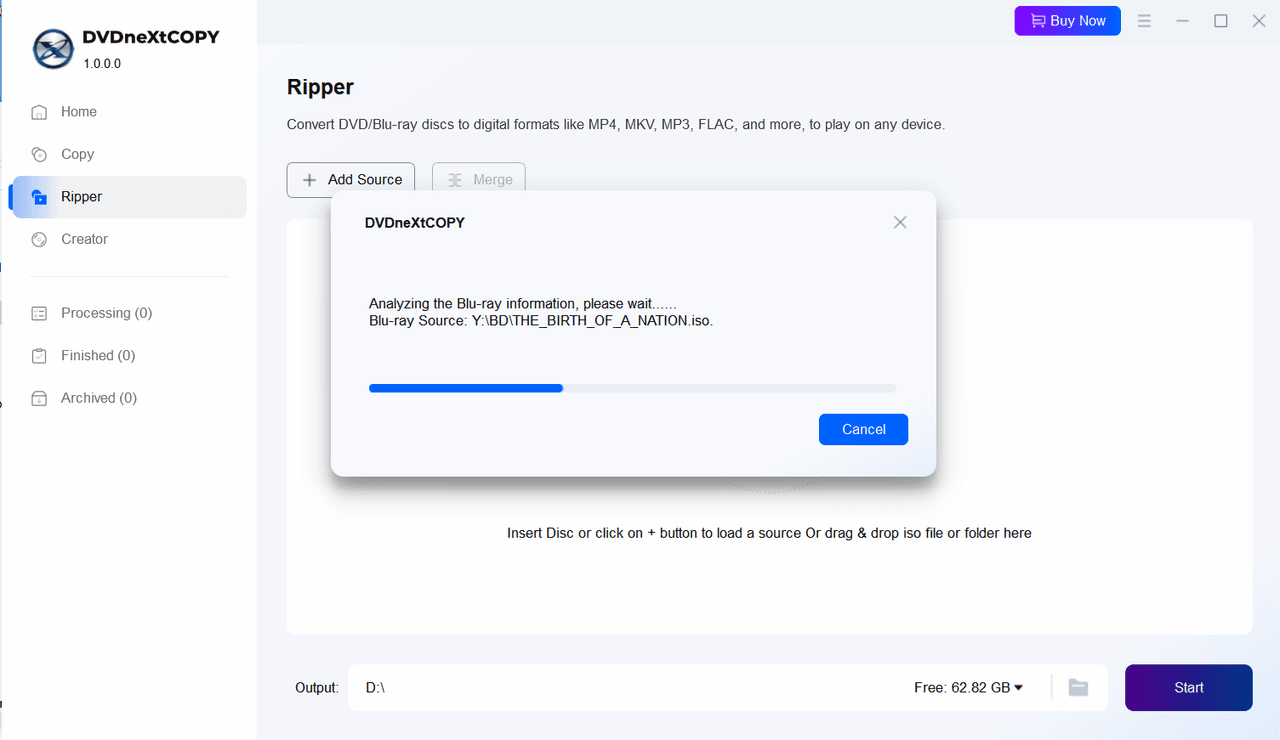
5.2.2 Select Output Profile
The first time you run Blu-ray Ripper and add a Blu-ray source, you will get a pop-up window allowing you to set default profiles. You can set profiles compatible with Apple and Android devices, as well as Home Theater, respectively.
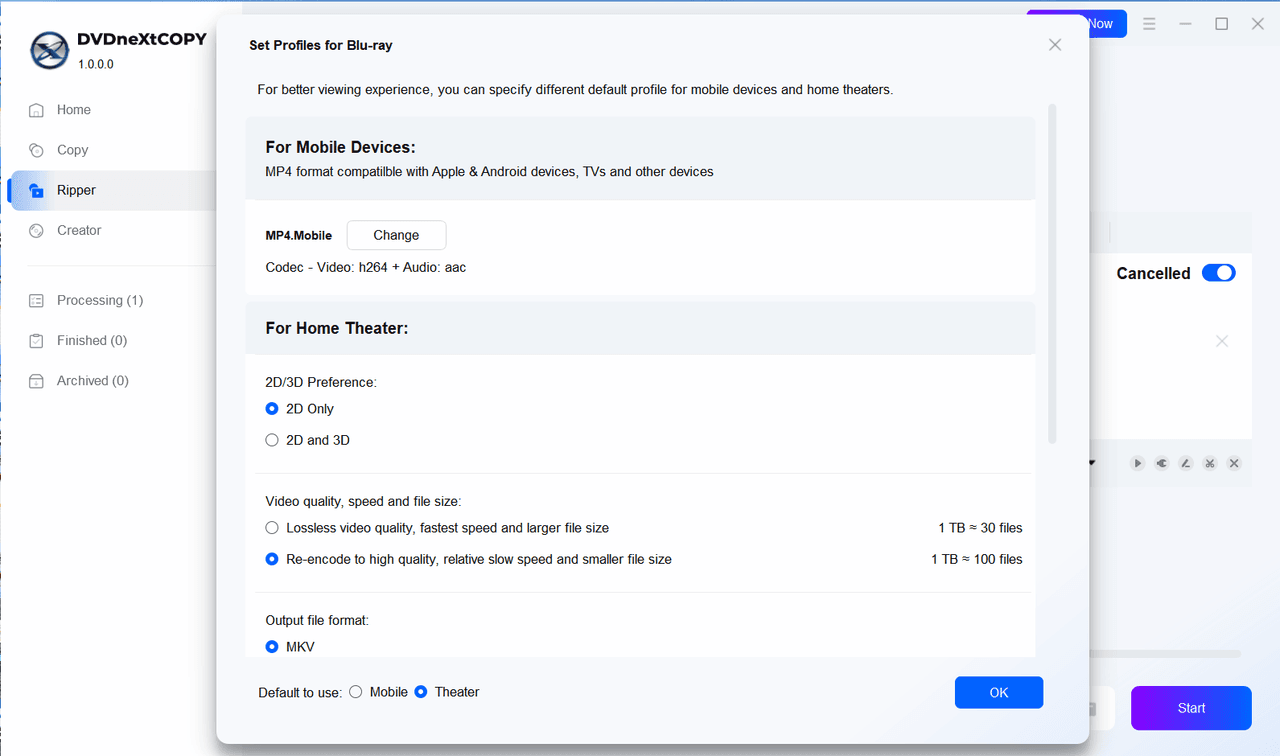
Once done, you will enter the main interface. The main movie title shows up by default. If you want to add more titles for the conversion, open the Other Titles window to select the needed ones.
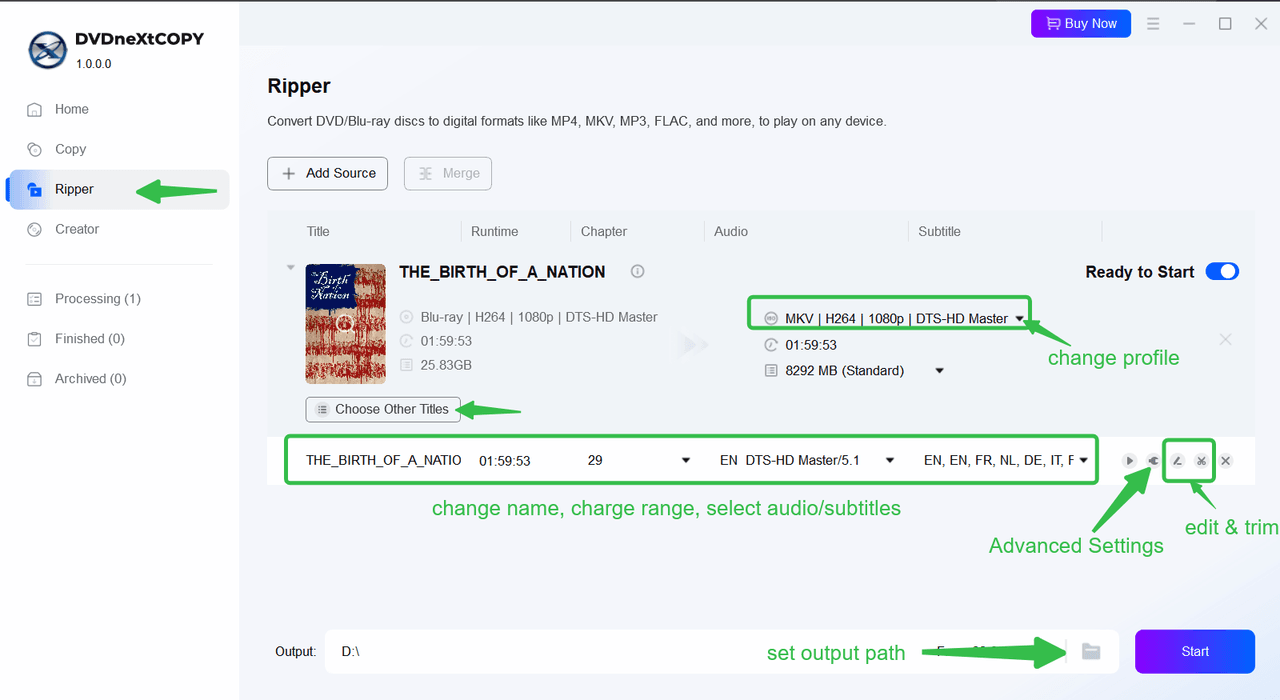
You can still open the Profile panel to pick another profile, pass through the video, output to H.264/H.265, or convert to SBS 3D format, all depending on your needs.
Use the Filter to help you quickly choose the desired profile.
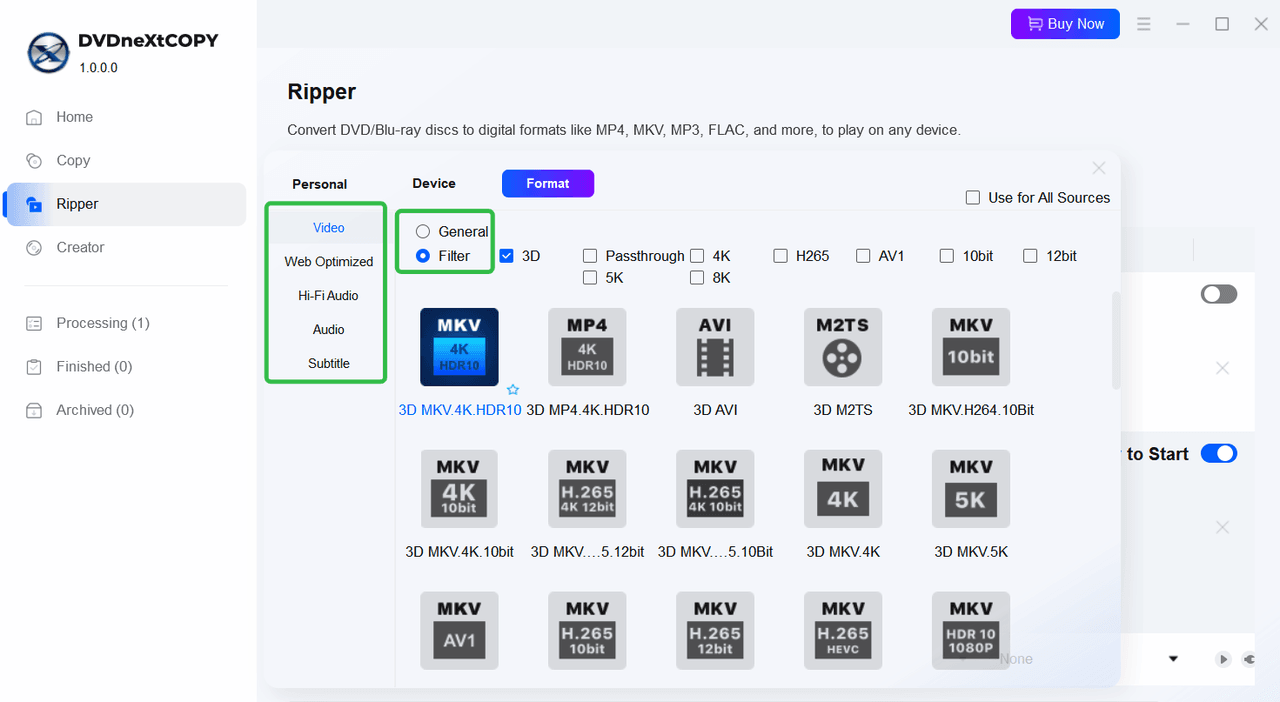
5.2.3 Adjust Settings
Title/Audio/Subtitles
To rename the title, simply double-click its name. If you only need a specific segment of the movie, click the small black arrow to select your desired chapter range, then choose the preferred audio and subtitle tracks from the list.
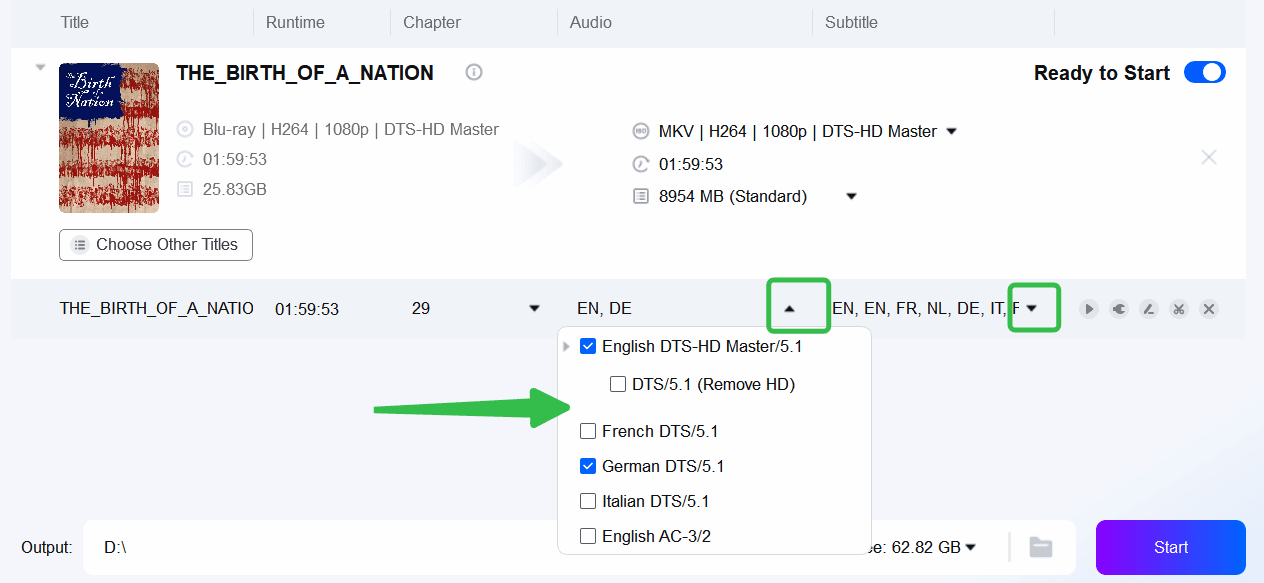
Advanced Settings
Click on the Wrench button to open the Advanced Settings window to change the video & audio codec and pick the subtitle mode you want.
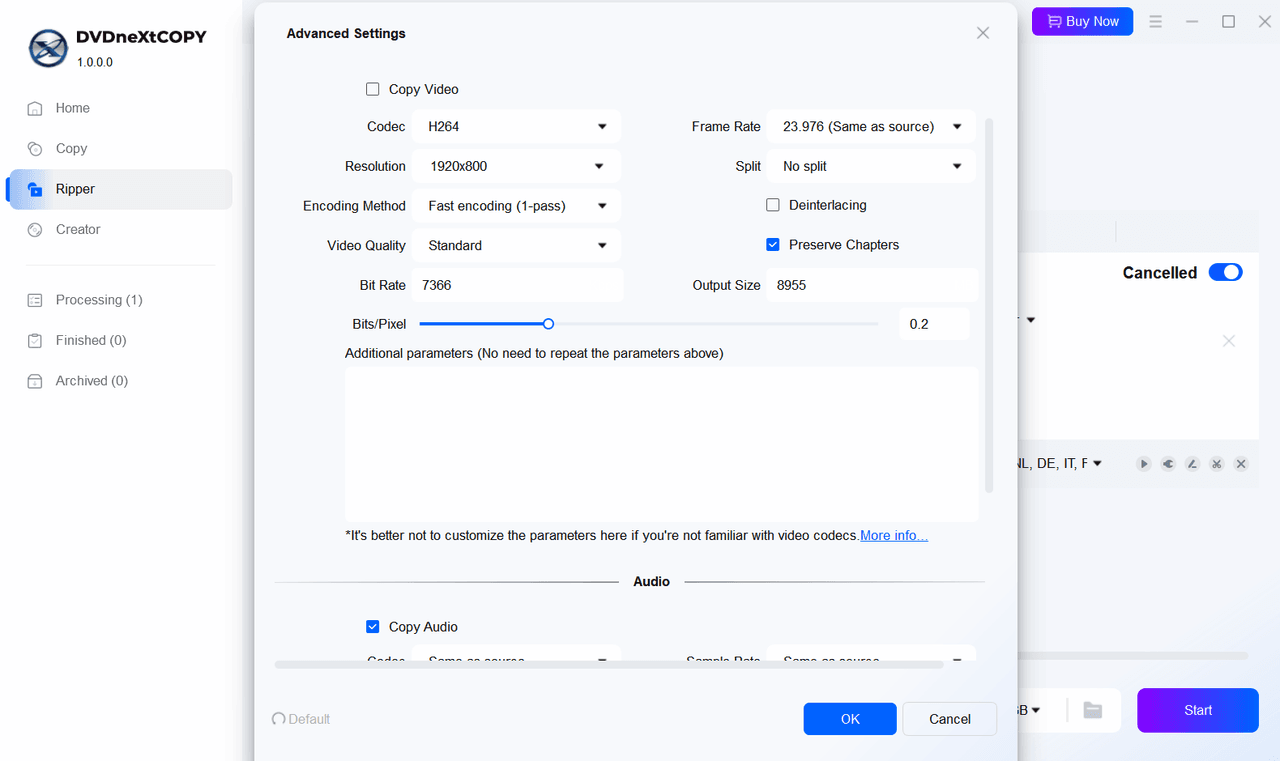
Subtitle Settings
Two types of subtitle modes are available in the Advanced Settings window.
- Hard Subtitle option:
- Direct render to video: Subtitles will be displayed all the time during playback. Only one subtitle stream will be burned into the video.
- Soft Subtitle options:
- Remux into file: This mode will allow you to turn on/off subtitles during playback. Available options are PGS Subtitles, VobSub Subtitles, and SRT Subtitles.
- Extract to idx/sub file: The output subtitles can be turned on/off during playback. Some players don't support this kind of subtitle file.
- Extract to SRT file: This mode is only available when using MP4 and MKV profiles. Some mobile devices may not be able to handle this subtitle file.
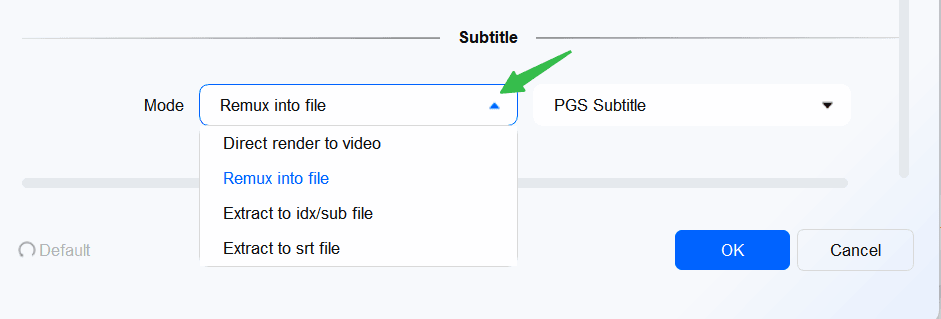
5.2.4 Edit Blu-ray
Like DVD Ripper, you can also edit Blu-ray to get personalized video files for output.
Crop, cut the edge of the video, add more effects, add watermarks and external subtitles, enhance the human voice, and adjust the speed of the video.
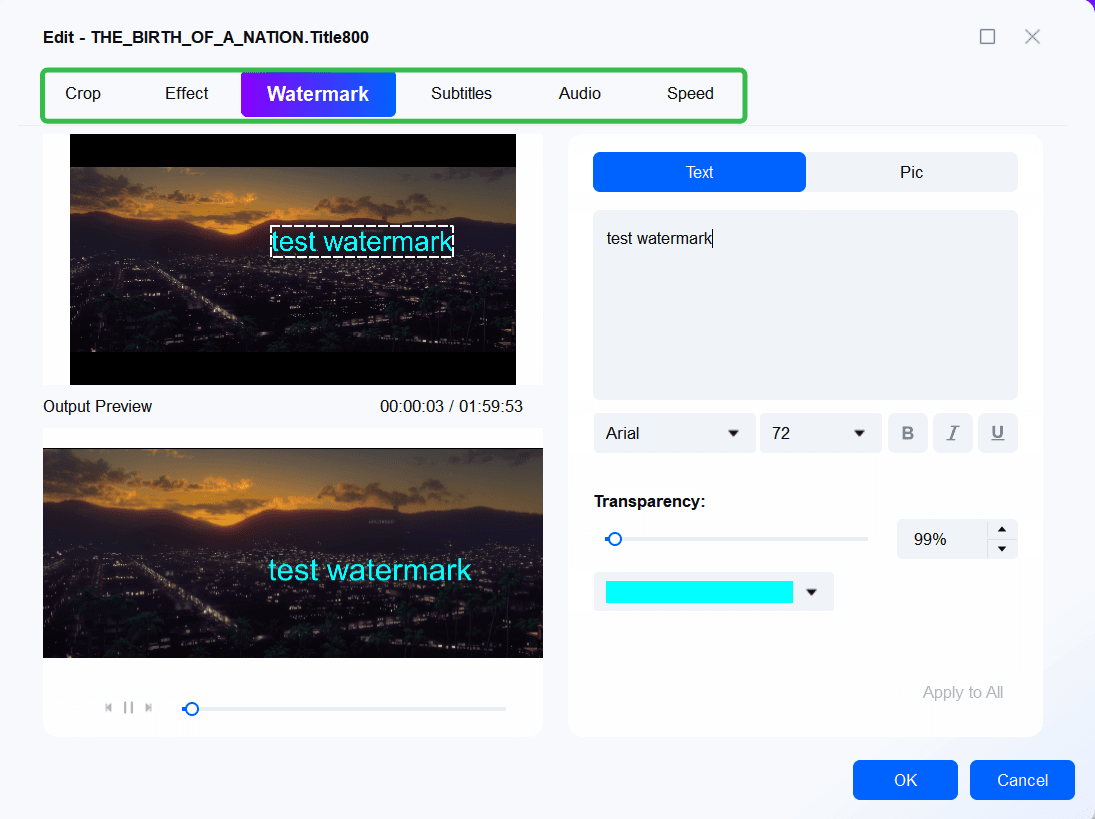
5.2.5 Rip Blu-ray
After you've done all the settings, go back to the main interface and click "Start" to rip the Blu-ray to the selected digital format.