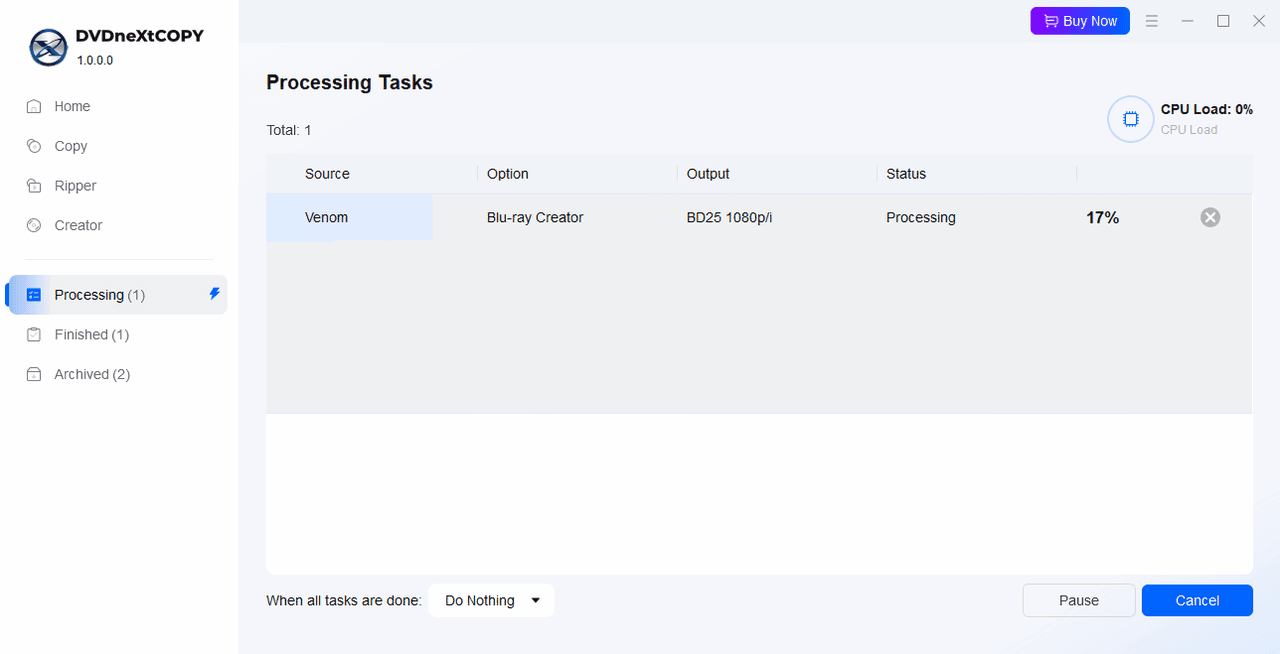9. DVDneXtCOPY Blu-ray Creator
9.1 Product Introduction
DVDneXtCOPY Blu-ray Creator converts more than 200 popular video formats to high quality Blu-ray discs, ISO files or folders. Also, the program offers stylish menu templates and is compatible with any standalone Blu-ray player.
9.2 How to Use DVDneXtCOPY Blu-ray Creator
9.2.1 Load Video Files
Open DVDneXtCOPY and switch to the Blu-ray Creator module from the sidebar. To import content, click the Add button or tap the + icon in the center. You can also drag and drop your video files directly into the workspace.
9.2.2 Adjust Output Settings
The movie's size, chapters, audio tracks and subtitles are displayed in the main interface. You can switch available options or add external subtitles.
Then click the Advanced Settings icon to configure output preferences tailored to Blu-ray standards.
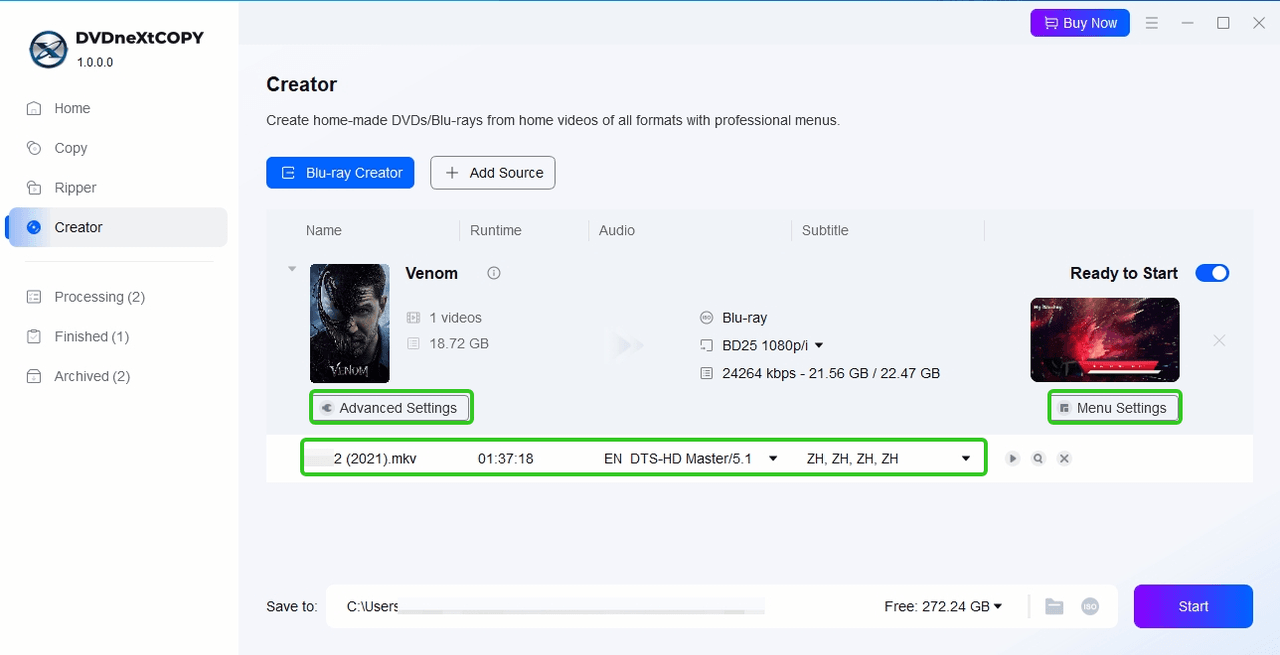
Output Type: For each disc type (BD-50, BD-25, BD-9, or BD-5), you can set the resolution as 720p or 1080p, depending on your target playback quality.
Video Quality: Fine-tune the output quality by setting a custom bitrate value ranging from 2,000 Kbps to 350,000 Kbps.
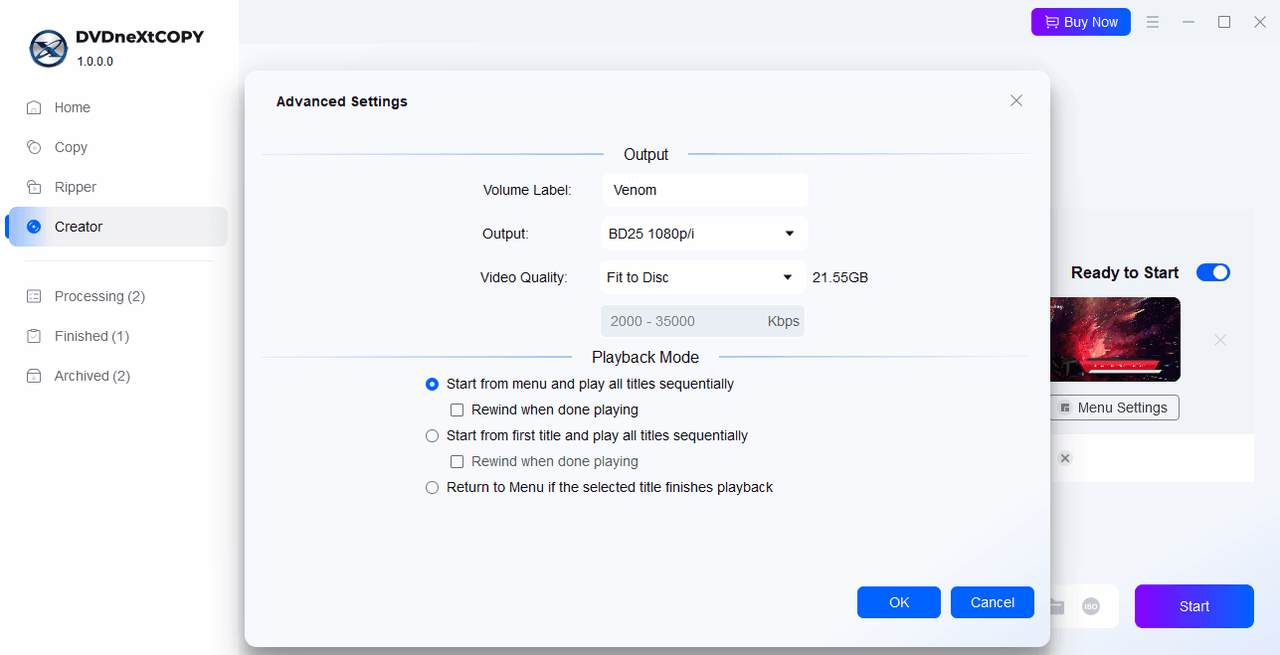
9.2.3 Customize Blu-ray Menu
Head into Menu Settings to customize your Blu-ray navigation experience. Here, you can choose from a collection of animated or static menu templates, or disable the menu for a simplified playback experience. Also, you can edit menu titles, button layouts, background images, and chapter thumbnails to match personal aesthetic.
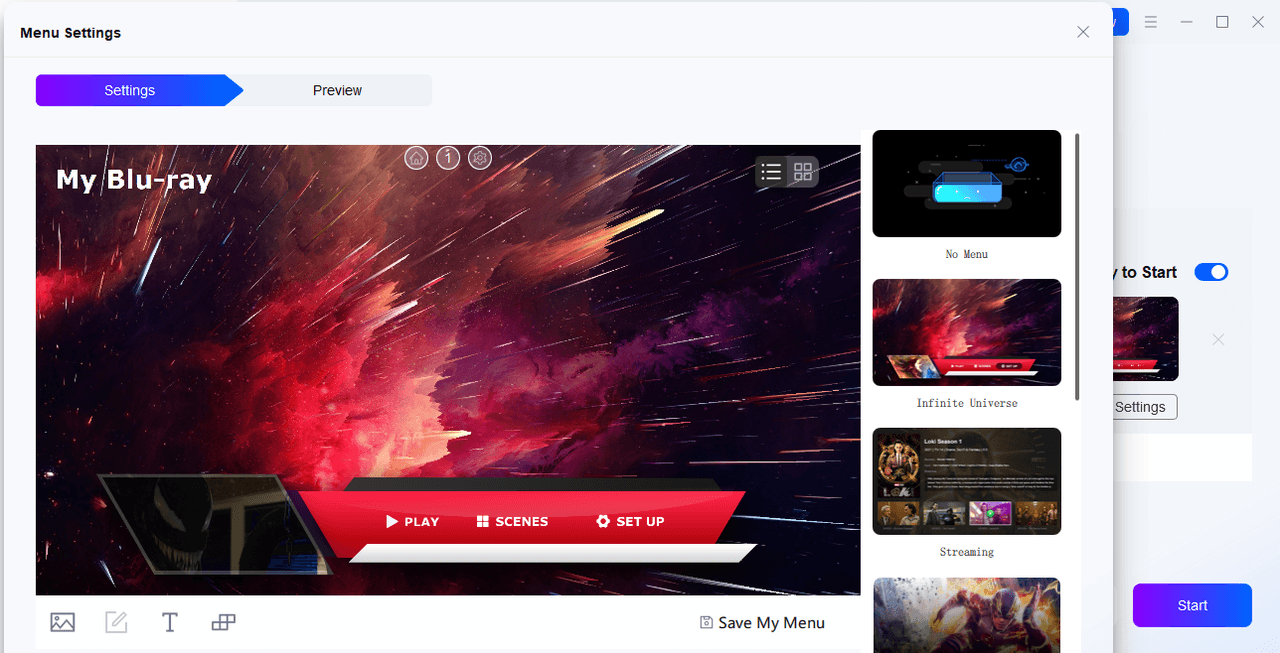
9.2.4 Create Your Blu-ray
Before burning, use the built-in preview window to check both video content and menu behavior. Once you choose the output destination, click Start to begin the Blu-ray creation.