8 Best Ways to Convert MP4 to DVD [Free and Paid Options]
Summary: Looking for convenient and robust solutions to burn MP4 to DVD? This article will quickly share a list of 8 best free and paid MP4 to DVD converters to help you back up and clear the storage space.
Introduction
MP4 is the most common and compatible video format for any device. This is the reason most videos are often stored in MP4. However, if you have a vast collection of movies or other videos and want to clear the clutter to download more stuff, you can burn MP4 or MKV to DVD and take a physical backup of your cherished content. Read this article to get the eight best MP4 to DVD converters to help you burn your MP4 files into DVDs with just a few mouse clicks. Let's find the best one!
How to Convert MP4 to DVD: 8 Best Ways
DVDFab DVD Creator

DVDFab DVD Creator is multifaceted and professional software that supports over 200 video formats without watermarks. It can quickly burn MP4 to DVD discs, folders, or ISO files in high quality. You can also customize your DVD menu, select audio tracks and subtitles, and batch-convert videos with GPU acceleration. Additionally, it lets you preview your output video before conversion for quality assurance.
- Burn standard DVDs from over 200 video formats, including AVI and MP4
- Personalize menu elements and preview designs for future use effortlessly
- Generate original metadata to improve the organization and accessibility of files
- Previews the output video to ensure the quality and correction of your content
- Offers various menu templates for enhanced DVD customization and multilingual support
- Compatible only with Mac and Windows computers
How to Burn MP4 to DVD with DVDFab DVD Creator
Step 1: Launch and open DVDFab DVD Creator on your device. Click the Creator module and choose DVD Creator. Load your source video files using the Add button. You can also drag your MP4 videos directly to the homepage.

Step 2: Once the program analyzes your uploaded (source) video file/files, it will display all the necessary video details like name, audio, runtime, subtitle language, etc. Pick your desired audio tracks and subtitle language. Preferably, you can add external subtitles. Or click None to eliminate any subtitles.

Customize your DVD using Advanced Settings and Menu Settings.
Advanced Settings lets you set advanced parameters like the output DVD name, video resolution, and DVD type. In addition, you can adjust the Menu Properties and Playback Mode.

Menu Settings enables the use of the built-in DVD menu creator. Select a menu template and customize all elements and widgets, including background images, text font, color, size, thumbnails, and playback buttons like Play/Pause and Previous/Next. Click OK to finalize.

Step 3: Move to the bottom of the primary interface to select an output directory. You have three options:
- a. Disc (Hard Drive): Convert MP4 for DVD player.
- b. Folder: Save the MP4 as a DVD file on your computer.
- c. ISO: Output a DVD in ISO format from MP4 videos.

Step 4: Touch the Start button to begin converting MP4 to DVD. With advanced GPU acceleration, you can enjoy 50x faster burning.
2. Freemake Video Converter

Freemake Video Converter is a top free MP4 to DVD converter for Windows, supporting 62 formats. It offers editing, customization, and authoring tools. However, it includes watermarks, making it unsuitable for those seeking a watermark-free solution.
- Includes images and photos when creating your DVDs
- Provides simple conversion for videos from MP4 format to DVD
- Provides video editing features for better editing decisions
- Offers stylish menu templates and local image upload options for customization
- Menu templates are fixed with no editing options
- Adware during installation and watermarks added to videos
How to Burn MP4 to DVD with Freemake Video Converter
Step 1: Install and launch Freemake Video Converter on your Windows PC.

Step 2: Tap the +Video icon to load the MP4 video files. Or, drag and move these MP4 videos to drop them into the program.

Step 3: Choose to DVD from the bottom menu bar and add it to Favorites for easy access.

Step 4: Review and adjust the conversion parameters, including DVD title, menu type, aspect ratio, volume, encoding system, and audio codec.

Step 5: Start the conversion by clicking Burn. Insert a blank DVD-R or RW as the destination.
3. DVDStyler

DVDStyler is a free and open-source solution to burn MP4 to DVD. It allows you to create DVDs with interactive menus, multiple audio tracks, and subtitles, but for full functionality, it requires additional software (Incredibar).
- User-friendly interface that supports drag-and-drop for easy file management
- Design custom DVD menus or select from pre-made templates
- Add multiple audio tracks and subtitles for versatile playback options
- Supports various formats, including AVI, MOV, MP4, and WMV
- Does not have a built-in player to preview DVDs before production
- Some users experience installation issues and recommend careful attention during setup
How to Burn MP4 to DVD free via DVDStyler
Step 1: Download and launch DVDStyler on your computer. Tap the File button at the top and select a New tab to start the burning process.

Step 2: Enter a title for your DVD and adjust settings like aspect ratio. Tap OK.
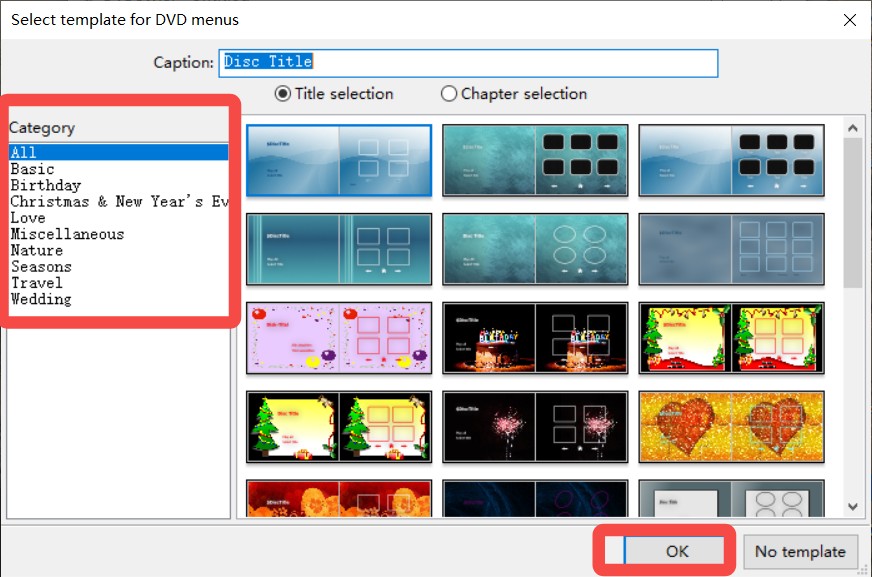
Step 3: Next, choose a DVD template that suits your project, and hit OK again to finalize your selections.
Step 4: Tap the File Browser in the left menu to load your MP4 files. Once added, select File and click Save As to save your project, ensuring all your settings and selections are preserved.

Step 5: Insert a blank DVD disc into your CD-ROM drive. Hit File and select Burn DVD to initiate your project's MP4 burning to DVD process.
4. DVD Flick

DVD Flick is a free MP4 to DVD converter that supports 60 video codecs, including 4X and Flash video. It handles 45 file formats and 40 audio codecs but can be slow with larger files.
- Can read AviSynth scripts for advanced video processing and editing
- Supports subtitle formats, including Substation Alpha (SSA/ASS)
- Supports 60 popular video codecs for versatile playback options.
- Includes support for various subtitle formats to enhance the viewing experience
- The software can be pretty slow when handling larger files
- Developers haven't released updates recently, causing compatibility issues for users
How to burn MP4 to DVD with DVD Flick
Step 1: Launch and open DVD Flick on your older Windows models. Then, tap the Add Title tab. Select Edit Title to proceed.
Step 2: In the opening window, add your video name and aspect ratio. Clicking the Accept button opens a new window for adjusting additional settings.

Step 3: Close the Title Settings window, then open the Project Settings window to adjust your project's configurations and preferences.
Step 4: Tap the Burning button in the window's left menu to access the settings for burning your project.
Step 5: Load a blank DVD disc into your CD-ROM and tap Burn Project to Disc to initiate MP4 DVD burning.
5. Winx DVD Author

WinX DVD Author is a competitive MP4 to DVD converter customized to convert files and ensure compatibility with devices like PCs, tablets, and smartphones. You can select subtitles and audio streams for DVDs, but it doesn't support all MP4 files, limiting functionality for some users.
- The menu editor allows easy movement and arrangement of elements
- Download videos directly from YouTube for quick access and convenience
- Supports both PAL and NTSC formats for diverse playback needs
- Simple settings enable easy selection of audio and subtitle options
- Some users experience difficulties converting certain MP4 files effectively
- The conversion process can be extremely slow at times
- Many quirks exist, including no video playback after setting points
How to burn MP4 to DVD with WinX DVD Author
Step 1: Install and open WinX DVD Author on any Windows PC.

Step 2: Insert a blank DVD into your CD-ROM drive, then launch the MP4 to DVD creator software to begin the conversion process.
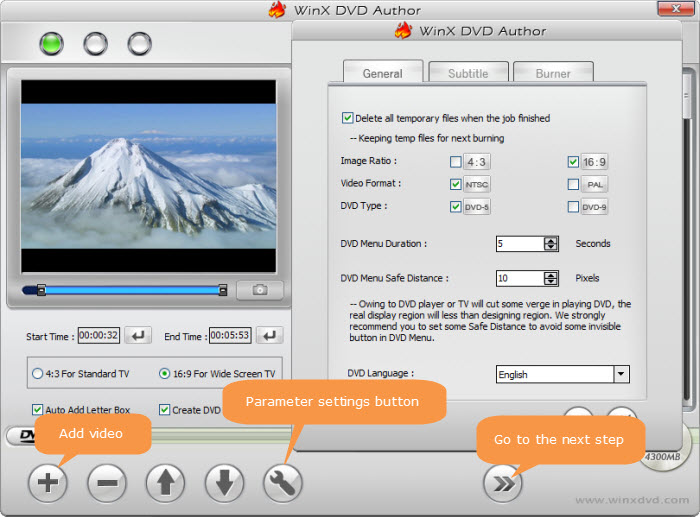
Step 3: Hit the Plus symbol to add your MP4 files for conversion. Ensure you have selected the correct files before proceeding to the next step.

Step 4: Select your desired image ratio under the preview window and create a custom DVD menu. This will enhance your DVD's presentation and navigation experience.

Step 5: Hit the arrow icon in the bottom right corner to access the following menu. Preview the settings once, and then hit the Start button to begin burning your MP4 files to DVD.
6. Movavi Video Converter

Movavi Video Converter is a robust, user-friendly tool that supports over 180 media formats. It allows batch conversions, compression, and editing but currently does not support burning DVDs. Thankfully, a free trial is available.
- Converts an MP4 video into a DVD format for easy playback
- Offers speedy video conversions, ensuring quick processing for all your files
- Includes video-editing features to enhance your videos and improve overall quality and presentation
- It does not support burning DVDs with its current features
- Not compatible with Linux operating systems; it only supports Windows and macOS
How to burn MP4 to DVD with Movavi Video Converter
Step 1: Launch and open Movavi Video Converter on your Windows PC or Mac computer.
Step 2: Hit Add Video under the Add Media section and select the video clips you wish to transfer to your project or destination.

Step 3: In the Video tab, click the DVD-Compatible Video preset group. Choose an appropriate preset and tap the Cogwheel button to adjust the Frame Rate and Frame Size, ensuring optimal settings for your project.
Step 4: Tap the Save to button before conversion and select a destination path for your files. Then, hit Convert to save the files in your chosen format, ensuring easy access after conversion.
Step 5: Once the conversion is complete, the folder containing your newly converted files will automatically open, allowing you to access and manage them easily right away.
7. Wondershare UniConverter

Wondershare UniConverter enables conversion to over 1,000 formats for various devices, including PC, Xbox, Apple, and Android. It also features batch conversion, video editing, compression, and downloading, making it a comprehensive solution for all multimedia needs.
- Supports over 1,000 file formats for seamless DVD conversions
- Simple interface and fast conversion speeds for productivity
- Offers basic video editing tools with a built-in screen recorder facility
- Ensures a wide range of video and audio formats for your conversion needs
- Lacks drag-and-drop capability for file management and organization
- The free version is limited and requires upgrading to a premium plan for advanced capabilities
How to burn MP4 to DVD with Wondershare Uniconverter
Step 1: Download and open Wondershare UniConverter on your computer.
Step 2: Import all the MP4 files to be burned by tapping the Add Files button. Then, place a blank DVD into your CD-ROM drive to prepare for the burning or conversion process.

Step 3: Select the output location where you want your files to be burned, ensuring it's a suitable destination for easy access later. Once you've made your choice, click the Burn button to initiate the process. The software will begin burning your files to the specified location on the DVD.
8. ZamZar

ZamZar is an MP4 to DVD converter online free that can quickly convert MP4 to DVD. The web-based platform supports formats like AVI, 3GP, M4V, and WMV and offers quick conversions for free. However, it lacks video editing features, so you cannot modify videos before converting them to other formats.
- The free option allows two conversions daily
- Offers fast video conversion speeds for efficient task completion
- Easy for beginners with a user-friendly interface and simple steps
- Many subscription plans are available to meet different users' needs
- Encourages users to subscribe for enhanced features beyond free options
- The free version is limited to a maximum file size of 50 MB for conversions
How to Burn MP4 to DVD online with Zamzar
Step 1: Open the Zamzar online platform on your web browser.
Step 2: Select Choose Files to load the MP4 files you want to convert. You can add your video file from your device, Google Drive, OneDrive, Dropbox, Box, or URL.
Step 3: Navigate to the Convert to list and pick the DVD video preset.
Step 4: Tap the Convert Now button to initiate the conversion process from MP4 to DVD format. Ensure all settings are correct before starting the conversion.
Step 5: Once the DVD conversion is complete, you can copy the MP4 files to DVDs for easy playback on compatible devices and securely store your videos.
Comparison of all the MP4 to DVD Converters
When choosing the right MP4 to DVD converter, various features must be considered, such as compatibility, available formats, and custom menu design. The following comparison table outlines key aspects of several popular software to help you make an informed decision before you proceed to convert MP4 to DVD.
| Compatible OS | Input Format | Output Format | Burn Speed | Video Quality | Menu Designer | |
| DVDFab DVD Creator | Windows 7/8/8.1/10/11 and macOS 10.10-14 | 200+ digital formats | DVD disc, folder, and ISO | 50x burning speed | Lossless output | Yes |
| Freemake Video Converter | Windows 11/10/8/8.1 /7/Vista | 62+ formats | DVD disc, ISO, and folder | High speed | High quality | No |
| DVDStyler | Windows PC XP/Vista/7/8/10/11, Linux, and Mac OS | Many media formats | DVD | Moderate speed | High quality | Yes |
| DVD Flick | Windows XP/Vista/7 | Up to 45 file formats | DVD | Very slow | Decent | Yes |
| WinX DVD Author | Windows 10/11 | MP4,MKV, VOB, etc | DVD | Slow | Decent | Yes |
| Movavi Video Converter | Windows 7/8/10/11, and macOS X 10.13 or higher | 180+ media formats | Multiple output formats | Fast | High quality | No |
| Wondershare UniConverter | Windows XP/Vista/7/8/10/11 and macOS 10.10 or later | 1000+ digital formats | Multiple output formats | Ultra-fast speed | Lossless conversion | Yes |
| ZamZar | Web-based | 1100+ different formats | Multiple output formats | Decent speed | High quality | No |
FAQs
1. How long does it take to burn MP4 to DVD?
DVD encoding and burning times vary from minutes to hours, influenced by factors like video length, computer speed, DVD size, and output quality. However, DVDFab DVD Creator's GPU acceleration technology can achieve speeds up to 50x faster than standard programs.
2. How do I convert MP4 to DVD with the Windows Media Player?
WMP is a preinstalled solution for Windows users that supports creating or ripping CDs and DVDs. It can also play videos, music, and pictures and burn media files to a blank disc. Here's how.
Step 1: Open WMP on your Windows and load an empty DVD disc.
Step 2: Tap Burn and drag your targeted MP4 videos into the Burn section.
Step 3: Select Data CD or DVD in the Burn dropdown menu and tap Start Burn.
3. Is it necessary to burn MP4 to DVD?
You may seek MP4 to DVD converters for various reasons, including:
- Compatibility: MP4 files cannot be directly played on DVD players, necessitating conversion for compatibility.
- Backup: Converting MP4 to DVD provides a backup against accidental data loss from viruses or accidents.
- Free storage space: Burning MP4 videos to DVD frees up computer storage space and improves performance.
4. Can Windows Movie Maker burn MP4 to DVD?
For Windows 7 users, Windows Movie Maker is a useful DVD-burning utility, but it was discontinued after Windows 7 and is unavailable on Windows 10, 11, 8, and 8.1.
The Bottom Line
MP4 to DVD converters come in handy to back up your digital media to physical discs and free up your hard disk space. While picking the best one can be complex, we have suggested the eight best free and paid MP4 to DVD burning solutions that you can pick based on your device compatibility and ease of use. Before you invest in a paid option, consider your budget, user reviews, and additional functions as well.


