How to Easily Extract Audio from DVDs: A Quick Step-by-Step Guide
Summary: This guide explains how to easily extract audio from DVDs using tools like DVDFab DVD Ripper, VLC Media Player, and more. It covers benefits, audio formats, and step-by-step instructions for each tool, helping you select the best method for extracting high-quality audio that's easy to transfer and enjoy on various devices.
Table of Contents
Many people choose to extract audio from DVDs to preserve iconic movie soundtracks, speeches, or other memorable audio files. With the right software, you can easily convert the DVD into MP3, WAV, or AAC formats, allowing you to enjoy the audio on any device.
In this guide, we’ll cover why you might want to extract audio from DVDs, the best tools for the job, and how to do it.
Why Extract Audio from DVDs?
Extracting audio from DVDs has numerous advantages, including the ability to enjoy high-quality sound on the road, make backups of important audio content, and convert DVD audio for creative projects. Here are the details of these benefits:
- High-Quality Sound: Ripping audio from DVDs gives you Dolby Digital surround sound, crystal clear and immersive.
- Portability: Extracted audio can be transferred to portable devices like smartphones or tablets.
- Small File Size: Ripping audio from DVDs into MP3 or AC3 format results in reduced file sizes with higher sound quality, which leads to better storage efficiency.
- Customization: Users can extract specific parts of DVD audio for study, entertainment, or editing purposes.
- No Subtitles: Extracted DVD audio is good for listening practice since it doesn’t have subtitles.
The Best Audio Formats to Rip Audio from DVDs
To help you choose the best audio format to rip audio from DVDs, here are 6 options to compare. Each format offers unique advantages, so you can select the one that best suits your needs for extracting DVD audio:
| Format | Description | Channel(s) | Bitrate | Sample Rate |
| MP3 | A widely compatible audio format, though it uses lossy compression, which reduces sound quality. | Mono or Stereo | 96 - 320 Kbps | 22.05 kHz or 44.1 kHz |
| WAV | An audio compression format without quality loss, created by Microsoft. | Mono or Stereo | 90 - 320 Kbps | 44.1 kHz |
| AAC | An audio format that offers a good balance between quality and file size, but has limited compatibility. | 1 - 48 | 64 - 320 Kbps | 8 - 96 kHz |
| M4R | A ringtone format specifically designed for use on Apple devices. | Mono | 128 - 256 Kbps | Up to 20 kHz |
| FLAC | A lossless audio format that preserves DVD-level audio quality without any compression, ensuring perfect sound reproduction. | 1 - 8 | 1411 Kbps or higher | 44.1 kHz |
| M4A | An open-source format compatible with a variety of devices. | 6 | 128 - 256 Kbps | 8 - 38.4 kHz |
Tools to Rip Audio from DVDs
DVDFab DVD Ripper

DVDFab DVD Ripper is the best tool to rip audio from DVDs. It supports MP3, FLAC, WAV, AAC, up to 7.1 channels. You can rip copy-protected DVDs in no time with its GPU acceleration, a standard DVD only takes about 5 minutes. With its easy-to-use interface, you can also customize your audio ripping for a great listening experience on any device.
👍Key Features:
- Cloud Decryption Service: DVDFab’s exclusive feature allows automatic and fast decryption of the latest encrypted discs.
- Wide Format Support: Extract audio and video from DVDs into 1,000+ formats compatible with any device.
- High-Quality Audio: Rip DVDs to lossless Hi-Fi audio with 24-bit depth and up to 192 kHz resolution.
- Fast Conversion: Batch DVD audio conversion with GPU hardware acceleration and multi-core CPU support.
- Customizable Output: Advanced settings and built-in editor for audio trimming, speed adjustment, voice enhancement and background noise reduction.
How to extract audio from DVD using DVDFab DVD Ripper:
Step 1: Set Up and Start the DVDFab DVD Ripper
Install the DVDFab DVD Ripper after downloading it. Select the 'Ripper' module when the program has opened. You can either click the '+Add' button to choose an ISO file or DVD folder, or put the DVD into your computer.

Step 2: Select the Audio Format
Choose your preferred audio format (MP3, DTS, AAC, M4A, etc.) by clicking "Choose Other Profile - Format - Audio." Click "Hi-Fi Audio" and choose your preferred profile to enjoy lossless Hi-Fi audio.

Step 3: Modify the Audio Settings
Click "Advanced Settings" to change audio settings such as bit rate, volume, channels, codec, and sampling rate. If necessary, you can also divide chapters.

Step 4: Audio Editing (Optional)
Choose a video format first, then choose "Video Edit" to adjust the audio if you want to.
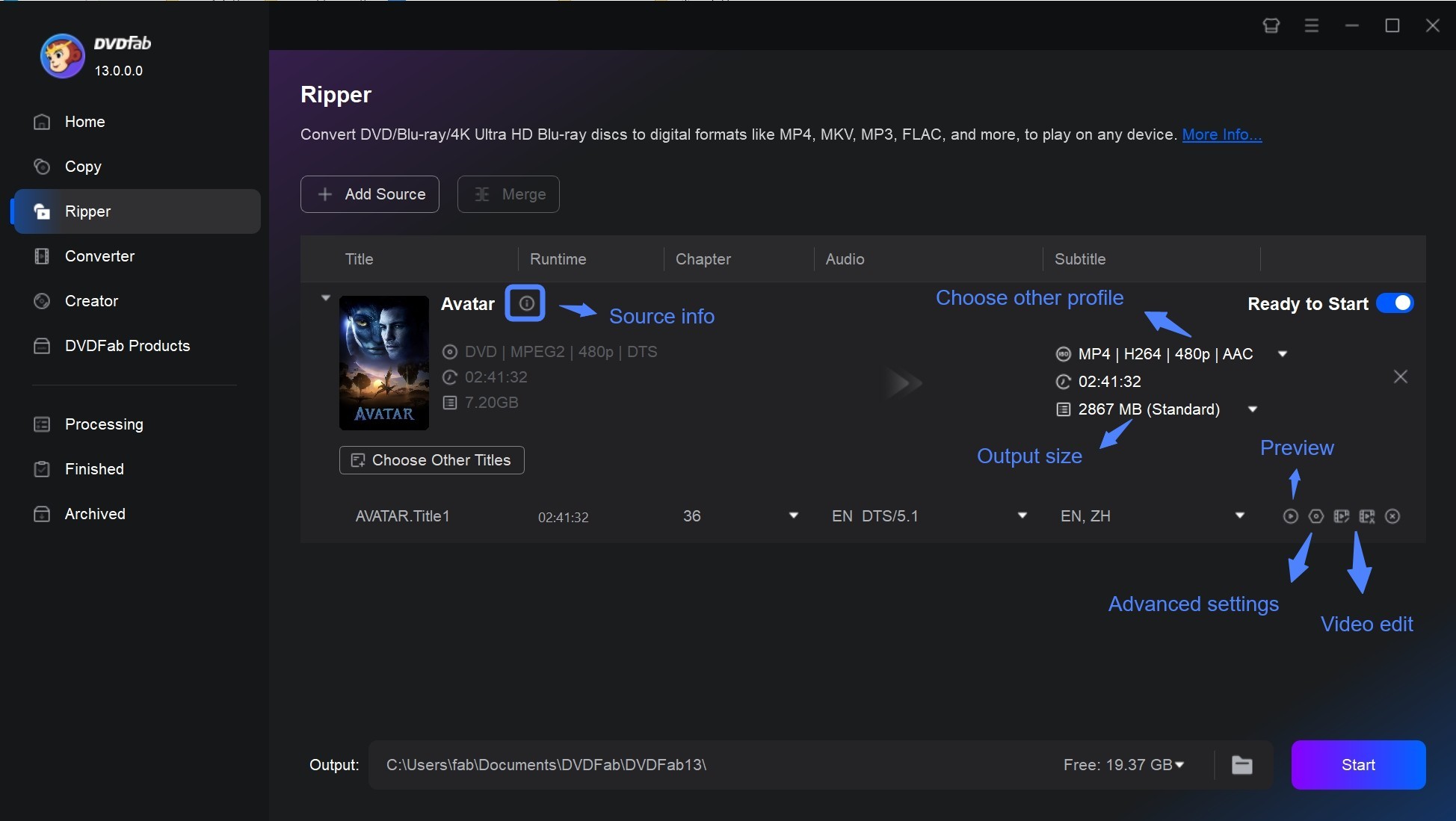
Step 5: Select the Output Folder
Choose the folder on your computer where you want to save the audio that will be extracted.
Step 6: Start the Audio Extraction
Press 'Start' to initiate the audio extraction process. You may keep an eye on the process and program the computer to hibernate or shut down when it's finished. And 'GPU Hardware Acceleration' will speed up the audio extraction process.
VLC Media Player

VLC Media Player is not just a media player; it can also be used to extract audio from DVDs. Supporting formats like MP3, OGG, and FLAC, it's a free and simple tool for ripping audio. However, VLC can only extract audio from non-encrypted DVDs or those with basic encryption. While it lacks advanced customizing tools and has certain limits, it is a straightforward and effective method for extracting and playing DVD audio on Windows, macOS, and Linux.
How to rip audio from DVDs with VLC Media Player:
Step 1: Download and Install VLC
Put the DVD into your computer, then go to the VLC media player website. Download the latest installer and install this free DVD audio extractor on your Windows PC, Mac or Linux.
Step 2: Access the Open Media Window
Open VLC media player, choose "Media," and then choose "Convert/Save" from the dropdown menu. This will open the "Open Media" window.

Step 3: Load Your DVD
Go to the "Disc" tab and select "DVD" to load the DVD from which you want to extract the audio. You can also select Blu-ray, Audio CD, or SVCD/VCD based on your needs.

Step 4: Disable the Disc Menu and Set the Starting Position.
Select the "No Disc Menu" option and set the "Starting Position" to 1. After that, select "Convert / Save" at the bottom.
Step 5: Select Audio Format
In the "Convert" window, click the "Profile" dropdown menu and choose your desired audio format, such as "MP3" or "FLAC."
Step 6: Extract Audio from DVD with VLC
After you've configured everything, click "Browse" to choose where you want to keep the extracted audio. After that, hit "Start" to start the ripping procedure. VLC will now extract the audio from the DVD and save it to your selected folder.
Handbrake

HandBrake is a free, open-source utility that can rip DVDs to MP4, MKV, and WebM video formats but cannot extract audio from them. While HandBrake cannot rip audio-only files, it can convert DVD content to video files, which can then be extracted to audio using a tool such as VLC or an online converter. HandBrake, which is available for Windows, macOS, and Linux, is a versatile and simple DVD ripping application.
How to extract audio from DVD using HandBrake:
Step 1: Load Your DVD in HandBrake
Open HandBrake and click the "Source" button to load your inserted DVD. HandBrake will scan all DVD titles and allow you to select which chapters to rip to audio.

Step 2: Choose Output Format
Click the "Output Settings" button to choose your preferred format. For optimal quality, it's recommended to convert the DVD to MKV format.

Step 3: Start Ripping the Audio
Once you've set all of the parameters, click the "Start Encode" button to start ripping audio from your DVD. The duration of the process depends on the file size.
DVD Audio Extractor

DVD Audio Extractor is an open-source application for Windows, Mac, and Linux computers that is designed specifically for extracting audio from DVD-Audio and DVD-Video discs. Although its UI may appear to be out of date, it is simple to use, and most users can learn it in 30 minutes. The program accepts output formats such as OGG, MP3, WAV, FLAC, Audio CD, and DTS CD. It also recognizes chapter information, so you can quickly select and rip individual chapters. However, it does not support copy-protected DVDs or audio formats such as PCM and Vorbis.
How to extract audio with DVD Audio Extractor:
Step 1: Install DVD Audio Extractor
Go to the official DVD Audio Extractor website and click the Download icon. Choose the correct exe file for your operating system and start the download. After downloading the program, double-click it and follow the on-screen instructions to install the software.
Step 2: Import DVD to DVD Audio Extractor
Insert the DVD which you want to extract audio. When you launch DVD Audio Extractor, it will instantly recognize and show the disc's contents.
Step 3: Select the Desired Content
DVD Audio Extractor will automatically select the first title and display all of its chapters. Click on any title you want to rip, and if it has various angles, select the one you want.
Step 4: Adjust the Output Settings
Click the "Next" button. Select your desired output format, and customize other audio encoding settings like sample rate and audio channels. Select the output file's target folder. Once ready, click "Next" to go to the export page, and then click "Start" to begin ripping the audio from the DVD.

Zamzar
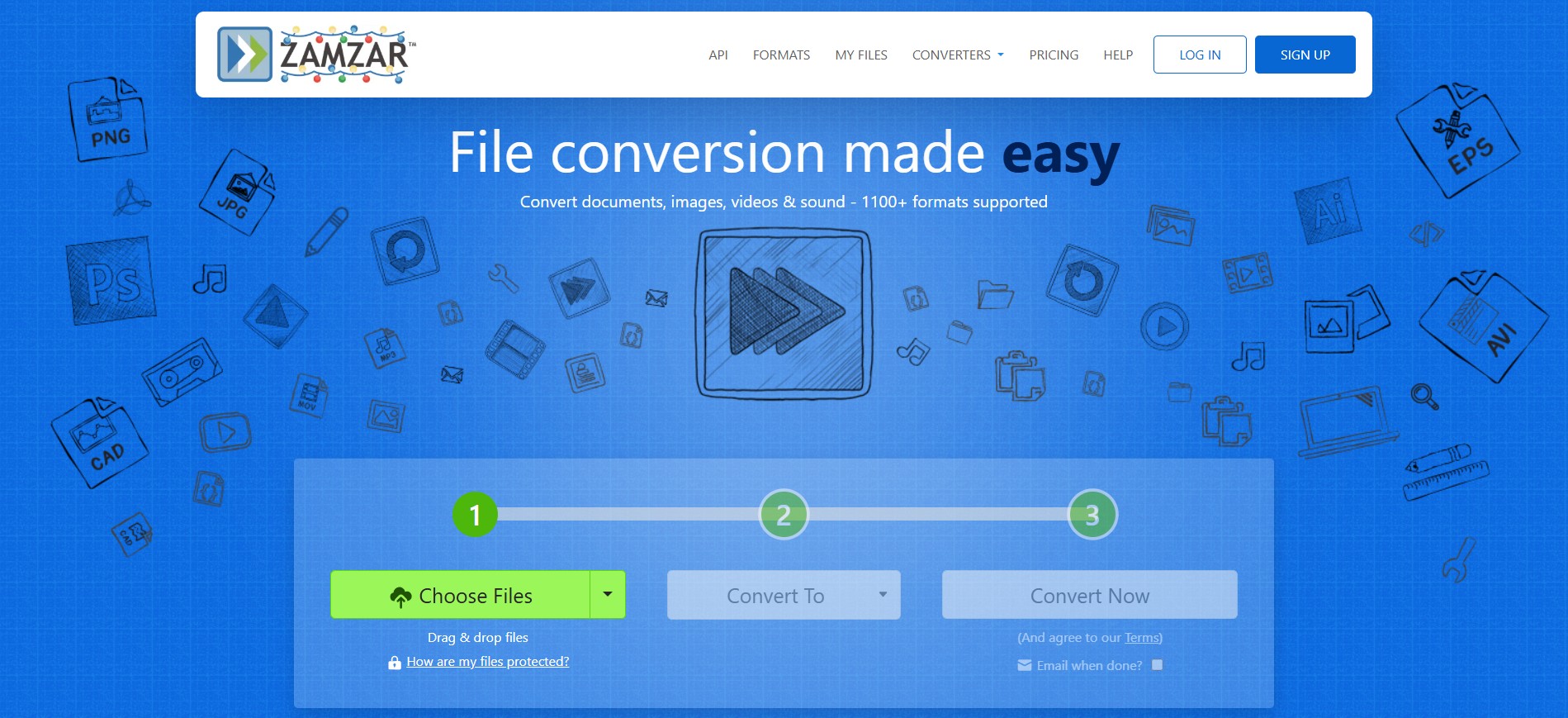
ZAMZAR is an online tool that transforms VOB or video files into audio formats such as MP3, AAC, and M4A without the need to install any software. It supports over 1200 conversions and stores files in the cloud. However, ZAMZAR cannot rip actual DVDs or convert audio from DRM-protected files. To get around this, you can use ZAMZAR in conjunction with a ripping program such as HandBrake, which will rip the DVD to a video format before you convert the video to an audio format with Zamzar. However, the free edition of ZAMZAR has a 50 MB file size limit.
How to convert video to audio format with ZAMZAR:
Step 1: Visit the ZAMZAR Website
Open your browser and visit www.zamzar.com.
Step 2: Click "Choose Files"
On the homepage, click the "Choose Files" button.

Step 3: Upload Video or VOB File(s)
Navigate through your computer's HDD and pick the video or VOB file that needs to be converted.
Step 4: Choose Audio Format
From the "Convert To" dropdown menu, choose your desired audio format (e.g., MP3, WAV, etc.).
Step 5: Start Conversion
Click "Convert Now" to start the conversion process. Await the completion of the conversion; the duration will vary based on the size of the file and your internet speed.
Step 6: Download the Audio
Once converted, you’ll be taken to the download page. To save your ripped audio, simply click "Download".
Comparison of the Best DVD Audio Rippers
Here are the top DVD audio rippers: DVDFab DVD Ripper, VLC Media Player, HandBrake, DVD Audio Extractor, ZAMZAR. These tools provide a variety of features, advantages, and disadvantages that must be considered while deciding which one is best for your needs.
| DVDFab DVD Ripper | VLC Media Player | HandBrake | DVD Audio Extractor | Zamzar | |
| OS | Windows, macOS | Windows, macOS, Linux | Windows, macOS, Linux | Windows, macOS, Linux | Any device having an internet connection and a web browser. |
| Supported Audio Formats | 10+ | 7 | 0 | 7 | 7 |
| Speed | 50x Faster | Slow | Fast | Fast | Slow |
| Quality | High | Normal | High | Normal | Normal |
| Batch Processing | Yes | No | Yes | Yes | Yes |
| Editing Features | Yes | Yes | Yes | No | No |
FAQs
Can I improve the sound quality when extracting audio from DVDs?
Yes, you can improve sound quality by choosing lossless formats like WAV or FLAC and selecting the highest quality when extracting. Some tools like DVDFab DVD Ripper have noise reduction and audio enhancement.
What is the best format to save DVD audio?
The best format depends on your needs:
- MP3: For general use and small file sizes.
- FLAC: For audiophiles seeking lossless quality.
- WAV: For professional audio editing.
Is it legal to rip audio from DVDs?
Ripping audio from DVDs is legal if it’s for personal use and you own the DVD. But sharing ripped content without permission is illegal.
Conclusion
Extracting audio from DVDs is easy with the right tools. For best results, DVDFab DVD Ripper is efficient, versatile and professional. Free options like VLC Media Player and HandBrake are reliable but may not work with DRM protection. Specialized tools like DVD Audio Extractor are good for audio only tasks, Zamzar is good for quick online conversion from VOB or video files. Choose your tool and start extracting DVD audio today!

