How to Convert MKV to DVD Effortlessly: 4 Best Converters
Summary: Reliable MKV to DVD converters are essential for converting and burning MKV to DVD, ensuring the safe upkeep of your cherished movies. With our generous list of free and paid MKV to DVD burners for Windows, Linux, and Mac users, you can create a backup of your home-recorded videos or other movies without a fuss.
Table of Contents
Have you been working with MKV files lately? MKV files are popular for their high-quality video but aren't always compatible with standard DVD players. Converting MKV to DVD ensures your favorite movies and shows can be enjoyed on any device, making them perfect for family movie nights or sharing with friends. Choosing the right MKV to DVD converter is crucial to preserve cherished memories or simply enjoy your content on a bigger screen. Get ready to unlock and burn MKV to DVD for DVD playback. Let's explore the best MKV to DVD burners available!
Comparison of Top 4 MKV to DVD Converters
In this comparison, we will evaluate the top four MKV to DVD conversion software based on critical parameters such as supported operating systems, menu templates, output quality, and conversion speed. This overview will help you choose the best option for your needs.
| Key Parameters | DVDFab DVD Creator | AVStoDVD | DVDStyler | BurnAware |
| Supported OS | Windows 11/10/8.1/8/7 and macOS 10.10 - 14 | Windows PC only | Windows, macOS X ≥ 10.15 Catalina, and Linux | Windows 10/8/7 and XP |
| Menu Templates | Yes | Yes | Yes | No |
| Video Quality | Lossless | Good | Good | Decent |
| GPU Acceleration | Yes | No | No | No |
| Burning Speed | 50x faster speed | Slow | Decent | Slow |
| Batch Burning Mode | Yes | Supports batch encoding | No | No |
Burn MKV to DVD with Customized Options: DVDFab DVD Creator

DVDFab DVD Creator is a powerful MKV to DVD burner that supports various formats like MP4, AVI, and more. It enables users to create high-quality DVDs, including DVD-9 and DVD-5, with customizable menu templates and add background images and subtitles, ensuring a unique and enjoyable viewing experience. With this software, you have total artistic control over your DVD designs.
- Crystal-clear video playback on various devices, including DVD players
- Seamlessly convert and burn multiple video formats to DVDs
- Personalize DVDs with unique templates, fonts, and background art
- Present your video edits live to ensure perfect final results
- Experience up to 50x faster DVD creation with GPU acceleration
- Add multiple audio tracks and subtitles for diverse viewing preferences
- Unavailable for Linux users yet
How to Convert MKV to DVD with DVDFab DVD Creator
Step 1: Download and install DVDFab DVD Menu Creator, a part of DVDFab 13.
Once opened, navigate to the Creator module. Use the Mode Switcher to choose DVD Creator, then import your MKV file to get started.

Step 2: The interface will display comprehensive details about your file. Here, you can choose audio tracks and subtitles, including adding external ones.
Access Advanced Settings to personalize your video by adjusting the Volume Label, selecting Output (DVD 5/9), Setting Video Quality, and customizing Menu Properties and Playback Mode.

Step 3: Click Menu Settings to open a new panel showcasing various templates for birthdays and weddings, along with customizable backgrounds.
To personalize your design, you can select a preferred template and modify the text, images, thumbnails, and playback buttons.

Step 4: Finally, specify your output directory and click Start. You can easily save the converted MKV videos as a DVD, a folder, or an ISO file, completing your DVD creation process.

Convert MKV to DVD for Free: AVStoDVD

AVStoDVD is a popular free and flexible MKV to DVD converter for Windows users that supports various video formats besides MKV, such as AVI, MPG, MP4, VOB, and more, to convert to DVD-compliant streams. It uses several encoding and authoring programs, such as ImgBurn, AviSynth, HCEnc/ReJig, etc., to burn several different video formats into a highly compatible DVD of a single track. However, it has limited menu customization features, and you may face issues in attaining the correct aspect ratio.
- Simple and clean tool available to use for free
- Creates personal DVDs from multiple video formats
- Offers a series of encoders internals to make everything easier
- It does not require a bunch of extra software to use the program effectively
- Offers a great selection of Menu Templates, allowing you to download and extract them
- The software hasn't been updated since 11th October 2020 and lacks support for accented filenames
- Complicated and complex authoring that lacks customization with tricky button settings, especially for beginners
Step by Step Guide on How to Convert MKV to DVD with AVStoDVD
Step 1: Begin by downloading the AVStoDVD application from its official site and installing it on your Windows computer. Be sure to check AviSynth and ImgBurn to see if they have not been installed before.

Step 2: Set the DVD preferences encoding preferences and Graphic User Interface (GUI) Preferences. Then, tap the green + sign on the window's right side to load the desired MKV videos. Optionally, you can right-click on the title to choose the audio or subtitle track and click Add.
Step 3: Tap the DVD Size to choose DVD-5 for a single-layer DVD. Or, for a dual layer disc you can choose DVD-9. Alternatively, you can select a custom size to create oversized DVD videos.
Step 4: Tap Output to output the video as a DVD folder, ISO, or MPEG2 file. Once you've selected, click Start to begin the MKV conversion process and transform your videos into DVD-ready files.
Finally, open ImgBurn and import the files converted from the MKV files. Insert a blank disc and burn your MKV to DVD without hassle.

Burn MKV to DVD with Rich Templates: DVDStyler

DVDStyler, a free and open-source MKV to DVD burner, has been around since 2003. It enables users to burn MKV and other videos on Windows, Mac, and Linux. It supports various formats, offers customizable menu templates, and seamlessly adds subtitles and audio tracks.
- Burn DVDs seamlessly on Windows, Mac, and Linux systems
- Enjoy compatibility with popular video and audio formats for flexibility
- Create unique DVD menus using diverse templates for personalization
- Easily add subtitles and audio tracks for an enhanced viewing experience
- Newer versions ensure a clean installation without adware or spyware
- Without GPU support, rendering speeds may be slower than expected
- Users cannot burn multiple videos simultaneously, limiting efficiency
Detailed Process on How to Convert MKV to DVD with DVDStyler
Step 1: Start by downloading and installing DVDStyler on your computer, then insert a blank DVD into your drive.
Step 2: In the Welcome dialog, select Create a new project, enter the disc label, choose the capacity, and specify the video format, aspect ratio, and audio settings.

Step 3: Click OK to select from 29 DVD menu templates or choose No template to customize later. Use the File browser to locate your MKV files and drag them into DVDStyler.
Step 4: Simply click the Save button to store your project. Then, press the Burn button to open the Burn dialog. Here, specify the temp directory and choose whether to preview. Select your DVD drive and click Start to convert MKV file(s) to DVD.

Convert MKV to DVD, BD, and CD: BurnAware
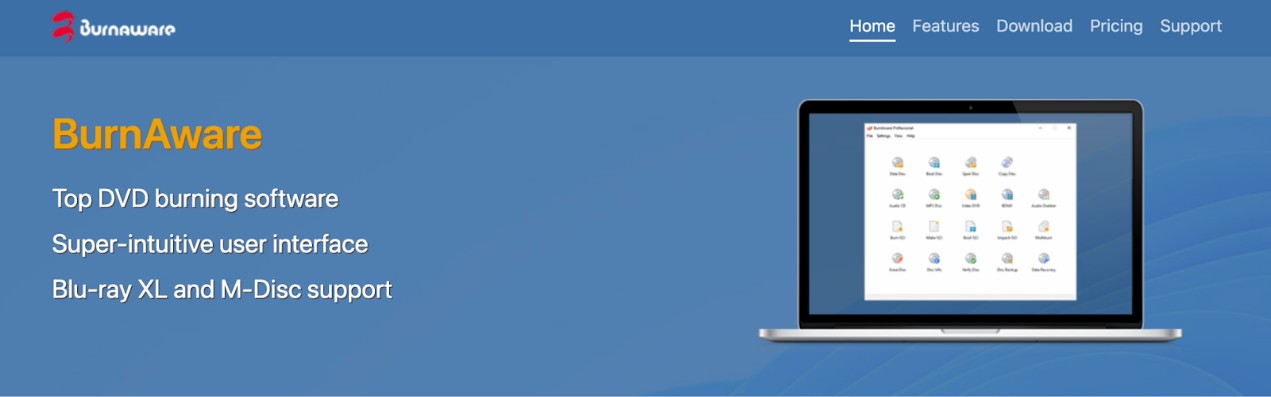
BurnAware is user-friendly burning software that allows you to burn MKV to DVD, CD, or Blu-ray quickly. It offers options for creating high-quality video discs and verifying data after burning, catering to both casual and advanced users, although some features are exclusive to the paid version.
- Compatible with CDs, DVDs, Blu-rays, and various optical formats
- Efficiently handles disc burning, backup, verification, and data recovery
- Choose from free or commercial editions to suit your needs
- Online guide provides clear instructions for all burning processes
- Easily extract audio tracks from discs for convenient access and use
- Longer processing times may frustrate users with larger files or projects
- Lacks advanced editing tools that enhance user experience and functionality
Guide on How to Convert MKV to DVD with BurnAware
Step 1: Download and launch BurnAware on your Windows computer.
Step 2: Select the Video DVD icon in the Main Window to reveal the project layout in a new window.

Step 3: The VIDEO_TS folder contains VOB, BUP, and IFO files, with VOB files capped at 1GB. Choose this option, select the VIDEO_TS folder, and click Burn.

Step 4: Import your MKV video files, which will be converted to DVD-Video format (*.mpg), stored in a temporary folder, and then burned to DVD. If needed, opt for DVD-R discs instead of DVD-RWs.
FAQs
Can MKV files be burned to DVD?
Yes, various free software options can burn MKV files to DVD. These tools enable you to convert and create DVDs that can be played on standard players. Just ensure that you choose software that supports the MKV format for a smooth burning process and high-quality output.
What programs can burn MKV files to DVD safely?
Many programs are available to burn MKV to DVD safely, ensuring quality output and compatibility with standard DVD players. Some of the popular free and paid options include:
- HandBrake
- Freemake Video Converter
- ImgBurn
- AVStoDVD
- BurnAware
- Ashampoo Burning Studio
- AnyMP4 DVD Creator
- WinX DVD Author
However, DVDFab DVD Creator stands out as the top choice when converting MKV to DVD. Its user-friendly interface, extensive features, and high-quality output make it ideal for creating professional-looking DVDs from MKV files.
The Bottom Line
MKV to DVD converters are essential for enjoying your favorite videos on traditional players. Selecting the right tool with various options can enhance your viewing experience. We have already suggested the 4 best MKV to DVD burners. But you need not settle for less when preserving your favorite content—choose DVDFab DVD Creator and enjoy seamless playback on any DVD player. Embrace the convenience of converting MKV files to DVD and enjoy seamless playback anytime. Start your conversion journey today and transform your MKV collection!


