How to Remove DVD DRM Protection: The Best 4 Solutions
Summary: Discover DVD DRM protection and explore how to remove DRM protection from DVDs that you legally own. This will allow you to create digital copies, making it easy to play your converted videos on various devices, including Plex and Android tablets.
Table of Contents
DRM protection is commonly used to encrypt DVDs. As everyday users, we often find ourselves needing to convert formats, such as making an MP4 copy of a DVD for personal use, especially as decent DVD players are becoming increasingly rare. In this case, we may need to find ways to bypass DRM protection to access the content we need.
What is DRM Protection in DVD?
Digital Rights Management (DRM) is a set of technologies and access control methods used by content creators and distributors to prevent unauthorized copying or sharing of various media types, including music, video, and eBooks. Users need authenticated devices or approved tools to access or play protected media, such as commercial movies and TV shows.
DVD DRM refers to the technologies and systems implemented on DVDs to prevent unauthorized copying, redistribution, or access to the digital content stored on the disc. Essentially, DVD DRM aims to protect the intellectual property of content creators and distributors by enforcing various restrictions on how the media can be used, copied, or played.
So now, how do we remove DRM protections? In this article, we will explore methods together.
How to Remove DRM Protection (Regular DRM)
HandBrake DVD Ripper (Need Additional file to Bypass DRM Protection)
HandBrake is a well-known software for converting DVDs to digital formats. It provides 3 output options, MKV, MP4, and WebM, which can suit most needs if the DVD is not DRM-protected, as HandBrake doesn't support removing DRM protections itself. However, if you want to use it to bypass DRM protection, there is a way, that is to install an additional file from VLC.
- Free and open-source DVD ripper
- Multiple platform support: Windows, macOS, and Linux
- Provides basic video edit features
- Batch conversion
- The overworld art style isn't great
- Takes a while to get going
- The grind can be a major drag
- Need to work with other tools for DRM protection removal
Here are the steps for how to remove DRM Protection using HandBrake
Step 1. Download and install HandBrake from the official website.
Step 2. Visit the VLC website, download and install it. HandBrake needs some files from VLC to bypass DRM protection from DVDs.
Step 3. Launch HandBrake on your computer and in the “Open Source” window, select the DVD you wish to convert.
Step 4. After HandBrake successfully loads the disc as the source, change the title if needed. Then choose the format (MKV, MP4, and WebM) you want to convert to.

Step 5. Select one of the presets tailored for specific devices or quality settings.
Step 6. Under "Destination", select the folder where you want to save the output file.
Step 7. Click the "Start Encode" button to begin the conversion process.
MakeMKV DVD Ripper (Bypass DRM Protection for Free)
MakeMKV DVD Ripper is a free tool that can bypass DRM protection from DVD movies and TV shows. It can rip and convert DVDs into MKV format. The video quality is lossless, as the process is straightforward, and no compression or re-encoding of the DVD is involved during the conversion.
- Free DVD ripper, available for Windows, macOS, and Linux users.
- Output format is limited to MKV
- Unable to adjust output video size
How to get past DRM protection from DVDs using MakeMake:
Step 1. Download and install MakeMKV on your computer. Launch it when finishing the installation.
Step 2. Put a DVD into your PC drive.
Step 3. In MakeMKV, click the "Open DVD disc" button and wait for MakeMKV to finish analyzing the DVD.
Step 4. Unselect the title options, audio tracks, and subtitles you do not want to keep.

Step 5. Set the destination folder for the output file.
Step 6. Click the "Make MKV" icon on the right to get past DRM protections.
Both HandBrake and MakeMKV are free DRM protection removal tools, and each can meet your needs to some extent. However, they have their limitations. HandBrake cannot remove DRM protection on its own, while MakeMKV can only output to MKV format and lacks options to compress the video to a customized file. This can be inconvenient or unfriendly if you want to play videos on phones or tablets with limited storage space.
So, do we have complete solutions to address advanced DRM? Sure, let's continue to check the DVD rippers that offer a full solution for DRM protection removal.
How to Remove DRM Protection (Advanced DRM)
DVDFab DVD Ripper (Known for Frequent Updates for Removing DRM Protection)
DVDFab DVD Ripper is an effective solution for Windows/macOS users who want to remove DRM protection and convert DVDs to multiple formats for playback on a variety of devices such as iPhones and Huawei tablets. It supports DVDs from different regions and allows customizing video quality and size, including video and audio codecs, frame rate adjustment, de-interlacing, and subtitle settings (Remux/render) options. With its user-friendly interface and rich features, DVDFab DVD Ripper becomes an appealing tool for DVD conversion.
- Frequent version updates for new copy-protections
- Supports a large number of output formats (MP4/MKV/MOV/etc)
- Supports lossless audio/video output as well as flexible output size
- Advanced video editing feature, allowing for trimming and merging titles, etc.
- Fast DRM decrypting and ripping speed
- Batch conversion
- The free version of DVDFab DVD Ripper is time-limited. 30 days after the free trial, only MKV and MP4.free formats can be used to rip DVDs.
How to remove DRM protection using DVDFab DVD Ripper
Step 1. Download and install DVDFab from the official website.
Step 2. Launch DVDFab and manually switch to the Ripper module on the left.
Step 3. DVDFab will automatically start to analyze the DVD in the drive and detect any DRM protections in the DVD. Wait till DVDFab finishes loading the DVD.
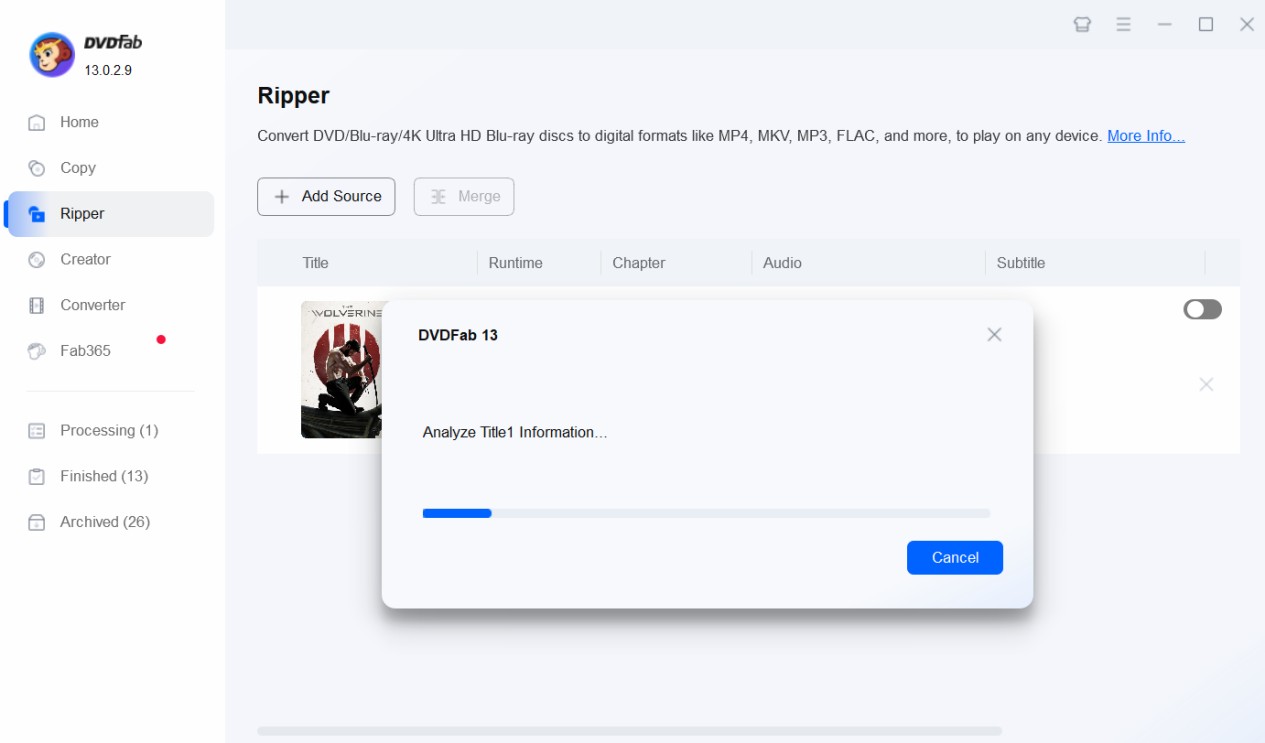
Step 4. Configure Settings, choose a desired output format, change or add more titles to the list and choose the audio and subtitles you want to keep.

Step 5. Trim and fashion the video to your liking. DVDFab DVD Ripper provides six options for video editing, including cropping and rotating, adjusting video effects, adding watermarks, adding additional subtitles, increasing audio volume, and slowing down or speeding up the playback speed.

Step 6. Choose the location where you want to place the output file.
Step 7. Click the Start button to use this tool to rip the DVD.
WinX DVD Ripper (DRM Protection Removal for Both Beginners and Advanced)
WinX DVD Ripper is a software application that allows users to bypass DRM protection from DVDs and rip DVDs into various digital formats, which can be played on media players and different devices such as phones, tablets, and computers. It is particularly popular for its fast processing speed, ease of use, and ability to bypass DVD encryption, making it a convenient tool for anyone looking to digitize their DVD collection.
- User-friendly interface, suitable for both beginners and advanced
- Supports bypassing DRM protections from DVD
- Supports a large number of output formats (MP4/AVI/MOV/etc)
- Ability to maintain high video quality
- Batch conversion
- Limited feature in the free version, only 5 minutes of the DVD can be converted.
How to bypass DRM protection using WinX DVD Ripper
Step 1. Download and install the WinX DVD Ripper on your computer.
Step 2. Click the "DVD Disc" button on the top menu bar to load a DVD as a source.
Step 3. Select the output profile, you can also choose those device options. Then, set the quality for the video, from LQ to HQ, the conversion speed can be fast or slow depending on the option you choose.

Step 4. Click the "Edit" button to display the window, then you can crop or trim the video per your needs.
If you want to merge titles, remember to tick the Merge Titles option.

Step 5. Choose the destination folder where you wish to save the decrypted video.
Step 6. Click the "Start" button and begin the process.
A Comparison Table Between the DVD DRM Removal Software
| DVDFab DVD Ripper | Winx DVD Ripper | Handbrake DVD Ripper | MakeMKV DVD Ripper | |
|---|---|---|---|---|
| Supported OS | Windows and macOS | Windows and macOS | Windows, macOS, and Linux | Windows, macOS, and Linux |
| Remove DRM Protection |
Yes |
Yes | No, not on its own | Yes |
| Output Format | MP4, MKV, MOV, Flac, SRT, etc | MP4, AVI, MOV, MP3, etc | MKV, MP4, and WebM | MKV |
| Video Quality | Lossless and HD | HD | HD | Lossless |
| Video Edit | Trip & merge, crop & rotate, adjust video effects and codecs, increase audio volume, add watermarks and subtitles, change playback speed |
Increasing audio volume, |
Adding filter, adjusting video/audio codec, adding subtitles, and setting chapter marks |
No |
FAQs
How to get past DRM protection and rip the DVD for playback in Plex?
You can follow the steps for all the DVD Rippers in this article to remove DRM protections and then rip the DVD to MP4, MKV, or other formats you prefer to playback in Plex.
How to bypass DRM protection using VLC media player?
To use VLC to remove CSS protection from DVDs, in some cases, we will need to install libdvdcss. Libdvdcss is a library that computer programs can use to access the contents of a DVD.
Step 1. Download and install VLC media player on your computer.
Step 2. Follow the instructions on the VLC page to install libdvdcss if it fails to read the DVD.
Step 3. Select "Media > Convert / Save...".
Step 4. Open Disc - DVD in the Open Media window.
Step 5. Select an output profile in the next window.
Step 6. Click Start to rip the DVD to your hard drive.
Conclusion
While DRM protection is developed to safeguard the rights of content creators, it’s important for users to have the option to remove these restrictions and create copies of the content they own. This flexibility enhances video management and accessibility across various devices, including home theaters, smartphones, tablets, and computers. Fortunately, there are a variety of tools available to assist with this process. If you haven’t explored these options yet, consider downloading one and experimenting with it to enhance your media experience.


