How to Edit a DVD with DVD Editing Software [Rip, Edit, and More]
Summary: This article will offer the best DVD editing program to help you edit and make alterations to each clip for better results. Learn how to edit a DVD with the best DVD editor.
Introducing DVDFab DVD Editing Software
Many video editors are available on the market to enhance video content. But what if you need to enhance your DVD in a similar fashion? Only a robust and specifically designed DVD editing program can help you meet your demands for editing DVD files. With many free DVD edit software available, you may find it challenging to choose the best one.
We have eased the job for you by finding and testing the best DVD editor, DVDFab DVD Ripper. Its DVD ripping and editing capabilities are beyond excellence to customize your content with utmost ease in one place. Learn how to use this DVD editing software in detailed steps to make the most of your content.
How to Edit a DVD with DVDFab Editing Software: Step-by-step Guide
You won’t find DVD players as commonly nowadays as in the past. Previously, DVDs were the only option for media entertainment, such as watching movies and films at home in your comfort zone. One could use a DVD player to load the disc and tune in to their favorite movies anytime. However, new technology was unlocked with time, which paved the way for convenience. Now, people can watch and work with video content and other files digitally. If you want to load and edit your video files on old DVD discs and edit them, you can use secure DVD editing software to finish your work in minutes.

DVDFab introduced a robust software, DVDFab DVD Ripper, that works wonders to do many things like removing old and new copy protection, lossless conversion, high-quality compression to deliver top-rated AI-enhanced video quality output in multiple formats.
- Rip DVDs 50x faster with GPU Hardware Acceleration and convert DVDs to digital files via Multimasking Mode.
- Works with more than 1000 video formats, helping you convert and edit your files and process them for a personalized experience.
- Improve your overall video quality and convert your DVD movies to full HD for cinema-like visual effects to immerse you in high-quality entertainment.
Download DVDFab DVD Editing Software and Load your DVD Source
First, you must download and install DVDFab DVD Ripper on your Windows PC or Mac computer. Once you have done this, the program’s interface will open. Choose the Ripper module from the left pane. Then, insert your disc into the optical drive.
Alternatively, you can tap the + icon to load the DVD source. There’s one more option, drag and drop, that you can use to load the source file/folder directly into the main interface.
Select an Output Profile for Your DVD Video
Now, you must proceed to choose an output profile for your DVD. You must select the Profile Selection Box to choose an output profile format from the built-in profile library. For example, you can rip your DVD to MP4, MP3, AVI, MKV, FLV, M2TS MOV, WMV, WebM, TS, FLAC, or other digital formats.

Adjust Video, Audio, and Subtitle Settings
Next, proceed to edit DVD files by customizing your video. In the toolbar at the center, you will find an Advanced Settings icon where you can adjust the video, audio, subtitles, chapters, and other advanced settings according to your needs.

Upon clicking it, a prompt window will open where you can modify the Codec, Resolution, Video Quality, Encoding Method, Bit Rate, Frame Rate, Bits/Pixel, Split, Output Size, etc.
Similarly, scroll down to find the Audio section, where you can adjust the Codec, Channels, Bit Rate, Sample Rate, and Volume.
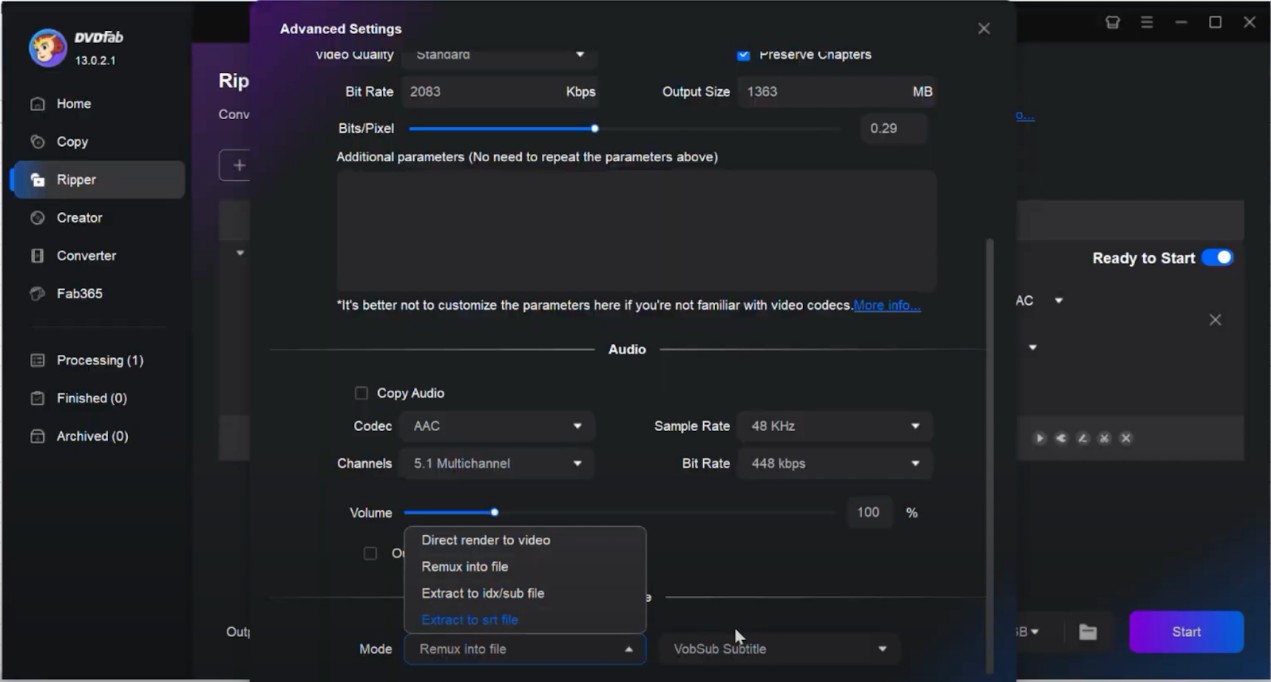
Moving down further, adjust the Subtitles’ Mode and VobSub Subtitle. Once everything is set, click OK.
Crop Your DVD Video
Using the Video Edit icon, you can crop, add effects, watermarks, an external subtitle, and adjust audio and video speed all in one place.

Click the Crop menu to rotate, adjust the size and aspect ratio of the crop, and set the distance from the edge of the video. The Output Preview of each effect is on the left side below the image.
Add Effect to Your DVD Video
Select the Effects menu to add various amazing effects to your video clip. For example, you can customize video effects like brightness, contrast, saturation, and white balance. You can also apply video filters like Grayscale, Negate, Noise, Mirror, CMYK, Vintage, Tinted, Lens Correction, Vignette, Edge, Emboss, Sharpen, Blur, Technicolor, and more.

Add Watermark to Your DVD Video
Click Watermark at the top to protect your content by applying a watermark in the form of text or image watermarks to the video. You can also adjust word font, size, color, bold, italic, underline, and transparency.

Add External Subtitle to Your DVD Video
Next, move on to Subtitles in the toolbar to add external subtitles in formats such as .srt, .smi, .ass, or .ssa to the video. Adjust word font, size, bold, italic, transparency, position (bottom/center), and delay time.

Adjust Audio and DVD Video Speed
Now, choose the Audio menu in the toolbar. Here, you can adjust the volume and stereo and improve the clarity of human voices in the video. Moreover, you can click Denoise to remove background noise for better quality.
Once you have completed the Audio settings, click the Speed tab in the toolbar to modify playback and define the speed of your video clip. There are many options available that you can try to adjust your video’s speed. For example, you can choose 0.25x, 0.5x, 0.75x, 1x, 1.25x, 1.5x, 1.75x, 2x, and 3x depending upon your video content’s speed requirement.

After adjusting the speed, click the OK option at the bottom of the window to apply the necessary changes among all the parameters.
Trim or Merge Your DVD Video
Now, click the Trim icon to cut out unwanted sections of the video and merge multiple clips into a seamless file for a polished final product. A new window will appear as an overlay screen, where you can click the time point you want to trim and choose the scissors icon in the bottom menu to trim the video. However, remember to save the trimmed video.

Select an Output Directory and Start to Rip Your DVD Editing File
Once you complete all the above steps, you can rip and edit DVD videos. Simply select the Folder icon at the bottom-right corner near Start and choose the directory to save your output video. Then, touch the Start button to rip your protected or non-protected DVD.

FAQs About DVD Editing
1. How do I edit a DVD in Windows 10?
Sadly, Windows DVD Maker is not supported on Windows 10. However, you can still edit your DVD on Windows 10 by transferring the DVD files onto your device. Then, you use a high-quality and safe DVD editing program like DVDFab DVD Ripper to edit, enhance, and make necessary adjustments to each clip and video file.
2. How can I edit a DVD on my Mac?
You can easily edit a DVD on a Mac by copying the DVD files to the system and using a powerful DVD editing software like DVDFab DVD Ripper. First, rip the contents of your DVD on your Mac and then edit your footage or video clips as you like. However, ensure your edited project is in a compatible format like MP4 before burning it back onto a DVD if required.
3. Is it legal to rip and edit a DVD you own?
The answer depends on the type of DVD. For example, it is illegal to rip a copy-protected store-bought DVD movie. However, if you have a homemade DVD, you can legally rip and edit DVD videos, similar to other home movies and film projects.
The Bottom Line
You may require robust and reliable DVD editing software to edit DVD files for various reasons, like enhancing the video resolution, adjusting the audio and speed, adding external subtitles, watermarks, and effects, or cropping and trimming out unnecessary video footage. A high-grade DVD editing program also removes copy protection from commercial DVDs. Regardless of your use, a DVD editor can enhance the quality and boost the relevance of the content you present. Here, you can see how DVDFab DVD Ripper stands out in ripping and editing your videos without hassle. It is a versatile software that helps enhance your video quality in no time.


