Does PS5 Play DVD? Your Complete Guide to DVD Playback on PS5
Summary: This guide explains how to play DVDs on the PS5. The PS5 Standard Edition supports DVD playback, while the Digital Edition requires converting DVDs to digital formats. We will also provide a step-by-step guide for ripping DVDs using software like DVDFab DVD Ripper for seamless playback on the PS5.
Table of Contents
Curious if your new PS5 can double as a DVD player? You’re not alone. Many gamers ask, “Does PS5 play DVD?” This is a common question among PlayStation 5 owners. Since the PS4 includes a disc drive that supports CDs, DVDs, and Blu-rays, it’s natural to wonder if the PS5 offers similar functionality. In this guide, we’ll explain everything you need to know about using your PS5 to play DVDs.
Can PS5 Play DVD? What You Need to Know
Yes, the PS5 can play DVDs. Its built-in Ultra HD Blu-ray disc drive supports both Blu-ray discs and standard DVDs, making it a versatile addition to your entertainment setup. Whether you’re enjoying the latest releases or revisiting classic films, the PS5 seamlessly handles DVD playback, offering a convenient way to watch your favorite movies and shows.
However, this feature is only available on the PS5 Standard Edition, not the PS5 Digital Edition. Sony released two versions of the PlayStation 5 console. The PS5 Standard Edition comes with a built-in disc drive, while the PS5 Digital Edition, as the name implies, is fully digital. It lacks a disc drive for playing DVDs, Blu-rays, and disc-based games, as well as the ability to connect an external DVD drive.
Overview of PS5's Disc Drive and DVD Compatibility
Apart from DVDs, the PS5 supports other discs too, like ultra HD Blu-ray discs, regular Blu-ray discs and other DVD formats like DVD-R, DVD+R, DVD+RW and DVD-ROM. The following are some of the PS5 Disc Drive's main features.
- The PS5 can play DVDs, hence the answer to the commonly asked question "Can you play DVD on PS5?" is yes.
- The PS5 features region locks, which means you can only play DVD codecs from a specific region.
- It supports MP4, MKV and WebM video formats and the highest supported resolution is 3840 x 2160 (4K).
- The PS5 only provides basic playing capabilities, with no advanced features such as DTS format compatibility or additional content options.
- Playing DVDs on the PS5 does not require any additional hardware or software.
- The PlayStation 5 DVD player cannot upscale DVDs to higher resolutions, such as 4K.
How Do You Play DVDs on PS5 Digital Edition
PS5 Digital Edition does not support either a built-in or external disc drive. So, can you watch DVD on PS5 if you have the Digital Edition? The answer is no, not directly. However, there’s a workaround for playing DVDs on PS5 Digital Edition. First, rip the DVD to digital on your PC and then transfer the digital copy to PS5. In order to do that, you will need to use third-party software, such as DVDFab DVD Ripper to convert copy-protected DVDs to PS5-supported formats for playback.

DVDFab DVD Ripper is a product from DVDFab that allows you to rip DVDs in any video & audio format in 5 minutes. Besides that, DVDFab DVD Ripper also features:
- Rip DVD at 50x Faster Speed
With advanced GPU acceleration technologies like Multi-core CPU, NVIDIA CUDA, AMD, Intel Quick Sync (IQS), and Video ToolBox for macOS, this system can rip a standard DVD movie in just five minutes.
- Lossless Conversion
It allows you to convert DVDs into digital formats with passthrough video and 5.1 AC3 audio preserved in full, original quality. This makes it perfect for use with your home theater system or PS5 console.
- Support 1000+ Video & Audio Formats
It can convert any DVD, ISO file, or folder into more than 1,000 formats, including popular video formats like MP4, MKV, AVI, MOV, and audio formats such as MP3, AAC, FLAC, and more. This ensures compatibility with various devices, including the PS5 Digital Edition.
- AI-Enhanced Video Quality
With NVIDIA AI Enhancer integrated into the DVD Ripper module, you can convert DVD movies into stunning 4K HDR10 quality on both Windows and Mac. The enhanced videos are saved in MP4 or MKV formats, ensuring they work seamlessly across a wide range of devices.
- Built-in Video Editor
The built-in editor lets you trim and crop videos effortlessly while also allowing you to add subtitles or watermarks for a personalized touch.
- Multitasking Mode
DVDFab products are known for efficient Task Queue feature. When you add multiple DVD ripping tasks, the software automatically moves on to the next one as soon as the current task is finished. This multitasking capability helps save you valuable time and keeps the process running smoothly.
How to Rip DVD Content for PS5 with DVDFab DVD Ripper
Follow these simple steps to rip DVD content for playback on your PS5 using DVDFab DVD Ripper.
Step 1: Download DVDFab DVD Ripper and make sure you download the right one for your current OS.
Step 2: Then, open the downloaded file and follow the prompts to install.
Step 3: Next, choose "Ripper" on the left, then insert your DVD, click "Add Source," and select your DVD drive.
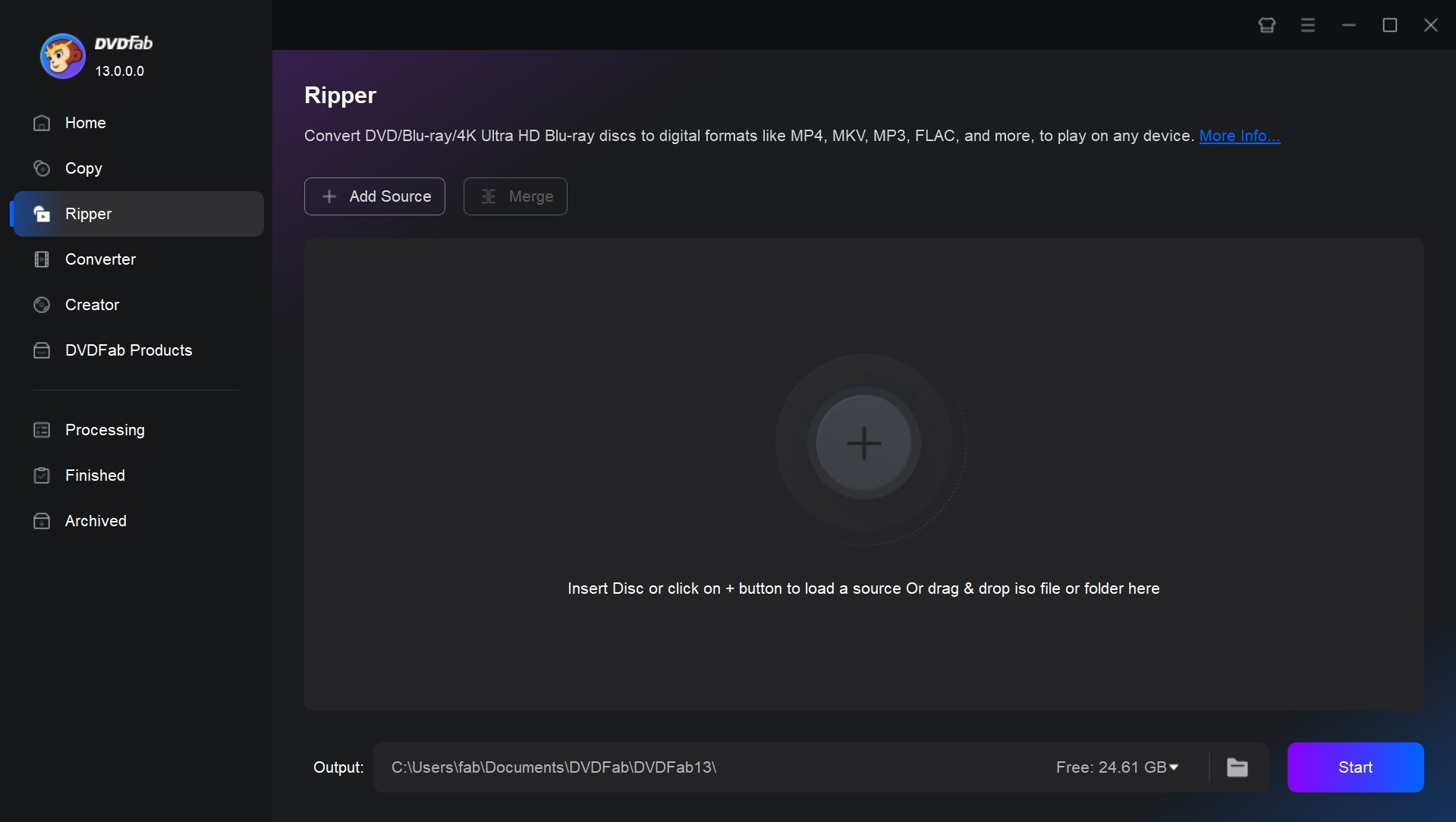
Step 4: After that, the disc can be converted to MP4, MKV, WebM which are supported by PS5. Choose the audio tracks and subtitles you want to include in the final video. You can further customize the output video with "Advanced settings".

Step 5: Finally, select the output location and click "Start" to start ripping.

After that, you can follow these steps to play the ripped file on your PS5 Digital Edition.
Step 1: Insert a USB drive into your PC. Make a new folder on the USB drive and copy the ripped file into it. Then, eject the USB drive from your PC.
Step 2: On your PS5 home screen, go to Media Library. Next, attach the USB drive to your console.
Step 3: Select the USB tab on the far right. Then, select the file you want to play on your PS5.

How to Play DVD on PS5 Standard Edition
As mentioned earlier, the PS5 Standard Edition can function as a DVD player. Here’s a simple guide on how to play DVDs on your PS5 Standard Edition.
Step 1: Insert your DVD into the drive and power up your PS5.
Step 2: Log in with your PlayStation account.
Step 3: Insert your DVD into the disc slot.
Step 4: When the PS5 recognizes the disc, it should launch the Media Player software and show the movie title and menu options.

Step 5: Press the "Play/Pause" button to play, pause, or resume playback. Use the "Arrow" buttons to navigate through the menus and on-screen settings, and press the "X" button to confirm actions.
Step 6: In addition, you can press the "Triangle" button to access other settings, such as audio tracks and subtitles. You can also press the "PS" button if you wish to return the PlayStation home screen.
Make sure your DVD is compatible with PS5. Do not use unsupported disc formats, unfinished, filthy, damaged, broken, deformed, or fixed DVDs; otherwise, you might get a disc not recognized error or anything similar.
Conclusion
At this point, you should already know the answer to "Does PS5 play DVD?". The PlayStation 5 does play DVDs; however, this is only possible with the Standard Edition, which includes a built-in disc drive. If you have a PS5 Digital Edition, playing DVDs requires converting the DVD to a digital format and then loading the digital file onto your console. Luckily, software such as DVDFab DVD Ripper and others allow you to rip DVDs into PS5-compatible formats, so you can enjoy your favorite movies on PS5 without any hurdles.
FAQs About Playing DVD on PS5
Can I make the PS5 DVD player region-free?
The answer is no. You cannot remove region locking, but you can change the DVD region up to four times. Alternatively, you can rip the DVD to a digital file to avoid the region lock completely.
Does PS5 play all types of DVDs?
No, the PS5 Standard Edition supports the following disc formats:
- DVD-ROM
- DVD-R/RW (video mode, VR mode)
- DVD+R/RW
- Ultra HD Blu-ray™
- Blu-ray Disc™
- BD-ROM
- BD-R/RE (BDAV, BDMV) DVD
What video formats can PS5 play from DVDs?
Here are the PS5-supported DVD video formats
MP4
- Video codec: H.264/MPEG-4 AVC (High Profile Level 5.2)
- Audio codec: AAC LC
MKV
- Video codec: H.264/MPEG-4 AVC (High Profile Level 4.2)
- Audio codec: AAC LC
WebM
- Video codec: VP9
- Audio codec: Opus
How do I change the DVD region on my PS5?
Follow these steps to change the DVD region on your PS5
- Start up your PlayStation, and select the control panel icon.
- Navigate to System, then Maintenance, Device Manager and choose DVD/CD-ROM.
- Next, open Device Properties and locate the DVD Region option.
- You'll be asked to choose a number that corresponds to your DVD's region code. Choose a number from the list.
Does PS5 support 4K videos?
Yes. The PS5 supports resolutions of up to 3840 x 2160 in MP4, MKV, or WebM formats.


