How to Rip Copy-protected DVD: Top 5 Tools to Remove DVD Copy Protection
Summary: DVD copying protection is vital to safeguard the interests of creators. However, copying protected DVDs to back up or play on various devices becomes critical. Learn about the 5 best tools to copy decrypted DVDs.
Table of Contents
In the ever-evolving digital media landscape, DVD copying protection plays a crucial role in safeguarding content from unauthorized duplication. While these protections are vital for copyright holders, they can pose challenges for users wanting to back up their favorite films. The necessity to copy protected DVDs arises when you want to preserve or make your collection accessible across various devices. Don't let protection barriers stop you! Discover the 5 best tools to rip protected DVDs and enjoy your movies hassle-free. Read on to take control of your collection today!
Comparison of Tools to Remove Copy-protected DVDs
This quick comparison explores the top five tools, highlighting their features and performance on different parameters to help you make an informed choice for your needs.
|
Parameters |
DVDFab DVD Ripper |
DVDSmith |
HandBrake |
WonderFox DVD Ripper |
DVD Shrink |
|
Compatible Platforms |
Windows PC 11/10/8.1/8/7 & MacOS 10.10-14 |
XP, Vista, Windows 7/8, and Mac |
Windows PC 10/11, Mac OS X 10.13 or later, and Linux |
Windows 11/10/7/8/Vista and lower |
Windows only |
|
Supported Protections |
New and old copy protections, including CSS, RC, etc. |
Decrypt some copy protections |
None (requires libdvdcss to rip CSS and regional DVDs) |
DVD region code |
Basic copy protections such as CSS, UOP, and RC |
|
Output Formats |
1000+ video and audio formats |
DVD Folder (Video_TS) |
MP4, MKV, and WebM |
MPG only |
ISO image and VIDEO_TS folder |
|
GPU Acceleration |
Yes |
No |
No |
No |
No |
|
Ripping Speed |
Super fast 50x speed |
Slow |
Moderate |
Decent |
Slow |
|
Multitask Mode |
Yes |
No |
No |
No |
No |
|
Best For |
Ultra-fast conversions with lossless compression |
Decrypt and remove copy protection for free in a 1:1 ratio |
Free ripping with popular output formats |
Backup DVDs to create digital copies |
Creates a compressed copy of old encrypted DVDs |
How to Rip a Copy-protected DVD with DVDFab DVD Ripper

DVDFab DVD Ripper is your ultimate solution for tackling DVD copy protection while effortlessly enabling you to copy decrypted DVDs. With its powerful Cloud Decryption Service, it quickly handles encrypted discs like CSS and Cinavia. Enjoy seamless playback by ripping DVDs to over 1000 formats, including MP4, MKV, and more. Plus, personalize your videos with advanced settings, ensuring top-notch quality on any device.
Bonus! Remove DVD Copy Protection with the Free Version
DVDFab DVD Ripper includes a free option: DVDFab HD Decrypter. This powerful tool bypasses most encryption on DVDs and Blu-rays from the past year. Easily rip your favorite discs to MP4 or MKV formats for convenient viewing. Both programs are bundled in the user-friendly DVDFab 13 package, ensuring effortless navigation.
- Bypasses various DVD copy protections, ensuring seamless digital conversion for any disc.
- Utilizes GPU acceleration for impressive ripping speeds, completing tasks within minutes.
- Preserves lossless audio and video quality, perfect for home theater enthusiasts.
- Converts protected DVDs to over 1000 formats, ensuring compatibility across devices.
- Includes built-in video editing tools, allowing easy cropping, trimming, and enhancements.
- Upscale resolution from 480p to 1080p with AI, enhancing video quality significantly.
- Linux users may not use its features as it is available only for Windows and Mac users.
Steps of DVDFab DVD Ripper: How to Copy a Protected DVD
Step 1: Launch DVDFab 13 after downloading it from the official site. Click the Ripper tab, then use the Add (+) icon to select your copy-protected DVD for seamless ripping. Your disc loads instantly!
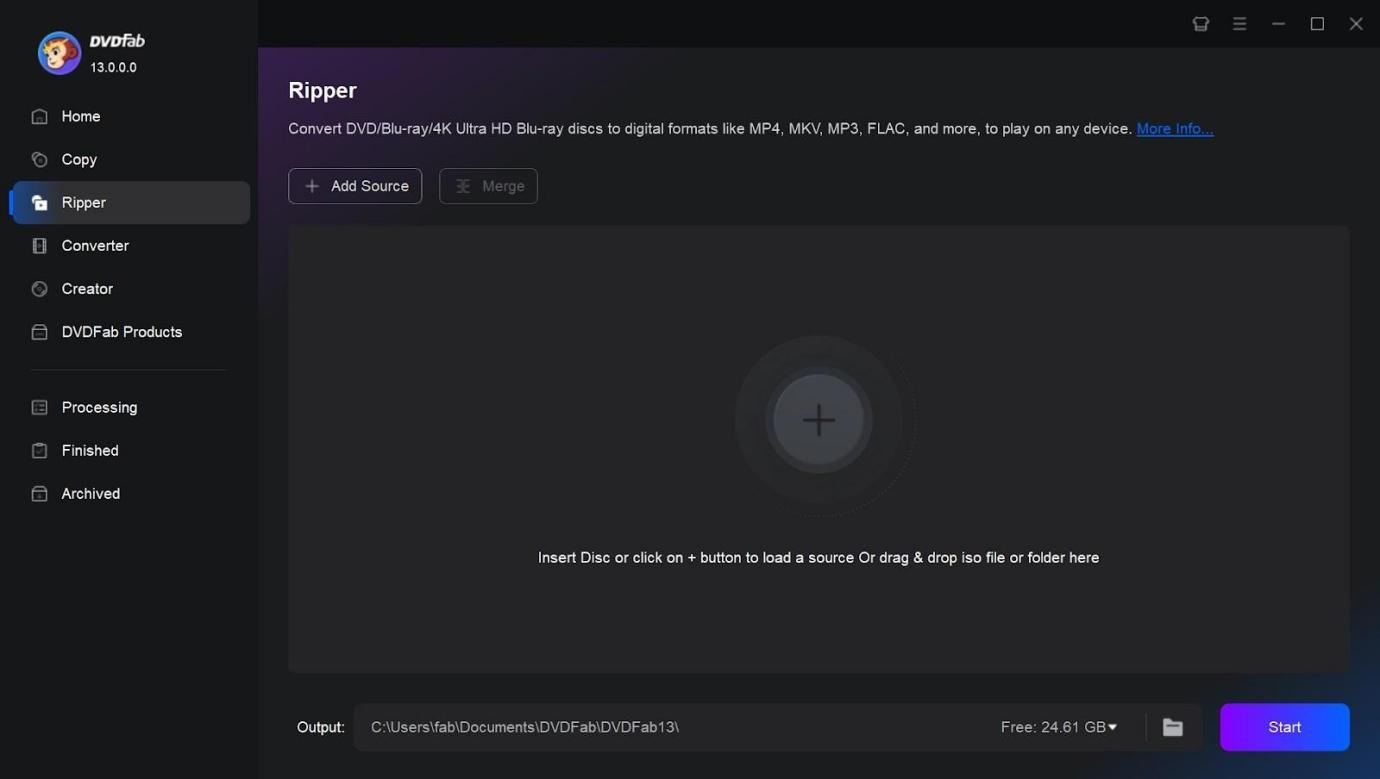
Step 2: The software will automatically analyze and remove copy protections. Click the Info button to view all protections detected.

Step 3: Explore additional options to customize your video output. Adjust audio tracks, change file formats, extract or add subtitles, and more to suit your preferences.

Step 4: Refine your parameters by moving to the Advanced Settings or Video Edit tabs. These settings ensure you copy protected DVDs without a fuss in your selected settings. Now, browse to the Save to icon at the bottom to define the output path for your file.

Step 5: That's it. Use the Start button to rip copy-protected DVD. You can see the progress on the screen.

How to Copy Decrypted DVD Using DVDSmith
DVDSmith Movie Backup is a completely free tool designed to effortlessly copy copyrighted DVDs! It decrypts all DVD protections, allowing you to copy your favorite films to your computer hard drive as a DVD folder. With an intuitive interface, users can quickly back up entire discs or just the main movie in just two clicks. Enjoy your DVDs with any playback software hassle-free!
- Enjoy full DVD copying capabilities without any cost or hidden fees involved.
- Effectively removes all DVD protections, ensuring smooth backup of your favorite films.
- Choose to copy entire discs or just the main movie easily.
- The intuitive design allows beginners to navigate and use the software effortlessly.
- Enjoy your copied DVDs with famous players like VLC and Windows Media Player.
- Struggles with advanced copy protections, potentially leaving some DVDs unbacked or inaccessible.
- The software is exclusively for Windows, leaving Linux users without a solution.
Operational Steps of DVDSmith: How to Copy a Protected DVD
Step 1: Download DVDSmith after checking your OS's technical specs and requirements. Then, launch the program and load your copy-protected DVD into the drive.
Step 2: Choose a backup mode to copy the decrypted DVD: Full Disc for all features or Main Movie mode to skip extras. DVDSmith handles copy protection automatically.

Step 3: Navigate to the drive where your disc is inserted and select it from the dropdown. Set a directory for your backup files for easy organization.
Step 4: After configuring your settings, click the Start Backup button to begin copying your DVD to the designated directory.
Step 5: DVDSmith effortlessly bypasses DVD copy protections like CSS and Region Code. After copying, check the output folder for your backed-up movie file, ensuring easy access.
How to Rip Copy-protected DVD on Any OS with Handbrake
HandBrake is a powerful, open-source tool for converting unprotected DVDs and Blu-rays into versatile formats like MP4, MKV, and WebM. While it can't directly handle copy-protected discs, pairing it with libdvdcss allows you to copy decrypted DVDs effortlessly. With user-friendly presets and advanced settings, HandBrake offers excellent control for optimal playback on various devices—definitely worth a try.
- Enjoy free, open-source software available across multiple platforms for all.
- Effortlessly rip unprotected DVDs and Blu-rays for versatile media enjoyment.
- Enhance videos with editing features like deinterlacing, denoise, and cropping.
- Use default settings designed for optimal playback on various devices.
- Access numerous video filters for advanced customization and improved visual quality.
- Novice and casual users may need help navigating the interface.
- You can only preview the first four minutes of your videos.
Steps of HandBrake with LibDVDcss: How to Copy a Protected DVD
Step 1: Open HandBrake on your computer after grabbing it from the official site.

Step 2: To rip encrypted DVDs with HandBrake on Windows or macOS, first install libdvdcss.
For Windows, download the appropriate version and place the .dll file in the HandBrake folder.
On macOS, use Terminal to run brew install libdvdcss.

Step 3: Launch HandBrake. Select your movie disc from the sidebar and wait for it to scan all titles.
Step 4: From the Title dropdown, select the title to rip. Under Destination, choose a save location and then pick a quality preset like Fast or HQ.

Step 5: Once ready, click Start Encode at the top.
How to Copy Decrypted DVD on Windows Via WonderFox DVD Ripper
WonderFox Free DVD Ripper Speedy is a powerful, free tool designed to copy copyrighted DVDs and rip protected DVDs with incredible speed. It utilizes advanced instant decryption and rapid encoding technologies to ensure high-quality output within minutes. You can create exact ISO images, customize video parameters, and enhance your clips with basic editing features. While it primarily supports MPG format, its speed and functionality make it a reliable choice for efficient DVD ripping.
- Adjust video parameters like bitrate and aspect ratio for optimal playback.
- Create a digital copy of your DVD to preserve all content.
- Compress large DVD files into smaller formats without losing quality.
- Use GPU acceleration to speed up the ripping process significantly.
- Benefit from an intuitive design that simplifies DVD ripping for beginners.
- Not suitable for those wanting entirely free solutions; fees apply.
- Unfortunately, it's not compatible with Mac and Linux systems.
Operational Steps WonderFox DVD Ripper: How to Copy a Protected DVD
Step 1: Open WonderFox DVD Ripper after downloading it from the official site.

Step 2: Choose DVD Disc to load your copy-protected DVD, unlocking all titles so you can select the main or specific ones.

Step 3: In the right section, choose your desired output (available in the Pro version). WonderFox DVD Ripper Pro supports 300+ formats for seamless viewing.

Step 4: Access the Settings tab to adjust video parameters like resolution, frame rate, and bit rate. This optional step tailors the output to your specific needs.
Step 5: Move to the bottom of the screen to pick the output location, and click Run to copy protected DVD to a digital format.
How to Rip protected DVD Using DVD Shrink
For users seeking a free DVD ripper that tackles DVD copying protection, DVD Shrink is a top choice. It effectively decrypts DVDs with CSS, user restrictions, and region codes, ensuring access to your favorite films. With the ability to shrink file sizes, it simplifies storage and burning to blank DVDs. Its user-friendly interface and reliable performance make DVD Shrink ideal for efficiently backing up your movie collection.
- Enjoy DVD Shrink at no cost, making it accessible for everyone.
- Quickly decrypt DVD files, allowing for swift backups and easy access to content.
- Compress DVD movies effectively to save valuable storage space.
- The user-friendly design ensures easy navigation for all skill levels.
- Create quality backups of favorite DVDs without losing clarity.
- Unable to decrypt newer copy protections, restricting access to some DVDs.
- It has not been updated for a long time, potentially lacking modern features and enhancements.
Operational Steps of DVD Shrink: How to Copy a Protected DVD
Step 1: Install and launch the newest version (such as v3.2.0.15) of DVD Shrink from the official site.

Step 2: Run the program and click the Open Disc tab. DVD Shrink will auto-analyze the imported files.
Step 3: After loading your DVD, a list of titles and sizes appears. Click the Compression Settings link to adjust parameters, including compression levels and extras removal.
Step 4: Click the Backup button in the toolbar to back up your DVD. Choose to save directly to a blank DVD or a folder.
FAQs
Are you allowed to copy a protected DVD?
Legally, you cannot copy a copyrighted DVD, as circumventing copy protection violates the DMCA. If you choose to do so, use the decrypted DVD solely for personal use to avoid legal issues.
What is the best DVD copy protection removal software?
In a crowded digital market, few DVD copying protection tools receive positive reviews. DVDFab DVD Ripper stands out for its effectiveness in removing both new and old protections with lossless compression and impressive speed.
The Bottom Line
In today's digital media landscape, understanding DVD copying protection is essential for those wanting to copy protected DVDs. While these protections protect copyright holders, they can hinder users seeking backups of favorite films. By using tools designed to bypass these protections, you can create quality copies of your beloved movies. Explore the 5 best DVD rippers mentioned in this article, but always stay informed about copyright laws for a smooth experience.


