5 Trending AVI to DVD Converter: Best Use & Step Guide
Summary: To free up your system storage, transfer all the scattered AVI files overload your computer using the most useful AVI to DVD Converter. Let's see the top 5 AVI to DVD converters with their best uses, challenges, and step-by-step guides.
Table of Contents
You often use the AVI file format to save any online video, movies, etc., as it is one of the most common multimedia container file formats. Therefore, your system gets overstuffed with uncountable AVI files that you hardly watch but want to save for later use. So, to back up these AVI files, you have to convert them into a blank DVD disc or DVD ISO image file/ folder in reduced file size that can be saved to any external device storage. So, let's look at the top 5 trending AVI to DVD Converters for Windows, Mac, and Online.
Top AVI to DVD Converter for Windows & Mac
Whether you are a Windows or Mac user, you need the most flexible AVI to DVD Converter with maximum customization. This lets you store your entire AVI file collection into any blank DVD or DVD ISO image file for their convenient access later without occupying your system storage.
DVDFab DVD Creator

DVDFab DVD Creator is the most powerful AVI to DVD converter, with stylish menu templates and lots of other customization options. From extensive file format and DVD format support to a built-in menu library, this tool can enhance your DVD-creating experience with the ultimate customization of the output profile.
While converting AVI files to any blank DVD, you can also convert them to a DVD ISO image file or folder instead of a blank DVD and transfer them to external storage to free up your system storage. While converting AVI to a DVD ISO image file, you can convert it to any other format, such as MP4, MKV, etc., to reduce file size with lossless compression and to make it compatible with multiple devices or platforms. So, let's see the major attractions of the DVDFab DVD creator.
👍Features
- Over 200 audio-video file format support
- All the DVD disc format support
- Disc free DVD watching experience on any device with DVD ISO image file support
- Reduce file size with lossless compression by selecting a more compressed file format
- Converting multiple AVI files into single blank DVD or DVD ISO image files helps to make them fit into limited storage
- Built-in menu library with customizable attractive menu templates with thumbnails, background art, color, font, etc
- Multiple language support to switch between audio tracks & subtitle
- Create DVD with automatic metadata synchronization
How to convert AVI to DVD using DVDFab DVD Creator
Step 1: Open the DVDFab DVD creator on your computer > select the Creator Module > head to the upper left corner to select the mode switcher > select the DVD creator mode > hit the + option to upload the AVI video file that you want to convert.

Step 2: To customize output DVD discs, go to the Advanced Settings option, select the audio track and subtitles, and create and customize your personalized DVD menu using attractive templates.

Step 3: Select the option to burn the AVI file to a blank DVD disc or convert it to an ISO image/ folder. Finally, select the Start option to initiate the AVI to DVD conversion process.
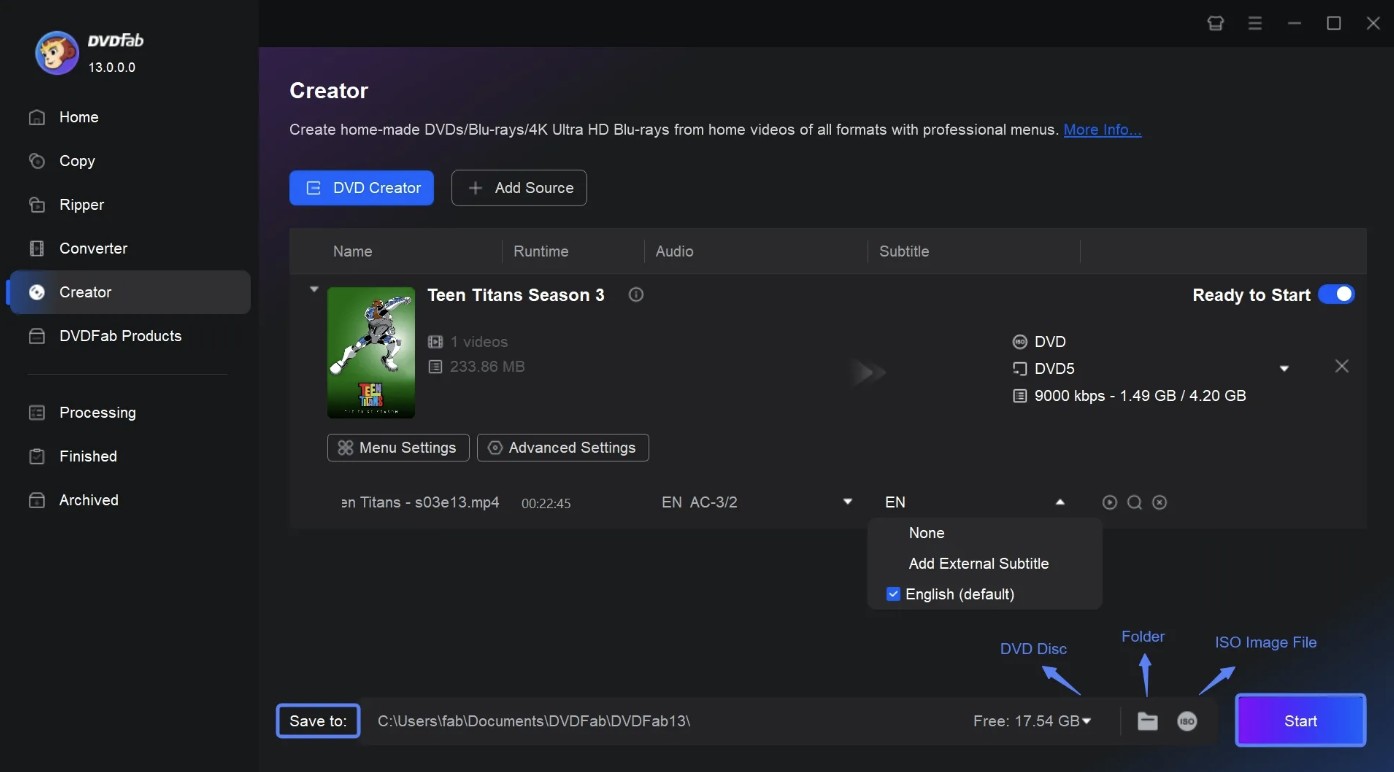
Movavi Video Converter

Movavi Video Converter is another Windows and Mac-compatible AVI to DVD converter for backing up your favorite media content saved in AVI file format. Since larger file sizes are one of the most common challenges with AVI files, they take up a lot of space on your device. So, while converting an AVI file to a DVD, you can compress the file size without losing its original data.
- 180+ audio-video file format support
- Converted DVD files can be played on any device or platform
- It supports dedicated DVD format in the format list
- Exciting editing function with color adjustment, rotation, trimming, etc
- Basic level feature & editing function
- Comparatively slow conversion process
How to convert AVI to DVD using Movavi Video Converter
Step 1: After running the Movavi program on your computer, import your AVI file for conversion, select Add Media, > and click Add Video.
Step 2: Head to the Video Tab > select the DVD-Compatible Video option. Then, select your preferred option from the preset list.

Step 3: Once you have decided on and selected the required preset, select the Convert option. Your converted file is good to go.
Most Popular Free AVI to DVD Converter
To convert any AVI file to a DVD, if you look for the free option, here you will get the most authentic and effective trending two AVI to DVD converters with their highlight.
WinX DVD Author

WinX DVD Author is a completely free AVI to DVD converter with multiple functions to elevate your file conversion experience. With 350+ file format support, this free converter can handle any kind of DVD, including old, new, encrypted, regional-coded, etc. Using a simple interface, you can convert an AVI file to any DVD disc or DVD ISO image file. For conversion, you can use any DVD disc, as this software supports all the major DVD formats.
- Convert AVI to DVD with a personalized menu, music, subtitles, etc
- Create professional quality DVDs in high visual quality with a resolution selection function
- Flexible editing & customization function with multiple factors like cropping, trimming, etc
- Enjoy unlimited file conversion without a watermark
- It's available only on Windows, there is no Mac version
- It doesn't support 4K video
How to convert AVI to DVD using WinX DVD Author
Step 1: Install and launch the WinX program on your Windows. Run the program. In the main interface, select the Video DVD Author option. Select + Add Files to add an AVI video for conversion into the source list. Select the Next Step Sign (>>).

Step 2: To customize the menu, you can select the background image from the available list. For a personalized background, you can also select your own picture by hitting ....

Step 3: To create the Title Menu, click twice on the Title Menu option > change the title menu picture. Hit ... to add any type of text to the title menu > double-click on it to edit.

Step 4: For creating chapter menu select Chapter Menu > select ... to add text > double click on the added text for further editing. Click ... to add background music.

Step 5: Now, insert blank DVD to the disc drive > select output folder for storing file temporarily > go for NTSC / PAL as DVD output format > choose your preferred Encoder Engine > select Start to initiate AVI to DVD conversion process.
DVD Flick

DVDFlick is another free AVI to DVD Converter that lets you create a personalized DVD with custom audio, menu, and subtitles. This open-source program can be used on your Windows system for free. It also lets you add a personal audio track to your DVD.
- Convert DVD in your desired format with 45 format support
- It supports 60 video & 40 audio codec
- Easy to use interface with a customised menu
- Ads-free & malware-free converter
- There is a very limited file format support
- It's not available for Mac
Way to convert AVI to DVD using DVD Flick
Step 1: Open DVDFlick on your Windows system > go to the right hand side to select Add Title.

Step 2: Select and add your desired AVI file from the appeared browser box > select Open > DVD will automatically analyze and upload the AVI file.
Step 3: Move to the Project Settings > Go for your desired Target Size, Target Format, and Encoding Profile. Head to the Burning tab > go for the Burn Project to disc box > select Accept.

Step 4: Go to the main dashboard, select Create DVD from above, and the AVI to DVD converting process will be initiated.
Online AVI to DVD Converter
If you want to avoid the software installation and log-in hassle and want to explore AVI to DVD conversion on any device anytime, using online AVI to DVD converter is the best option.
Zamzar

Looking for a free online AVI to DVD converter, Zamzar is a very convenient option that lets you enjoy your AVI to DVD conversion on any device, any platform, anytime. Using this online converter, you don't have to install any separate software, and there is no registration or log-in compulsion.
- If it supports 1100+ of input & output formats
- It can easily convert any bigger size file up to 2GB
- 5X faster-downloading speed
- It provides file compression without data loss
- There are no ready-to-use menu templates.
- No video editing or customization function
How to convert AVI to DVD using Zamzar
Step 1: Open the official page of Zamzar to open AVI to DVD converter page > hit Choose File to add your selected AVI file for conversion > from the drop down menu select the Convert To.
Step 2: Scroll through the Video Preset > select DVD as the output option. Hit the Convert Now option to start the AVI to DVD conversion process. Once the conversion process is complete, you should download the file to your system.
FAQs
Can you play AVI files on a DVD player?
A DVD player is only guaranteed to play DVD video, so to be sure, convert the AVI to a video DVD for playback.
What is the best format to convert AVI to?
Convert AVI to MP4 or WebM for broader reach.
If you need to distribute your video widely, consider converting AVI files to MP4 or WebM. These formats are more compatible with modern devices and web platforms, ensuring your content reaches the widest possible audience.
Conclusion
To convert any AVI to DVD, you can select any of the AVI to DVD Converter mentioned above. However, to get the maximum advantage from your conversion process, you need the maximum flexibility in DVD creation and customization. For doing this, nothing would be more satisfying than DVDFab DVD Creator.


