3 Best Free DVD Maker Software for Making Playable DVD Video
Summary: Whether to preserve your home movies or to showcase a professional project, choosing the best free DVD maker requires considering key factors such as format compatibility, advanced features, and user-friendliness. In this guide, we will introduce several effective DVD making software, including free and paid ones.
Selecting the best free DVD maker for your Windows 10, 11, 8, or 7 system involves considering several essential factors:
- Input Format Compatibility: What file formats can you import?
- The advanced features offered: Does it support customizable menus?
- User-Friendliness: How easy is it to navigate and use the software?
In this article, we'll introduce several free and paid DVD makers that are reliable and effective for Windows and Mac users. Whether you're a beginner looking for simplicity or a more advanced user in need of feature-rich tools, you'll find options that suit your requirements here.
3 Best DVD Makers for Windows and Mac
DVDFab DVD Creator: Best DVD Maker with 30-day Free Trial
DVDFab DVD Creator is a top DVD maker software that works with both Windows and macOS. It supports making DVDs from any videos, including MKV, MP4, AVI, MOV, etc to DVDs that are compatible and playable on different DVD players. Besides the support for various popular video formats, it also provides a built-in menu template and customizable menu options, allowing you to freely make a personalized DVD.
With DVDFab DVD Creator, build your own DVD from your favorite home videos or download movies just need a few simple steps.
How to burn videos to DVD using DVDFab DVD maker
Step 1: Download and Install DVDFab software from the official site.
Step 2: Run DVDFab and switch to the Creator module on the left pane and choose "DVD Creator".

Step 3: Use the "+Add Source" button on the big "+" in the middle of the interface to load the video source you want to make a DVD. Adjust the audio options and subtitles, and import external subtitles if needed.
Step 4: Change the output to (DVD5 or DVD9), adjust video quality, adjust the menu properties, and confirm how you want the DVD to play, start from the menu or start from the titles.

Step 5: Go to the Menu Settings window, to choose a desired menu template, adjut background, text and related buttons to your liking. Back to the main window after you customize the settings for the DVD menu.

Step 6: Adjust the "Save to" target, click the ISO button or the Folder button to save the created DVD to your harddrive, or select a burner and input a blank DVD to burn a DVD that is playable on standalone DVD players.
DVDStyler: Free DVD Maker with Menus
DVDStyler is an open-source and free DVD maker software that can be used to create DVDs from various video formats, such as MOV, AVI, MKV, etc. It features a user-friendly interface that makes it easy to customize your DVD menus and add subtitles and audio tracks. Its menu template may look a bit out-of-date, but it's still a preferred choice for many users looking for a lightweight tool for DVD creation, as it allows you to design a personalized DVD menu besides selecting one from the built-in menu template list.
How to use DVDStyler DVD maker free on Windows 7 or Windows 10
Step 1: Install and launch DVDStyler on your Windows PC. Then create a new project from the window that pops up.

Step 2: Choose a menu template from the provided categories.

Step 3: Add the video files using the "+" button at the top menu bar. You can also change the menu's background, click on each Menu option, then double-click the picture in the Backgrounds panel to switch it.

Step 4: Open the DVD Options window to adjust the video format (PAL/NTSC), audio format, chapter, disc size, etc.

Step 5: Click the "Save" or "Burn" button to save the DVD to your hard drive or burn it to a blank DVD.
Vidmore DVD Creator: DVD Maker with Intuitive Interface
Vidmore DVD Creator is a user-friendly DVD maker for Windows, offering reliable function to create DVDs or ISO files from various video sources, such as downloaded content, family recordings, and mobile videos. It features powerful video editing options and customizable menu templates, allowing users to personalize their projects with ease. With its comprehensive features and intuitive design, Vidmore DVD Creator is a dependable solution for high-quality DVD creation.
How to create a DVD using Vidmore DVD maker software
Step 1: Download Vidmore DVD Creator and install it on your computer. Run this DVD maker once the installation is completed.
Step 2: Select DVD Disc and use the "Add Media Files/folder" button to add the video files you want to make a DVD from.

Step 3: Add audio and subtitles from the dropdown list on the main window. If you want more customize options, click the Power Tools button, there you can trim and crop the video, clip it and modify chapters.

Step 4: CSelect the disc type (DVD-5/DVD-9), aspect ratio, and video quality, then proceed to the menu design.

Step 5: Choose a desired menu template. You can also add music to the menu, change the image background, or add an opening. Click the Burn button to confirm the changes.
Step 6: Select the destination path for the DVD files. Then tick the “Burn to disc” option and choose the appropriate TV Standard (NTSC or PAL).
💡Note: Ensure your disc drive is connected to your PC and insert a DVD5 or DVD9 disc.

Step 7: Click the Start button on the right-down corner to make a DVD.
FAQs About Free DVD Maker Software
Is there a built-in free DVD maker for Windows 10?
No, there isn't one. You can search for free DVD maker software via the Microsoft Store or through a browser to find one for creating DVD-video discs on Windows 10. You can also give the listed DVD makers on this page a try.
How to make a data DVD using a DVD maker on Windows 7?
You can give Imgburn a try. It's a free DVD maker that works with Windows 7/8/10.
Here are the steps to create a DVD using Imgburn:
Step 1: Get Imgburn from its official website and install it on your PC.
Step 2: Launch it and then choose "Write files/folders to disc".
Step 3: Import the folders or files you want to burn to the DVD.
Step 4: Select your DVD burner in the destination dropdown menu.
Step 5: Click the Start button to begin the burning process.

Final Words
Each DVD maker reviewed in this article offers distinct strengths, making it worthwhile to experience and determine the best match for your projects. Hopefully, you've found the best free DVD maker that helps you convert MP4 to DVD for family movie nights, sharing cherished memories, or creating professional content.
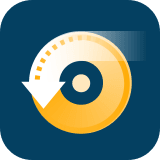 DVDneXtCOPY DVD Creator
DVDneXtCOPY DVD Creator



