Top 7 Best DVD Burning Software for 2025: Reviews & Features
Summary: Discover the top 7 DVD burning software for 2025, including DVDFab, Wondershare DVD Creator, and Nero Burning ROM. These tools offer features like fast burning speeds, broad format compatibility, and user-friendly interfaces, ideal for backing up data, creating media projects, and securing content across various disc types.
Most people store their important files and data online using cloud services which auto sync and back up to cloud storage. While cloud storage is convenient it’s not the most secure file storage option. The easiest way to protect your data is to use CDs and DVDs which can be stored at home without worrying about hacking or data theft. There are many DVD burner options but in this article we will highlight the 7 best DVD burning software to help you burn and save your data with ease and reliability.
Why Do You Need Best DVD Burning Software?
- Data Backup: It allows you to create reliable physical backups of important data, ensuring you have protection against digital failures or loss.
- Media Sharing: Burning movies, music, and photos to DVDs makes it easy to share your content with friends and family.
- Archiving: It's an excellent way to archive old videos, photos, and documents, ensuring they are preserved for the long term.
- Compatibility: DVDs can be played on a wide range of devices, including older DVD players and computers without Internet access.
- Cost-effective: With low-cost DVDs, it's an affordable way to store and distribute large volumes of data, especially for long-term use.
Key Features to Look for in Top DVD Burning Software
You need the best free DVD maker whether you’re backing up files, creating personal media or distributing content professionally. Here are the key features to consider when choosing the best software for your needs.
- Format Compatibility: The software should be able to burn DVDs, Blu-rays, audio CDs or ISO files. Make sure all the main video, audio and image formats you use are supported.
- User-Friendliness: Many DVD software claim to be “easy to use”. If you’re a beginner, check user reviews to confirm. Don’t waste time learning a complicated program when there are many options to burn DVDs quickly and easily.
- Editing Features: Before downloading or buying DVD software, make sure it has all the editing tools you need. Whenever possible, try the software’s free trial version to test its features and make sure it meets your requirements before you buy.
The Best DVD Burning Software: Top 7 Tools Compared
Now that you know what to look for in a DVD burning software, let's explore some of the best DVD burning software that strikes all the right boxes regarding key features.
DVDFab DVD Creator
DVDFab DVD Creator is a powerful DVD burning software with a user-friendly interface that can burn DVDs, ISOs, and folders from various video formats, including camcorder recordings and downloaded videos. It is available on Windows and Mac.
💡 Benefits of Choosing DVDFab DVD Creator
- Supports 200+ Video Formats
DVDFab DVD Creator can burn standard DVDs from over 200 formats such as MP4, AVI, MKV, M2TS, MOV, FLV, VOB, Xvid, TS, etc.
- Enhanced DVD Burning Speed by 50x via GPU Acceleration
Powered with the latest technologies including Multi-core CPU, NVIDIA CUDA, and IQS, this one of the best DVD burning software can burn a DVD in a very short time compared to the traditional software.
- Output High-quality Video
Output DVDs with high quality video that can be played on home DVD players, Xbox, PS5, or media player software like PlayerFab for a better experience.
- Customize DVD Movies with Free Menu Templates
This DVD maker also allows you to customize all the features and widgets within the menu layouts, including background art, text type, color and size, as well as playback buttons like Previous/Next.
- Can Generate User-Friendly Metadata for a Media Server
This DVD burning software generates .nfo files by default. The metadata will be viewable on media servers like PlayerFab and Kodi, so setting up and managing your DVD collection is easy.
How to use the best DVD burning software: step-by-step guide with DVDFab DVD Creator
Step 1: Download DVDFab installer. Then, run the downloaded file and follow the installer instructions.
Step 2: After installation, run the software and click on "Creator" on the left-sidebar, then "DVD Creator".

Step 3: Click "+ Add Source" and select the video you want to burn. You can also directly drag the video into the grey area.
Step 4: Once the source video is added, the main interface will show you all the input and output details. You can select audio tracks and subtitles here or add external subtitle files.

Step 5: You can also set the output DVD format, TV standard format, aspect ratio, video quality, playback mode, and volume label by clicking "Advanced Settings". Additionally, you can choose the output destination by clicking the folder icon next to the "Start" button.
Step 6: Finally, click the "Start" button to start the burning process.

DVDStyler
DVDStyler is an open-source DVD burning software that lets you create high-quality DVDs for free. It allows users to burn video files on DVDs that can be played on nearly any standalone DVD player and create custom DVD menus.
It is an easy-to-use tool for burning DVDs, featuring a user-friendly (though somewhat outdated) interface and drag-and-drop functionality. While it allows you to burn DVDs and create attractive custom menus, it does not support CD or Blu-ray burning in this free software.

Here is how to use DVDStyler to burn DVDs:
Step 1: Open DVDStyler, choose "Create a New Project," then fill in and select all the necessary options, such as Disc label, Disc capacity, Video quality, Video Format, and others.

Step 2: Enter a title for DVD menu and select a template.

Step 3: To add movie clips, click the "File Browser" tab and navigate to the folder containing your clips. Then, select the clips and drag them to the Titleset Manager at the bottom of the window.

Step 4: Click the burn button to start the DVD burning process. If you want to preview the DVD beforehand, check the "Preview" box. Afterward, insert a blank disc, select the correct drive, and hit 'Start' to begin burning to DVD.
True Burner
True Burner is a free, simple and lightweight DVD burning program to create and burn standard, multisession and bootable CDs, DVDs and Blu-ray discs with different file systems using M-Disc technology, like ISO 9660 and UDF. True Burner can burn and create data discs, MP3 discs, DVD-Video discs and ISO images. But it supports only some video formats so it can’t burn diverse video discs.
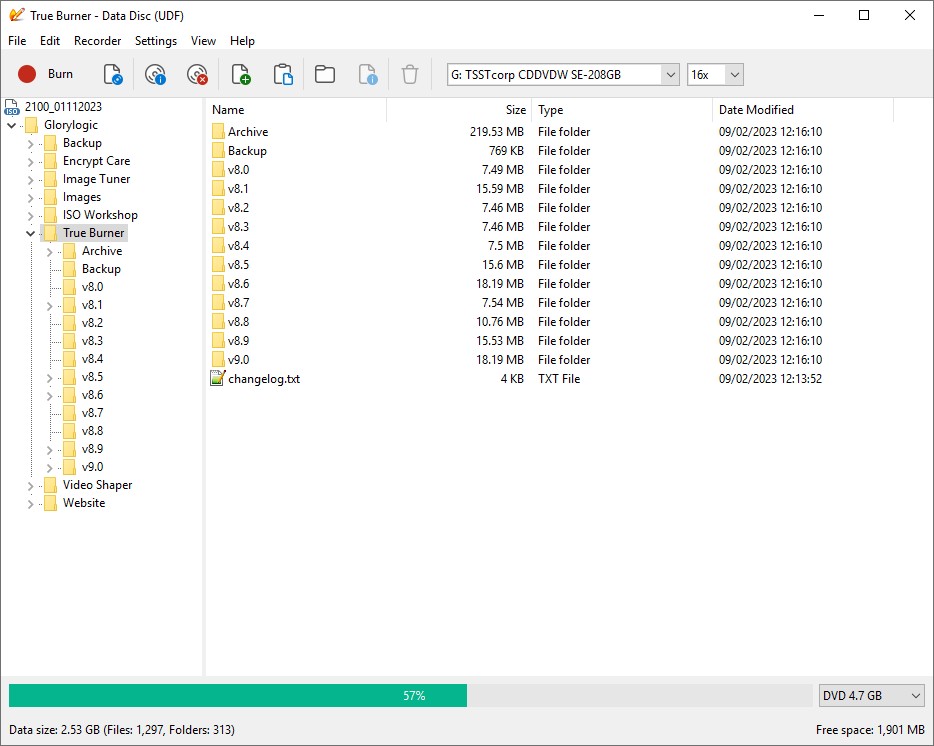
Here's a general guide to using True Burner for burning DVDs:
Step 1: After installing True Burner, open the program by clicking its desktop shortcut or selecting it from the Start menu.
Step 2: From the main interface, choose the type of disc you want to create, such as Data Disc, Audio CD, or DVD-Video.
Step 3: To create a Data Disc, click the "Add" or "Add Folder" button to include the files and folders you want to burn. For an Audio CD, select the "Audio CD" option and add the desired audio files to the project.
Step 4: True Burner lets you tailor settings, such as adjusting burning speed, selecting a file system, or configuring audio settings for an Audio CD.
Step 5: After adding the required files and configuring the settings, click the "Burn" button to begin the process. True Burner will show a progress bar to indicate the burning status.
WinX DVD Author
WinX DVD Author is a free DVD burning software that lets you burn MP4 files to DVDs or rip DVDs to your hard drive. The software's features are packed within an easy-to-use interface ideal for beginners.
Besides burning, WinX DVD Author has simple video editing features like trimming. You can add subtitles, and it supports both NTSC and PAL formats and a variety of aspect ratios. The performance is fast, and the output quality is excellent, everything you need for a seamless experience.

BurnAware
BurnAware is a free and full-featured burning software tool that can burn and create CDs, DVDs and Blu-ray discs, including M-Disc and BDXL. It has a simple user interface for home users to create bootable discs, multisession discs, high quality audio CDs and video DVDs. Advanced users can control boot settings, select UDF and ISO versions, import sessions, add audio tags and CD-Text, recover data and more.

Nero Burning ROM
Nero Burning ROM is the most powerful DVD burning software because of its four main burning, ripping, copying and data protection functions. It upgrades the sounds automatically and allows manual filters and tweaks to upgrade the audio quality of your burned CDs.

Wondershare DVD Creator
Wondershare DVD Creator is an all-in-one CD and DVD burning program that supports most popular formats like AVI, MP4, MOV, MKV, and more. This makes it easier to burn high-quality DVDs with broad format compatibility. Its user-friendly interface allows anyone, even beginners, to complete tasks in just a few minutes without needing any technical expertise.
Among the listed features, its embedded video editor will empower you to personalize your DVDs with advanced features such as rotating, cropping, trimming, and even removing letterboxing from your videos. You are also allowed to adjust brightness and saturation or add special effects to make the final DVD professional-looking.

Comparison Table of the Best Free DVD Burning Software
| Software | Operating System | Supported Disc Types | Supported Video Formats | Built-in Editor | Burning Speed | User Friendly Interface |
| DVDFab DVD Creator | Windows, MacOS | CD, DVD, and Blu-ray | 200+ formats, including MP4, MKV, MOV, AVI, FLV, M2TS, and more | Yes | 50x | Modern and Feature-Rich |
| Wondershare DVD Creator | Windows, MacOS | CD, DVD, and Blu-ray | 20+ formats, such as FLV, AVI, 3GP, MP4, MOV, and more | Yes | 30x | Highly User-Friendly |
| DVDStyler | Windows, MacOS, and Linux | DVD | 80+ formats such as AVI, MOV, MP4, MPEG, etc | Yes | 16x | User-Friendly |
| WinX DVD Author | Windows | CD and DVD | 20+ formats, such as MP4, AVI, MKV, FLV, VOB and more | Yes | Not specified | User-Friendly |
| BurnAware | Windows | CD, DVD, Blu-ray, BDXL and M-Disc | AVI, MKV, MOV, MP4, MPG, VOB and WMV | No | Not s pecified | User-Friendly |
| Nero Burning ROM | Windows | CD, DVD, and Blu-ray |
15+ formats such as MKV, AVI, MP4, MOV, WMV and more |
Yes | Not specified | User-Friendly |
| True Burner | Windows | CD, DVD, Blu-ray, and M-Disc. | MP4, MKV, AVCHD, BDMV, and DVD-Video Format | No | Not specified | Outdated |
FAQs
What's the difference between DVD ripping and DVD burning?
Ripping a DVD is extracting the DVD's contents and storing them on a computer or another storage media, usually in digital format, whereas burning a DVD is the process of writing or transferring data to a blank DVD so that it can be played back on a DVD player or another device that supports it.
Can DVD burning software work on any computer?
Most DVD burning software is designed to be compatible with a wide range of systems. However, there are some things to consider:
- Ensure the software supports your operating system (macOS, Windows, Linux, etc.)
- Check the software's system requirements to ensure your computer meets them.
- Update your DVD burning software to ensure compatibility with the newest operating systems and hardware.
Does DVD burning software also support Blu-ray discs?
Not every DVD burning software is capable of reading Blu-ray discs. You will need to check the specifications of your chosen software to confirm it.
Conclusion
By now, you should have a good overview of the 7 best DVD burning software options. Fast burn speeds, wide format support, and a user-friendly interface are key features to look for. Whether you're an expert or a beginner, these factors will help you choose the right tool to protect and organize your collection for a seamless and secure burning experience. Ultimately, the right DVD burning software will enable you to create high-quality DVDs for backup, media projects, or professional use with efficiency.
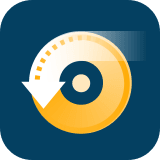 DVDneXtCOPY DVD Creator
DVDneXtCOPY DVD Creator



