A Detailed Guide On DVD Authoring Software: Insight & Step Guide
Summary: To enjoy versatile media content such as video, audio, images, etc., that occupies your system storage on multiple devices, you can transfer and organize them on DVD discs using trending DVD authoring software.
Table of Contents
DVD authoring is a very convenient process for transferring, storing, and organizing different types of media content like video, music, images, and everything from your computer to one DVD disc in a very organized way. When your system is overloaded with uncountable raw media files, DVD authoring software is a savior to clear your system storage by transferring them to a DVD disc in a very organized manner using a DVD menu, titles, etc. So, let's see the best DVD authoring software with a step guide.
Get a Comprehensive Comparison Table: Best DVD Authoring Software
Before diving into the detailed guide of the best free DVD authoring software, let's get a quick highlight of these tools with their most attractive factors.
| DVD Authoring Software | OS | Create Menu | Edit Videos | Speed | Ratings |
|---|---|---|---|---|---|
| DVDFab DVD Creator | Windows & Mac | Yes | Yes | Super fast | 4.5/5 |
| Cisdem DVD Burner | Windows & Mac | Yes | Yes | Fast | 3.8/5 |
| Express Burn | Windows & Mac | Yes | Yes | Mediem | 3.5/5 |
| DVDStyler | Windows, Mac, & Linux | Yes | No | Slow | 3.2/5 |
| DVD Flick | Windows | Yes | No | Very Slow | 3.2/5 |
| ImgBurn | Windows | No | No | Very Slow | 3/5 |
Best DVD Authoring Softwares
Here, we have selected the top trending and free DVD authoring software with their brief highlights, attractive insights, concerning challenges, and step-by-step guide. Using these professional DVD authoring software, you can get a customized and organized copy of the versatile digital media files on a DVD disc. The disc can be easily navigated through the menu, adding chapter points, autoplay, repeat, etc., and played on any player, TV, or another device.
DVDFab DVD Creator

DVDFab DVD Creator is the most authentic and powerful DVD authoring software Mac & Windows. It lets you copy all media files scattered and store them in your system on a DVD disc in a very organized way using ready-to-use stylish DVD menu templates and customizing them with other functions such as text, color, font, playback buttons, etc. While copying and creating a DVD, all the metadata, like the cast, movie title, etc., will be automatically synchronized and saved in your DVD for easy navigation of the organized content later.
- It can copy any media content to a DVD with 200+ multiple media file format support, including MP4, MKV, MOV, etc, and easiy burn videos to DVDs.
- Copy, create & customize digital media content into any DVD disc with all DVD disc format support like DVD-5, DVD-9, etc
- You can create DVDs with industry-standard high-quality content
- Explore the built-in Dynamic menu library with trendy designed & regularly updated templates
- Create DVDs in multiple languages with audio track & subtitles support
- Technical support is not provided in the free version.
How to copy media files to a DVD using DVDFab DVD Creator
Step 1: Once you launch the DVDFab DVD authoring program on your Windows or Mac, select "Creator Module" > upload videos that you want to burn to a DVD disc.

Alternatively, drag and drop the video files in the main interface > head to the DVD switcher at the upper left side to select the "DVD Creator Mode."
Step 2: After uploading your desired video, you can see the input and output details in the main interface > select audio track and subtitles/import subtitles > select "Advanced Settings" > customize with DVD title, output size, standard quality between NTSC and PAL, aspect ratio, playback pattern, etc.

Step 3: Head to the "Menu Setting" > tab on text to edit color, size, and font > select a specific decoration widget for further customization with resizing and relocation > tab on "Image Edit" to alter the background image for your selected menu.

Step 4: Go to the bottom of the interface to select output destination > to burn the uploaded videos to the blank DVD tab on the optical drive from the drop-down list. Next, hit "Start" to begin the DVD authoring process for your selected video.

2. Cisdem DVD Burner

Cisdem DVD Burner is a trending DVD authoring software free tool compatible with Windows & Mac. To copy or burn any video to any blank DVD Disc, this DVD authoring software provides flexibility in endless editing with a customizable menu and other functions. It offers exclusive DVD menu customization functions such as aspect ratio, Frame & Label, display title button, and more.
- Burn or copy any video to a DVD with extensive format support like MP4, MOV, MKV, etc
- Burn any downloaded video from any website or social media platform
- Use the built-in editor to edit video with trimming, cropping, rotating, etc
- Explore multiple DVD menu templates specially designed for different events like weddings, birthdays, etc
- There are issues with burning speed for large video file
- Lack of advanced video burning functions
How to burn video using Cisdem DVD Burner
Step 1: Using this DVD authoring tool, you need to add your desired video file by dragging or dropping files to the main interface from a folder, clicking the "Add" video option, or tabbing "File" > "Add File" / "Open Project" to import your desired video.
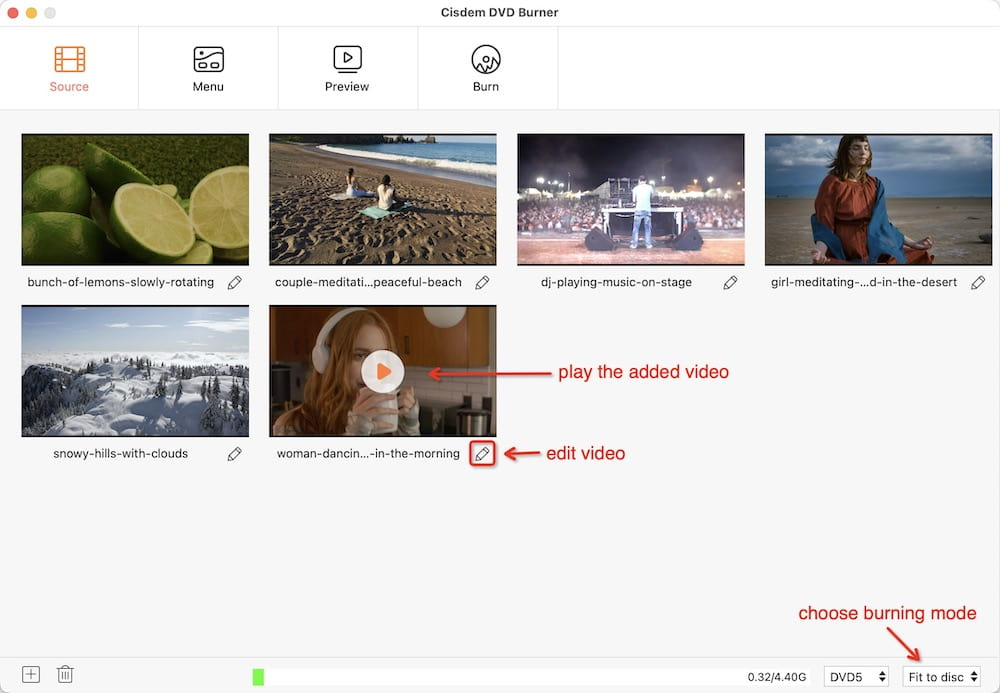
Step 2: Next, initiate editing by selecting the "Pen" (Editing) icon below the video thumbnail > fine-tune the video visual effects, such as cropping, rotating, adding a watermark, etc.

Step 3: To use the built-in DVD menu creator, select "Menu" > select templates and button styles. You can customize the menu further, such as modifying text color, size, and font, labeling titles and menu buttons, importing background music, etc. Next, click the "Preview" option to check your customization.

Step 4: Insert the blank DVD into the optical drive > tab on "Burn" > select output profile as "DVD" disc > give a name to the disc > customize DVD settings to enhance output viewing experience. Lastly, hit "Burn" to start the process with this professional DVD authoring software.

3. Express Burn

In the list of best free DVD authoring software, Express Burn is very popular because of its multi-purpose burning capabilities. This Windows and Mac-compatible DVD authoring software adds any audio, video, or other media file to any blank DVD. With a user-friendly interface and super-fast burning speed, this DVD authoring tool lets you create DVDs without a sign-up compulsion.
- Advanced function of common-line operation for automation & integration with different other programs
- Various menu & button templates are supported
- Multiple video file formats are supported with DirectShow-based codec
- Video files can be re-encoded to achieve standard movie disc
- This free DVD authoring software is only for personal use
- In the free version, you cannot burn DVDs; it can burn only CDs
How to burn DVDs using Express Burn
Step 1: Once the launching process of this DVD authoring software is complete on your computer you will get a dialogue box to select the disc type and you should go for the video DVD.
Step 2: Tab "Create" in the upper menu bar > select "Add file(s)" / "Add folder" to add a video file available in MP4 format. You can also drag & drop the video file to the program.

Step 3: Next, click "Burn Video DVD" > and select additional settings such as write speed, burner drive, number of copies, etc. You can choose the default burning speed or slow it down.
Step 4: Once you are satisfied with the settings, hit "Burn" to start the imported MP4 video burning process on your selected DVD disc.
4. DVDStyler

To look for DVD authoring software free to use, DVDStyler is a very prominent one with its cross-platform support. This open-source tool lets you burn and create DVDs of any video file while designing various DVD menus. The burned DVDs can be played on any standalone DVD player. It supports a multi-core processor with photo slide-show creation option.
- Be creative with interactive DVD menu templates
- You can add multiple subtitles & audio tracks
- Massive audio & video file format support
- Process MPEG & VOB files without reencoding
- It's time-consuming to encode any file or multiple files
- Sometimes, this DVD authoring tool crashes while dragging the file
How to create a DVD from any video using DVDStyler
Step 1: After launching the DVDStyler on your Windows or Mac, add your required video files to the program > and drag them to the designated area for customization.

Step 2: Double-click on the uploaded videos to display the "Properties" > change the "Action" and "Look" functions for a better video viewing experience.
Step 3: You can select any ready-to-use DVD menu templates or upload any other background image > tap on the "Burn" sign to begin the DVD authoring process.
5. DVD Flick

DVD Flick is another free authoring software for making a copy of multiple videos to any blank DVD with custom audio tracks, subtitles, and menu-adding options. It is open-source yet professional and is available only on Windows. You can explore different ready-to-use menu templates for easy and smart content navigation.
- Burn almost any video file with 45-file format support
- It supports 60 videos & 40 audio codec
- Easy-to-use interface without malware or spyware
- Completely free & open-source DVD authoring software free to use
- This free DVD authoring software has not been updated for years
- Lack of essential burning features & outdated interface
How to make a copy of video files into DVD disc by DVD Flick
Step 1: After finishing the launch process of this best free DVD authoring software, select "Add Titles" > select the number of videos you want to add > double-click on the video or click once and press the "Edit title" option. Choose the number of chapters you want to have in the title > you can enter the number / a time interval.

Step 2: For further customization, you can add subtitle files, audio tracks, and a video source to the title > go to the "Project Settings" to select "Target Size" under the General Tab, "Target Format," and "Encoding Profile" under the Video tab.

Step 3: Go to the bottom of the screen to select a destination folder to save encoded DVD Files. Select the "Burn Project to disc" under the "Project Settings" & the Burning Tab. Make sure that you select the correct drive for burning, and don't forget to insert an empty disc before initiating the encoding process.
6. ImgBurn

ImgBurn is a very simple DVD authoring software free to use. While burning any video to a DVD disc, this DVD authoring software can check whether the DVD disc that you have selected for burning is 100% readable or not.
- It works on Windows
- It supports lossless burning of any video file to a DVD disc
- Burned DVDs can be played on any latest device
- A few file formats are supported
- The Mac version is not available.
- There is no video editing or menu customization option available.
How to burn videos to a DVD using ImgBurn
Step 1: Download the ImgBurn DVD authoring program on your system.
Step 2: Move to the "Write" Mode

Step 3: Insert DVD in the Burner > choose an image to burn
Step 4: Select the "Write" option to start the burning process
FAQs
How much data can you write to a DVD?
Maximum 4.7 GB data can be stored in a standard single-layer DVD, 8.5GB in a dual layer DVD and 17.08 GB in Variants.
Can DVD writers read DVDs?
Yes, DVD writers can read DVDs while writing them. They can read different types of DVDs available in various DVD formats, including DVD-R, DVD+R, etc.
Conclusion
Suppose you want to back up all the media files in your system. In that case, DVD authoring software is the most convenient option to copy all the digital media files into a DVD disc in a very organized way with metadata saving and menu customization options. To burn video or other media content to any DVD disc with maximum flexibility, customization, and editing function, DVDFab DVD Creator is a promising and professional DVD authoring software.


