How to Rip DVD with VLC and Alternatives to VLC DVD Ripper
Summary: This article explainDVDs using VLC and highlights top alternatives like DVDFab, HandBrake, and MakeMKV. It covers the pros and cons of each tool, offering insights into format support, speed, and encryption handling, helping users find the best DVD ripping solution for their needs.
Ripping DVDs is a convenient way to back up your DVD collection or convert your favorite movies into digital formats. VLC Media Player, widely recognized as a versatile media player, also includes a feature that lets users rip DVDs quickly and easily. This article will guide you through using VLC for DVD ripping and explore other top VLC DVD ripper alternatives that might better suit your needs.
What is VLC DVD Ripper and Why Use It?

VLC DVD Ripper means using VLC Media Player to extract video from a DVD. While VLC is a media player, it also has a built-in DVD ripping feature that can convert DVDs to AVI, MP4, MKV, FLV, etc. You can even adjust the bitrate and framerate of the output. One of the reasons people opt for VLC is because it is free, open source, and supports a wide range of formats.
Here are the advantages and disadvantages of using VLC Media Player as a DVD ripper:
Guide on How to Rip a DVD with VLC
It can be fairly simple to rip a DVD with VLC, and we are going to show you how to do it. Now, let's take a look at how to rip a DVD with VLC.
Step 1: Insert the DVD into the DVD drive on your computer.
Step 2: Launch the VLC. Click "Media" in the window's upper left corner, then "Convert / Save."

Step 3: Select your DVD by going to the "Disc" tab, checking the box next to "No disc menus," and then clicking "Browse."
Step 4: Choose every title and chapter in the "Starting Position" part. Next, choose the language and audio track under "Audio and Subtitles."

Step 5. Click the drop-down arrow next to "Convert / Save", and click "Convert". In the new window, select your output format from the “Profile” box and click “Browse” to set the output destination.
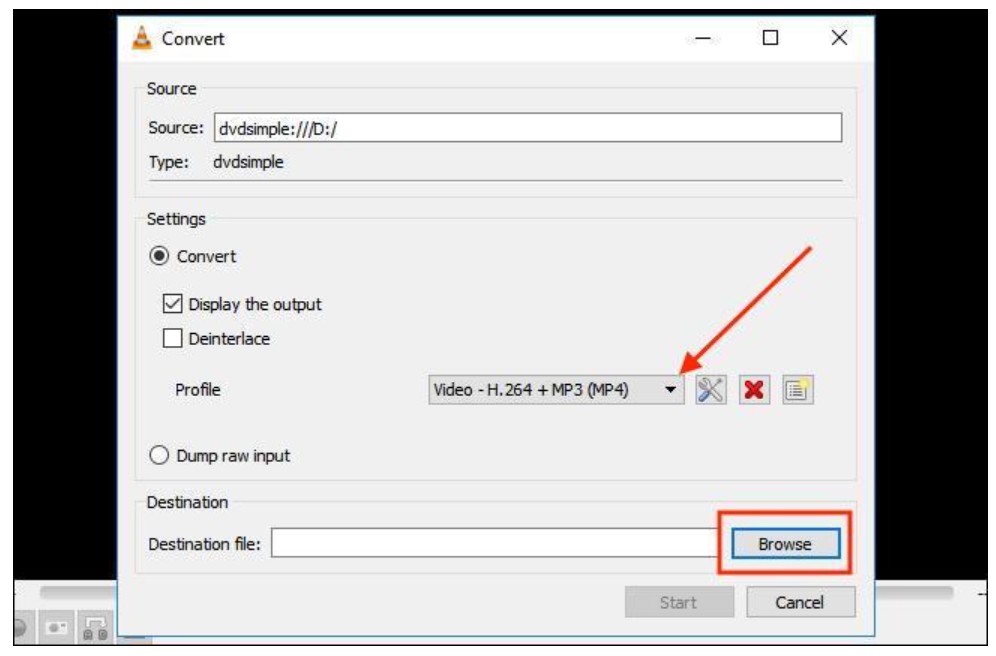
Step 6. Click “Start” to begin ripping. VLC will start the process, it may take a while, so please wait.

Best Alternatives to VLC DVD Ripper
Despite being effective for DVD ripping, VLC has its shortcomings. It is unable to read encrypted DVDs, meaning that commercial discs cannot be ripped, and it is also slow (since VLC records the DVD in real-time rather than directly ripping it). Because of these limitations, many users are searching for better solutions which are more flexible and effective. The following are the top VLC alternative software that can be used instead of VLC for ripping DVDs:
Because of these limitations, many users are looking for better solutions that are more flexible and effective. Here are the top VLC alternative software to rip DVDs instead of VLC:
DVDFab DVD Ripper

Supported OS: Windows 11/10/8.1/8/7 & macOS 10.10 and above
Price: $59.99 per year
Rating (Trustpilot): 4.5/5
DVDFab DVD Ripper is much better than VLC DVD Ripper. While VLC may have issues with encrypted or copy-protected DVDs, DVDFab DVD Ripper is the tool for the job, it can rip copy-protection and region codes from any disc. It can convert and rip DVDs to AVI, MKV, MP4, and 1000 more formats. With customizable output settings and faster speed, DVDFab DVD Ripper is a more reliable and faster way to make high quality digital copies of your DVDs.
Now, let us have a look at some of the primary features.
Here are the main features that make DVDFab DVD Ripper stand out:
- Wide Format Support: Rip to over 1000 video and audio formats, MP4, MKV, AVI, MOV, and more.
- Decryption: Remove a variety of DVD copy safeguards, including CSS, Sony DADC, APS, and RC.
- Batch Processing: Allows you to rip multiple DVDs simultaneously for faster processing.
- Customization Options: Has extensive settings for video quality, audio tracks, subtitles, and more.
- User-Friendly Interface: Simple and easy to use for both beginners and advanced users.
- Built-in Video Editor: Trimming, cropping, and adding effects for your ripped content.
- Device Presets: Presets for over 260 devices for smooth playback on various devices.
High Ripping Speed with GPU Acceleration: Uses advanced GPU acceleration technologies, NVIDIA CUDA, Multi-core CPU, AMD, VideoToolBox (macOS), IQS (Intel Quick Sync) to rip a standard DVD movie in 5 minutes.
How to Rip DVD with DVDFab DVD Ripper
Below is a guide on how to use DVDFab DVD Ripper to rip your DVDs:
Step 1: Launch the DVDFab Program
- Open the DVDFab program and select the "Ripper" section.

- Insert your DVD into the optical drive, and the program will automatically detect and load it.
Step 2: Choose Output Profile and Customize Settings
- Click the "Choose Other Profile" to choose the desired output format from the built-in profile library. You can rip your DVD to formats like MP4, MKV, MP3, AVI, and more.

- Customize the video settings according to your preferences by adjusting audio, subtitles, chapters, and other advanced options.

Step 3: Set Output Directory and Start Ripping
- Select the output folder by choosing the "Folder" option and specifying a directory to save the file.

- Finally, click the "Start" button to begin ripping your DVD.
HandBrake

Supported OS: Windows 10/8.1/7, macOS 10.13 and later, and Linux Flatpak
Price: Free
Rating (TechRadar): 4/5
HandBrake is a good replacement for VLC DVD Ripper. This freely available cross-platform video transcoder is available for Linux, Mac, and Windows OS. It can convert videos into MP4, MKV, or WebM formats.
Like VLC, HandBrake also needs a libdvdcss.dll file to rip copy-protected DVDs. This open-source library makes it possible for HandBrake to bypass region code restrictions and extract video from encrypted DVDs.
Let us explore some of the features of HandBrake:
- Built-in Device Presets: Has profiles for various devices, so you can get started right away.
- Batch Processing: Queue and process several video files at once.
- Input Sources: Supports most widespread types of multimedia files and unprotected DVD or Blu Ray discs.
- Video Encoders: Support for AV1, H.265, H.264, MPEG-4, and MPEG-2 video encoders.
- Audio Encoders: Includes audio encoders such as AAC, HE-AAC, MP3, FLAC, AC3 E-AC3, Opus, and Vorbis.
- Subtitle Support: Supports VobSub, Closed Captions CEA-608, SSA, and SRT subtitle formats.
- Video Filters: Support deinterlacing, decomb, denoise, detelecine, deblock, grayscale, colorspace, cropping, and scaling effects.
- Live Preview: Provides a live static and video preview during the encoding process.
- Interface is not user friendly for beginners
- Steeper learning curve than others
- Long process with errors
- Live preview only for the first 4 minutes of video
How to Rip DVD with HandBrake
Here is the step-by-step of using HandBrake to rip your DVDs:
Step 1: Install and Launch HandBrake
- Download and install HandBrake on your Windows or Mac.
- Once installed, open the application.
Step 2: Insert DVD and Select Source
- Insert the DVD you wish to rip into your computer.
- Go to the "Source Selection" panel and choose your inserted DVD.

- You can use the drop-down menu next to "Title" to select which part of the DVD you want to copy. If you don’t want to copy the entire DVD, you can also choose the specific chapters to rip.

Step 3: Choose Destination and Customize Settings
- Click "Browse" next to "Save As" to choose where you want to save the copy. Use your file manager (Finder on Mac or File Explorer on Windows) to select the desired location.

- You can also select quality presets based on your preferences for customization.

Step 4: Start Ripping
- Click the "Start Encode" button at the top of the window to begin the ripping process. You can monitor the progress using the on-screen progress bar.

MakeMKV

Supported OS: Windows 11/10/8.1/8/7/Vista/XP, macOS 10.7 and later, and Linux
Price: $60
Rating (TechRadar): 4.5/5
MakeMKV is a sophisticated and powerful format converter, or transcoder, allowing users to affordably convert video content stored on DVDs and blu ray discs to the mkv file format. It works with encrypted DVDs and Blu-ray, converting them into the widely accepted open MKV format while retaining great quality of the video, multiple streams of audio, subtitles, and much more.
Additionally, here are some important features of MakeMKV as a VLC alternative:
- Reads DVD and Blu-ray Discs: Handles ripping from DVDs and Blu-rays discs with the most recent copy protection AACS, and BD+.
- Preserve All Tracks: All video, audio, and subtitle tracks, including high definition audio are retained for superior quality.
- Chapters and Meta-Information: Preserves the chapters, track languages, and other important meta information intact during the conversion.
- No Additional Software Needed: Does not require any extra software for conversion or decryption, making the task simple and smooth.
- Free During Beta: All features, including the ability to decrypt Blu-ray discs, are free during the beta stage.
- Instant Streaming: Allows instant streaming of the decrypted video to several players with no need for intermediate conversion.
- No hardware acceleration
- Only MKV format for DVD and Blu-ray conversions
- No output settings to adjust
- Can’t convert copy-protected 4K Blu-ray to MKV
How to Rip DVD with MakeMKV
Below is a step-by-step guide on how to rip your DVDs using MakeMKV:
Step 1: Launch MakeMKV and Insert the DVD
- Insert the DVD you want to rip into the optical drive.
- Then, open MakeMKV and select the optical drive option to allow the tool to read the DVD.
Step 2: Customize Output Profile
- Once the DVD is loaded, MakeMKV will display the DVD content. You can then customize the output by selecting titles, audio, and other preferences.

Step 3: Choose Output Location and Start Ripping
- Click the yellow file folder icon to select the destination folder for your output file.
- Then, click the "Make MKV" button to start ripping the encrypted DVD. You can monitor the progress through the on-screen progress bar.
DVD Decrypter

Supported OS: Windows
Price: Free
Rating (Softonic): 3.9/5
DVD Decrypter is a free DVD ripper that can copy DVD content to hard drives. It can save as a folder with VOB and IFO files, or as a single ISO file. You can copy the whole DVD or just parts of it. It also handles DVD-ROMs with CSS encryption and removes region codes, so you can play on any device.
Here’s what’s cool about DVD Decrypter compared to VLC:
- Decrypts DVDs: Effectively removes copy protections, including Content Scrambling System (CSS) and region codes.
- Free to Use: Free to download and use, making it accessible to all users.
- User-Friendly: Features a simple and intuitive interface, ideal for beginners.
- Blu-ray Compatibility: Supports ripping Blu-ray discs at no cost.
- No longer receives updates or support
- Safety and reliability are not guaranteed
- Outdated interface design lacks modern appeal
HitPaw DVD Ripper

Supported OS: Windows 11/10//8/7 & macOS 10.15 and above
Price: $79.90 per year
Rating (Trustpilot): 4.4/5
Looking for a VLC DVD Ripper alternative? HitPaw DVD Ripper is a great choice. It supports more device profiles and media formats than VLC. Additionally, it offers features like video editing, subtitle management, and the ability to take snapshots.
Below are the standout features of HitPaw DVD Ripper:
- Supports Various Media Types: Works with homemade DVDs, Blu-rays, commercial discs, DVD folders, and ISO files.
- Remove DVD Encryption: Bypass DVD encryption technologies like CSS, RCE, and more.
- Fast Ripping Speed: Enjoy 120x faster ripping speeds.
- Video Editing Features: Edit video before conversion with crop, rotate, trim, and more.
- Wide Format Conversion: Rip DVDs to nearly any formats (MP4 HEVC/H264, M4V, AVI, and FLV) and devices (Android, iPhone, iPad, Xbox, PSP, and Chromecast).
- May be slow when converting between formats
- Licenses can’t be moved to a new PC
- Customer support takes too long to respond
BDlot DVD ISO Master

Supported OS: Windows
Price: Free
Rating (Softonic): 3.6/5
BDlot DVD ISO Master is a simple, yet effective tool to convert DVDs to ISO and ISO to DVDs. You can backup movie DVDs as ISO files on your hard drive. Also, it can remove unskippable warnings and ads at the beginning of the DVD, so you can enjoy a better experience.
Features of BDlot DVD ISO Master as alternative to VLC DVD Ripper:
- Decryption Capabilities: Removes DVD copy protections (CSS, APS, CPRM, Rip-Guard, UOPs, CPPM, ARccOS, and Disney X).
- Error-Free Cloning: Clones DVD without errors during the cloning process.
- ISO Burning: Burns ISO files to CD, DVD, and Blu-ray.
- Flexible Storage Options: Saves DVDs to your hard drive or USB with strong reading capability.
- Comprehensive DVD Support: Supports all homemade and commercial DVDs and all types of discs, DVD-ROM, DVD-RAM, DVD+/-R, DVD+/-RW, and DVD+/-DL.
- Does not support GPU acceleration for faster processing
- Lacks advanced features found in other DVD-burning software
- No built-in video editing tools for pre-burn customization
- Cannot save DVDs directly as multimedia files
- The official download page may not be reliable
Comparison Between VLC DVD Ripper and Other Alternatives
There are a number of options other than the VLC DVD Ripper that users can make use of, which makes it necessary to evaluate these alternatives. We will now compare how VLC compares to these tools in terms of features and performance.
| Features | VLC DVD Ripper | DVDFab DVD Ripper | HitPaw DVD Ripper | HandBrake | MakeMKV | DVD Decrypter | BDlot DVD ISO Master |
| Encrypted DVD Support | Yes | Yes | Yes | No | Yes | Yes | Yes |
| Speed | Moderate | Very Fast | Fast | Moderate | Moderate | Slow | Moderate |
| File Format Options | Limited | Extensive | Extensive | Limited | Only MKV | ISO, VOB | ISO |
| Advanced Settings | No | Yes | Yes | Yes | No | No | No |
| Free Version | Yes | 30-day free trial | 1/3 length video, audio, or DVD conversion | Yes | 30-day free during BETA | Yes | Yes |
| Price | Free | $59.99 per year | $79.90 per year | Free |
$60 |
Free | Free |
FAQs About VLC DVD Ripper
Can VLC rip DVDs?
Yes, VLC can rip DVDs. With the help of VLC, you can now turn DVD movies into digital file formats on your Windows PC or Mac, and watch them without the disc on either your computer, phone, or tablet.
Does VLC rip DVDs with full quality?
No, VLC does not rip DVDs to a full quality. Since VLC doesn’t have a direct DVD copy feature, it only rips DVDs in lossy formats which will reduce video quality.
Can VLC rip encrypted or copy-protected DVDs?
VLC can sometimes rip encrypted or copy-protected DVDs, as it has libraries that can bypass basic protections. If the DVD has advanced copy protection, it will not work with VLC. In these situations, you might have to resort to using a third-party tool such as DVDFab DVD Ripper.
Conclusion
VLC DVD Ripper is a convenient tool for ripping unprotected DVDs, but it lacks advanced features and support for advanced encrypted discs. For more flexibility and powerful features, consider using alternatives like DVDFab, HitPaw, or HandBrake. Each tool offers its own unique strengths, from handling more copy protection to supporting a wide variety of formats, ensuring that there’s a DVD ripper to suit every need.
