How to Rip 4K Blu-ray: Easily Unlock High-Definition Content
Summary: Can you rip 4K Blu-ray? Finding a reliable 4K Blu-ray ripper can be complex unless you know all the available options well. This guide aims to familiarize you with the best tools to rip 4K Blu-ray.
Table of Contents
Home theatre enthusiasts appreciate and prefer 4K Ultra HD Blu-rays for superior resolution, accurate colors, immersive sound, and the highest video and audio quality compared to the standard Blu-rays.

Let’s learn how to rip 4K Blu-ray with the four best methods for enhanced details and clarity. But before that, stay tuned to quickly compare all the software discussed from different perspectives in this blog post.
| Editor's Choices for 4k Blu-ray Ripper | |||||||||||||||||||||||||||||||||||||||||||||||||||||||||||||||||||||||||||||||||||||||||||||||||||||
|---|---|---|---|---|---|---|---|---|---|---|---|---|---|---|---|---|---|---|---|---|---|---|---|---|---|---|---|---|---|---|---|---|---|---|---|---|---|---|---|---|---|---|---|---|---|---|---|---|---|---|---|---|---|---|---|---|---|---|---|---|---|---|---|---|---|---|---|---|---|---|---|---|---|---|---|---|---|---|---|---|---|---|---|---|---|---|---|---|---|---|---|---|---|---|---|---|---|---|---|---|---|
| Blu-ray disc Decryption |
Supported OS | Output Formats | Editor | Speed | Video Quality | ||||||||||||||||||||||||||||||||||||||||||||||||||||||||||||||||||||||||||||||||||||||||||||||||
| DVDFab UHD Ripper | Windows and macOS |
MP4, MKV, M2TS. Passthrough, etc |
50x faster |
Lossless video and audio |
|||||||||||||||||||||||||||||||||||||||||||||||||||||||||||||||||||||||||||||||||||||||||||||||||
| MakeMKV | Windows, macOS and Linux |
MKV only | Relatively slow |
Lossless output quality |
|||||||||||||||||||||||||||||||||||||||||||||||||||||||||||||||||||||||||||||||||||||||||||||||||
| AnyMP4 Blu-ray Ripper | Windows and macOS |
500+ | 30x ultra-fast |
1080p/4K UHD videos |
|||||||||||||||||||||||||||||||||||||||||||||||||||||||||||||||||||||||||||||||||||||||||||||||||
| EaseFab Lossless Copy | Windows and macOS |
500+ | 30x ultra-fast |
Lossless video and audio |
|||||||||||||||||||||||||||||||||||||||||||||||||||||||||||||||||||||||||||||||||||||||||||||||||
How to Rip 4K Blu-ray with Best UHD Ripper
DVDFab UHD Ripper is a versatile and top-rated 4K Blu-ray ripper to convert encrypted Ultra HD Blu-ray discs, ISO files, and folders to popular digital formats in just 15 minutes. The best part is that it retains the HDR10 and Dolby Vision effects to play efficiently on any media player or home theatre. Developed with state-of-the-art technology, it can analyze and remove Blu-ray copy-protections like AACS and BD-J with its exclusive Cloud Decryption Service in a timely and quick manner.
- Eliminates any Blu-ray protection for seamless conversion
- Retains the HDR10 and Dolby Vision effect while converting UHD Blu-rays
- Offers video compression while preserving the quality for superior playback on mobile devices
- Offers various tailor-made settings like modifying Codec, adjusting Frame/Sample rate, merging video clips, etc., for personalized results
- Rips 4K Ultra HD Blu-rays to popular lossless audio formats like WMA, OGG, and AAC or lossless video formats like M2TS, MKV, and MP4
How to Rip 4K Blu-ray Discs with DVDFab UHD Ripper
Step 1: Download the DVDFab 13 software on your Windows or Mac computer. Then, hit the Ripper module on the main interface and load your 4K UHD Blu-ray disc to be ripped. DVDFab will load it automatically. Alternatively, click the large + icon in the center to load your 4K Blu-ray ISO file or folder.

Step 2: Go to the Choose Other Profile option to view all the available output formats. Ensure that the available filters are selected for a specific format. Pick a desired high-quality video format to rip UHD Blu-ray for enhanced backup and playback on your chosen device.

Step 3: Customize your video output for a personalized experience before ripping 4K Blu-ray. DVDFab lets you choose the titles to rip, add audio track(s) and subtitles(s), and rename the output. Advanced Settings and built-in video Edit options allow you to make additional changes like cropping/trimming video parts, adding watermarks, changing video resolution or aspect ratio, etc.
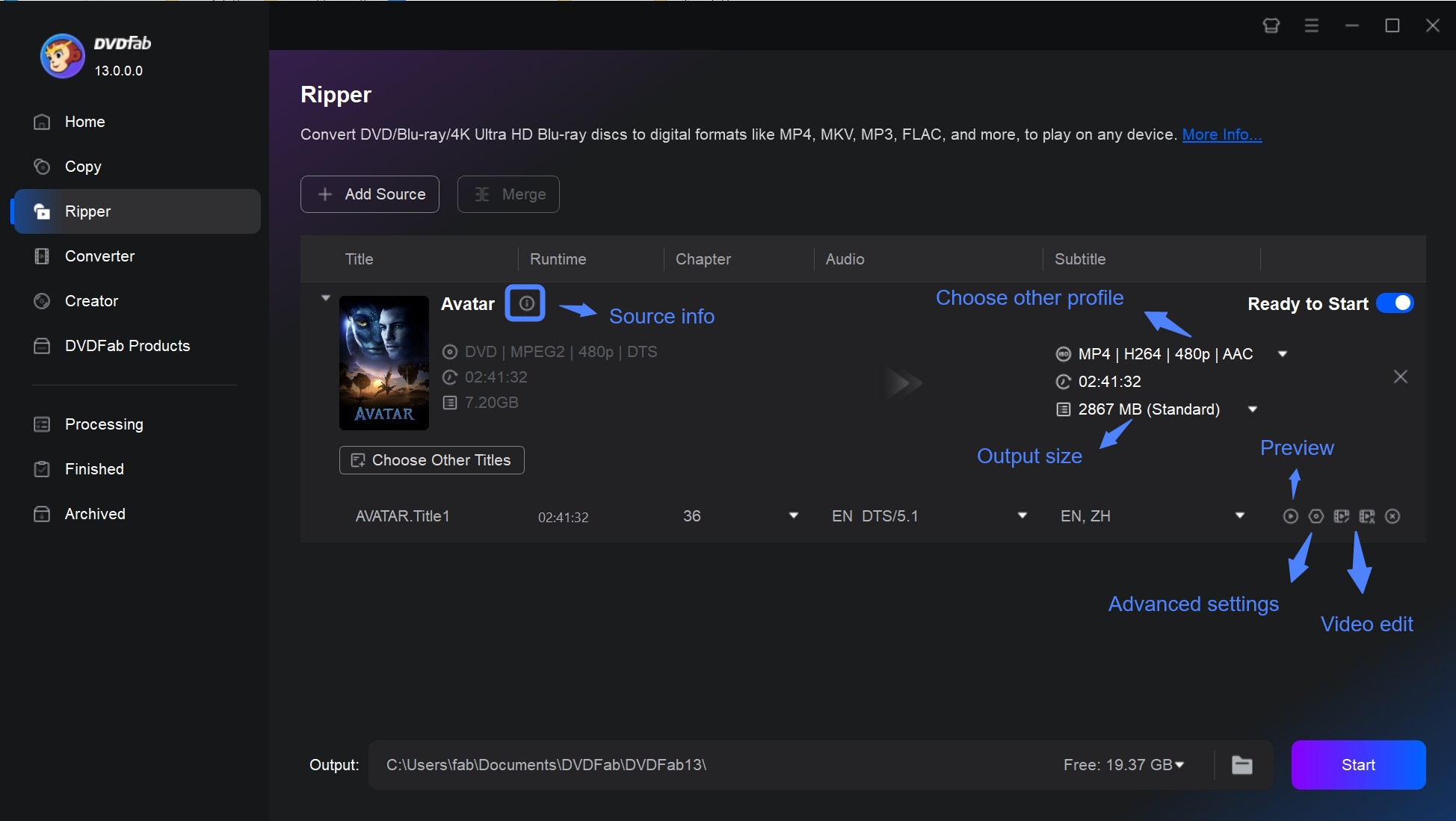
Step 4: After adjusting the required settings, move to the Folder icon at the bottom and choose the output destination for your file. Preview all the necessary settings and tap the Start button to rip 4K Blu-ray to digital videos and enjoy them anytime on any device or media player.

How to Rip UHD Blu-ray Free with MakeMKV
MakeMKV is a professional, free 4K Blu-ray ripper for uncompressed ripping. It lets you rip 4K Blu-rays in lossless MKV while retaining the original data without compression. However, you must understand that MakeMKV is only free during its beta version with a beta key. You must use the latest beta key for registration, but it might not update on time, affecting availability.
- Works seamlessly on macOS, Windows PC, and Linux
- Offers lossless quality video files without compression
- Available for free while in the beta period with a beta key
- Supports bypassing the disc encryption, including AACS and BD+
- Preserves all video, audio, and subtitle tracks and extracts content without re-encoding
- Slow ripping speed can be effort and time-consuming
- Does not offer file compression, resulting in large-sized MKV output
- Lacks a built-in video editor; requires additional software for editing
How to Rip 4K Blu-ray with MakeMKV
Step 1: Install and launch MakeMKV on your system. Head to the Blu-ray drive and load your 4K Blu-ray disc.
Step 2: The program will detect the 4K Blu-ray disc. Tap the Optical Drive icon that appears so the program can quickly load the disc’s content.
Step 3: Tick the boxes for your desired content, and the selected items will be saved to MKV.

Step 4: Choose an output destination from the Output directory box in the right section.
Step 5: Press the MakeMKV tab on the right side to start ripping 4K UHD Blu-ray in lossless MKV, preserving the original quality.
Other Ripping 4K Blu-ray Solutions
a. AnyMP4 Blu-ray Ripper

AnyMP4 is one of the best solutions for ripping 4K Blu-ray discs, ISO image files, and folders in full HD (1080p) and 4K UHD. Its innovative design ensures users are equipped with the functionality in just a few clicks. AnyMP4 Blu-ray Ripper can convert 3D Blu-ray movies to 2D formats and 2D Blu-ray to 3D formats (MP4/MOV/MKV/WMV) to play swiftly with VR devices. It uses advanced acceleration, offering 30X faster ripping with GPU hardware support.
- Rip Blu-ray to lossless MKV, preserving original subtitles, audio tracks, and more
- Rip 4K Blu-ray disc or folder to 1080p HD and 4K Ultra HD
- Provides video editing tools to add audio tracks, subtitles, effects, filters, watermarks, etc
- Supports automatic upgrades with 30x faster GPU acceleration
- Directly converts Blu-ray to device for iOS, Chromecast, Smart TVs, Xbox, Roku, etc
- Takes time to support newer Blu-ray encryption with update delays
- Cluttered and less intuitive interface with resource-hogging performance
- Output quality and conversion speed vary with the source material, hardware, and settings
b. EaseFab LosslessCopy

EaseFab LosslessCopy is among the many popular tools that support ripping 4K Blu-ray discs of original quality. What's more, it can rip Blu-ray and DVD in rich and diversified output formats, including those compatible with smartphones. Its user-friendly interface offers customizable video and audio settings and three lossless Blu-ray copy modes, making it easier for beginners to rip UHD Blu-ray without technical knowledge.
- Convert Blu-ray/DVD to 500+ video/audio formats and 200+ device presets
- Armed with the latest GPU hardware acceleration to achieve 30x encoding speed
- Make an exact 1:1 copy of a Blu-ray or DVD for protection against damages, including scratches
- Built-in video editor allows the creation of personalized videos by cropping, adjusting video colors, etc
- The option to rip lossless to MKV is limited to 30 fps
- Larger rips may have low quality, stutters, and random chapter jumps, with decryption issues
- The software is buggy; uncompressed YUY2 rendering causes incorrect duration metadata and truncated output
FAQs
What's the Best 4K Blu-ray Ripping Software?
According to this article's review of the 4 best tools, DVDFab UHD Ripper combines speed, quality, and versatility to be your top choice. But we still listed the optimal advantage of each tool for you.
- Best Overall: DVDFab UHD Ripper for speed, output quality, and customization options.
- Best Free Choice: If you can live with MakeMKV's limited output format and slower performance.
- Best for Editing and Versatility: AnyMP4 Blu-ray Ripper, with support for multiple formats and built-in editor.
- EaseFab LosslessCopy has a clean and simple interface with device presets.
What are the best settings for ripping 4k Blu-ray?
The best settings depend on the balance you want to strike between file size, quality, and playback compatibility. The following guide can help you configure the best settings for different scenarios:
| Use Case | Settings |
|---|---|
| High-quality & Lossless Archiving |
Resolution: 4K UHD Video Codec: H.265 Passthrough Audio: Dolby Atmos, DTS:X, etc Container: MKV |
| Space-saving Backup |
Resolution: 4K UHD Video Codec: H.265 (CRF 20–22 or VBR 40 Mbps) Audio: AC3 (5.1 surround) Container: MKV or MP4 |
| Playback on Mobile Sevices |
Resolution: 1080p (optional downscale) Video Codec: H.265 Audio: AAC (320 kbps) Container: MP4 |
Final Wrap
For the needs of ripping 4K Blu-ray, we have detailed a walkthrough of different software to help you learn how to rip 4K Blu-ray for backup whilst preserving quality for enhanced access. Each tool has its perks and limitations, so pick one wisely, depending on your needs. You can get DVDFab UHD Ripper for its advanced ripping capabilities and editing features, which allow greater customization in a single place.

![[2025] QLED vs UHD: Detailed Overview, Pros & Cons and Differences](https://c.dvdnextcopy.com/images/common/article_cover.jpg)