Top 5 Flexible Ways to Rip Blu-ray to ISO on Windows & Mac
Summary: Want to rip Blu-ray to ISO files on your hard drive for better management and save money for blank discs? You can use the appropriate tools to help you copy Blu-ray as ISOs to your hard drive, either losslessly or with a compressed file size.
Table of Contents
Blu-ray movies have a resolution of up to 1080p (1920 x 1080 pixels) and a much sharper image than standard DVDs. They also provide high-definition soundtracks such as DTS-HD Master Audio and Dolby TrueHD. Preserving all HD audio and video quality is the best when creating a Blu-ray backup. It's also helpful to have the option to resize the output, especially if disc space is limited. Ripping Blu-ray to ISO format is one of the most common methods of storing Blu-ray content on a computer, external hard drive, or NAS. ISO simplifies the organization of your Blu-ray collections; It eliminates the risk of physical damage to the physical disc, while in the meanwhile, it can preserve the viewing and listening experience.
Let's explore the tools that can provide more customization options and allow users to create personalized Blu-ray copies according to their needs.
How to Rip Blu-ray to ISO Image Files with Flexible Options
Way 1. DVDFab Blu-ray Copy
DVDFab Blu-ray Copy is a multifunctional software tool designed for copying and backing up 2D/3D Blu-ray discs. Users can easily convert copies of their favorite Blu-ray movies, including encrypted Blu-ray to ISO files and folders, with the option of keeping the original video quality or compressing it without noticeable loss.
In addition to bypassing encryption and selecting the output size as needed, the software offers five different copy modes: Full Disc, Main Movie, Clone/Burn, Merge, and Customize. Whether you want to copy a complete Blu-ray disc, simply copy the main title of a movie, copy selected titles, or combine multiple Blu-ray discs into one, DVDFab Blu-ray has you covered.
👍Main Feature:
- Ability to remove encryption from Blu-rays.
- Rip both homebrew and commercial Blu-ray to ISO/folder as well as burn them to blank discs.
- Ability to customize the Blu-ray titles and choose clone in 1:1 (BD50) or compress to BD25/BD9/BD5.
- Available for Windows and macOS users.
How to Rip Blu-ray to ISO with Customized Titles with DVDFab Blu-ray Copy
Step 1. Download and install DVDFab from the official size. DVDFab Blu-ray Copy is in the DVDFab installer.
Step 2. Run DVDFab and switch to the Copy module. Click the blue button and choose Customize mode.

Step 3. Load the Blu-ray to the PC drive and wait for DVDFab to analyze and load the Blu-ray as the source.
Step 4. Click the "Choose Other Titles" button and then select the titles you want to rip and save as ISO files.

Step 5. After you select the titles, you can click the Advanced Settings button, and in the popup window, choose how you want to keep the menu, use the original menu/No Menu, or customize a menu. Select the output size (BD50/BD25).
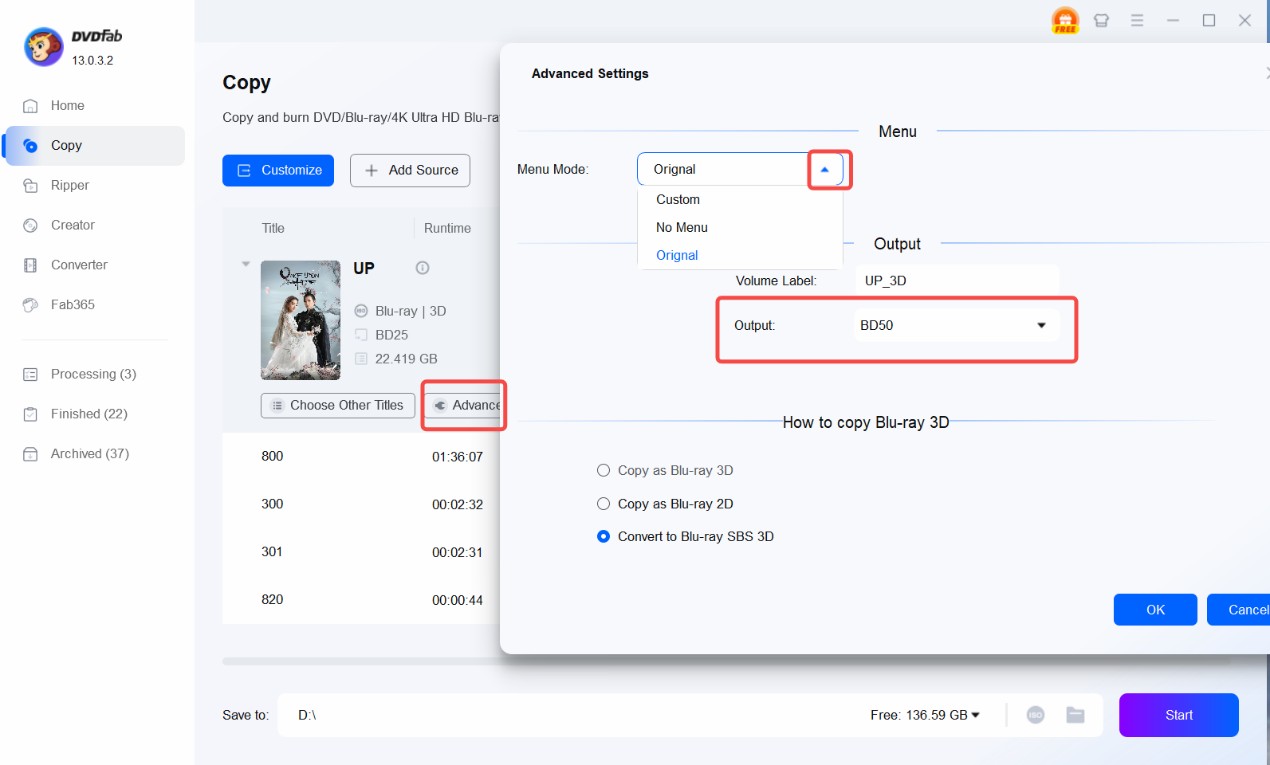
Step 6. After you confirm the changes, back to the main interface, and click the ISO button in the lower area to choose the output path.
Step 7. Click the Start button to rip the Blu-ray to ISO format.
Way 2. ImgBurn
ImgBurn is a lightweight disc-burning software widely used on Windows platforms to create image files and write them into various types of disc media, including CDs, DVDs, and Blu-ray discs. The software is popular among users for its simplicity and support for different image file formats such as ISO, BIN, and IMG.
ImgBurn can also rip Blu-ray to ISO files. Even though it doesn't support copy-protected Blu-rays, it's really convenient to make an exact copy of a homemade Blu-ray disc and store it on the hard drive.
👍Main Feature:
- Free Windows-only software.
- Rip both homebrew DVD and Blu-ray to ISO for free.
- Burn or create a Blu-ray folder or Blu-ray ISO image file from regular video files.
How to Rip Blu-ray to ISO Free using ImgBurn
Step 1. Download and install ImgBurn from its official site.

Step 2. Run ImgBurn and select "Write image file from disc".

Step 3. Select the Blu-ray disc from the Source field, and select a destination path to save the ISO file.

Step 4. Click the Read button in the lower left corner to rip this Blu-ray to ISO.
Way 3. VideoByte Blu-ray Copy
VideoByte Blu-ray Copy is Windows-only software that can rip Blu-ray to ISO with four modes (Full Disc, Main Movie, Clone, and Write Data mode). In addition to ISO output, you can also create folders from Blu-ray and burn Blu-ray folders or ISO files to blank Blu-ray discs, including BD50 and BD25. One thing you need to be aware of is that you may have a problem dealing with encrypted Blu-rays with this tool.
👍Main Feature:
- Four copying modes are available. Users have the flexibility to use it as they see fit.
- 1:1 ripping Blu-ray to ISO/folder is supported.
- Compressing Blu-ray to BD25 is allowed.
- It's easy to use with its intuitive design
How to Rip Blu-ray to ISO in Full Disc BD25 (Compressed Size) Format
In this part, we will take "Full Disc" mode as an example to teach you how to rip Blu-ray to ISO with a smaller file size (BD25) to save disk space using VideoByte Blu-ray Copy.
Step 1. Download and install VideoByte Blu-ray Copy on your Windows PC.
Step 2. Run the software and insert the Blu-ray disc you want to make an ISO copy from the Blu-ray drive attached to your computer. You will get a small popup box asking if you want to load the Blu-ray as source automatically, press Yes.

Step 3. Pick the "Full Disc" mode and select "Save as ISO" from the dropdown list in the target field.

Step 4. While the source is a 3D Blu-ray, you can copy it as Blu-ray 3D or Blu-ray 2D. In the Target Size field, remember to choose BD-25 to shrink it to a smaller file size.
Step 5. Press the "Start" button to start ripping the Blu-ray to ISO format.
Way 4. AnyMP4 Blu-ray Copy Platinum
The interface and features of AnyMP4 Blu-ray Copy are very similar to that of VideoByte Blu-ray Copy, making it very user-friendly for users familiar with both tools. This Windows-only Blu-ray copy software offers four different copy modes for saving Blu-ray to ISO files or folders, and creating ISO files from Blu-ray folders. You can easily create a Blu-ray copy by simply inserting the Blu-ray disc into your computer drive and selecting the desired output size and quality (BD50/BD25). All in all, it is a simple and intuitive tool for anyone who wants to make a backup of Blu-ray content.
👍Main Feature
- Four copy modes: Full Disc, Main Movie, Clone, and Write Data.
- Rip Blu-ray to ISO/folder without compression.
- Copy Blu-ray to BD50/BD25.
- Friendly user interface.
How to Rip Blu-ray to ISO Losslessly Using Clone Mode in AnyMP4 Blu-ray Copy Platinum
Step 1. Download and install AnyMP4 Blu-ray Copy Platinum.
Step 2. Launch the tool and switch to Clone mode on the left pane.

Step 3. Insert a Blu-ray disc into your computer drive and select it as the source. Wait for the loading process is complete.

Step 4. In the Target field, choose "Save as ISO" and then click the "Start" button to save the Blu-ray to ISO format.
FAQ about Ripping Blu-ray to ISO
How to create ISO from a folder format of Blu-ray?
You can use the "Write Data" mode in VideoByte Blu-ray Copy and AnyMP4 Blu-ray Copy Platinum, use the "Create image file from files/folders" option in ImgBurn, or use the "Clone/Burn" mode in DVDFab Blu-ray Copy. The Blu-ray to ISO process just needs a few simple clicks, take DVDFab as an example:
Step 1. Run DVDFab and switch to the Copy module.
Step 2. Click on the blue mode switcher and select Clone/Burn.
Step 3. Load a Blu-ray folder source, click the ISO button in the output field, and select the destination path.
Step 4. Press the Start button to initiate the process of creating an ISO file from the Blu-ray folder.
Can you play ISO image files directly?
Sure. You can save the ISO file to your NAS drive and play it through a home theater. You can also use software players like VLC media player or PlayerFab to play the created ISO image files on your computer.
Can you burn ISO files to Blu-ray discs?
Yes. In many cases, users rip Blu-ray to ISO and save them on their hard drives as backup. What if you change your mind? Methods for burning ISO files to blank Blu-ray discs later are ready. You can use ImgBurn or DVDFab Blu-ray Copy - Clone/Burn mode to help you do this job, simply load the ISO as source and then select the burner in the target.
How to Copy Commercial Blu-ray to ISO image?
DVDFab Blu-ray Copy can remove copy protection from commercial Blu-rays, and allow you to copy the Blu-ray to your hard drive and save the Blu-rays as a folder or ISO file on your hard drive. You can also use this tool to burn Blu-rays to blank discs with or without compression.
Final Words
Backing up Blu-ray to ISO/folders is a cost-effective solution to ensure easy access and high-quality playback of video and audio. By using the right tools, you can simplify this process and make it easy and efficient. Simply download one of the tools to rip Blu-ray to ISO right now!

![Best and Free Blu-ray Decrypters Review [3D Blu-ray Included]](https://c.dvdnextcopy.com/uploads/images/17424593725900866-fa4c72d0ca244ce7e27fb59e410937d2.jpg)
![How to Copy Blu-ray Movie: Get the Aid of 4 Best Tools! [Free & Paid]](https://c.dvdnextcopy.com/uploads/images/17294790626751837-f6dc9573e949901fa0dd343b100fb27c.jpg)
